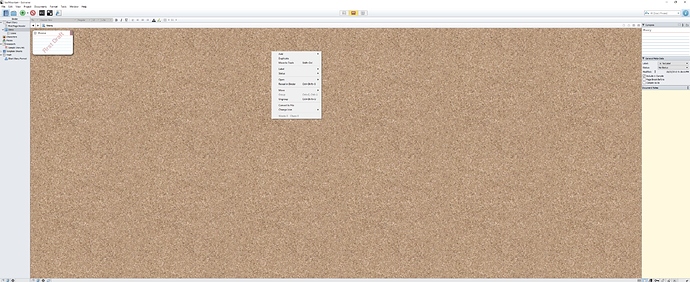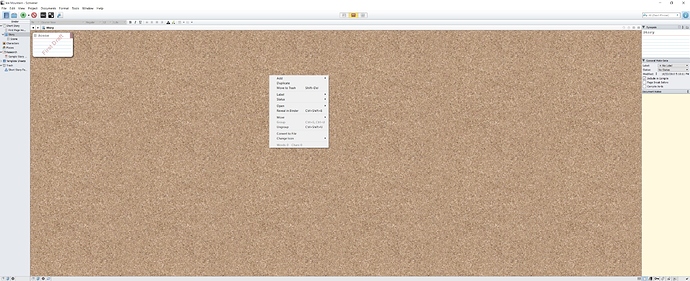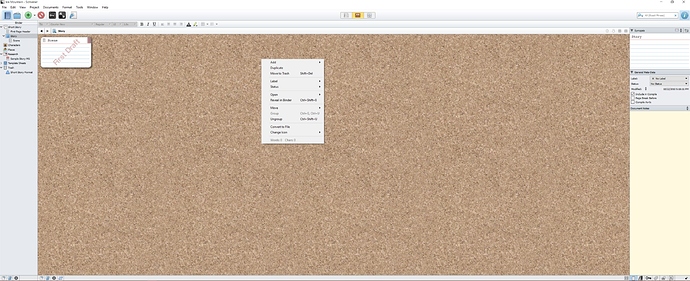I’ve been using Scriv on a 3200x1800 laptop that’s 13.3" diagonal, which is about 275 ppi (the densest display I’m aware of so far), and it’s been just fine. I do use fullscreen mode a lot, at 200%, depending how far away I’m sitting. The icons are small, to be sure, but not uselessly tiny like some apps. It would be nice if there were a Hi-DPI mode, but even without a formal setting in Scriv, and without enlarging the system fonts (or doing the horrendous mac scaling thing, which kinda defeats the whole point of 4K), it’s completely usable.
As for the Adobe apps, they seem to be suitably adapting to the hidpi environment now, with the CC2014 release last month.
Nevertheless, now that high pixel-count displays are appearing in all sizes, it’s essential to become familiar with the real issue—pixel density on the fovea. In other words, the so-called “resolution” of a display doesn’t tell the whole story. Without specifying display size and viewing distance it’s almost meaningless. My cell phone and my living room TV are exactly the same HD pixel dimensions, and if I wear reading glasses I can easily use my phone as a full “size” display at 5" from my eyes, which gives the same viewing area and “resolution” as the TV at 10 feet (i.e., same pixel density on my retina). A billboard with a 1920x1080 print on it will look like a perfect photo from 60-100 feet away, even though the PPI might literally be one pixel per inch.
So a 4K TV that’s 50" diagonal and 12 feet away might not look any better than an HD of the same size. But a 4K monitor that’s 40" diagonal and 20" from my nose will be almost exactly the same PPI as four 24" HD monitors (except gloriously lacking all the black plastic bezels).
My laptop is very roughly 3K, and at 13.3" it’s impossible to see the pixels until you’re only a few inches away. This makes text super smooth and sharp, and it allows tons of data to be displayed at once, but viewing distance is an inescapable factor. I am comfortable working on it for an hour or two at 10", but it’s still a relief to return to my desktop with a bunch of 24" 1920x1200 panels on it. OTOH, stuck in a waiting room with my phone, HD on a 5" screen 5" away is pretty sweet.
Sorry for the TMI, but at least I can definitely confirm that Scriv at 4K is quite usable if you’re OK with an appropriate viewing distance based on the physical size of the display. Without saying what size the monitor is, and how far away you’ll be viewing it, it’s impossible to evaluate. “4K” by itself is just a pixel count.