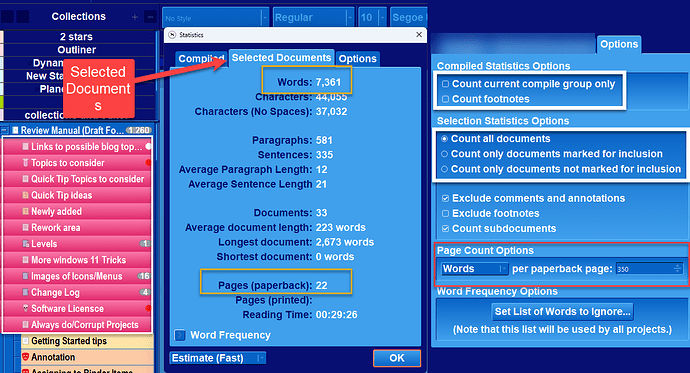Thanks @GoalieDad. That’s an entirely workable solution for my needs.
Well, I thought that was a great solution . . . and it seemed to work perfectly on initial testing, but now when I try it again, Scrivener will only give me a page count for a single document. If I multiselect several contiguous documents (chapters) it will only give me a Word Count (which I can convert using the 250 words/page estimate) - but I’m not sure what happened between a few hours ago and now. Tried restarting Scrivener but get same behavior. And grouping several chapters in a folder still doesn’t let me get a page count for that group.
Maybe I’m remembering wrong, and it only gave me the word count before, but I sure thought it gave me pages for all selected.
Are you in Page View? It only works if you are.
Hi @kewms - as soon as I select more than one document, I get kicked out of Page View and Page View gets grayed out and ALT-SHIFT-P no longer does anything. If I go under View>Text Editing, the Page View option is grayed out and unselectable there as well.
This was explained in the thread already, though.
Hmm, it does look like there is some kind of break there, though. That should be working (otherwise we would remove the counter from that tab). I tried switching “Accurate (Slower)” on, which is necessary for that kind of counter, but it still doesn’t work.
It is also terribly annoying that this panel still cannot remember which tab you used the last time. I’ll have to check on that as well.
One thing to watch out for, if you are selecting ranges of items, is that the Count subdocuments checkbox is disabled in the Options tab. Reason being, if you select across a container and partially into its list of child items, that selection of the container triggers the counting of everything in within it.
As Amber said using project statistics, selected documents will give you a page count for a selected group of documents. If you make a collection called work in progress. As finish a file right click and add to this collection.
Now when do statistics, select your collection include your current progress and hit Ctrl A to select every file in the collection. Then if hit selected documents will see the paperback page count for your work so far. See attached image. With a static collection, it is easy to add as you go. You can also adjust the words per page for the paperback option as well.
Thanks @GoalieDad for the screenshot and clear instructions. I hadn’t used the Project>Statistics (CTRL + WIN + SHIFT + S) before.