Check your compile format.
You’ll see something like
Chapter <$n> (Which gives Chapter 1)
And Chapter <$W> or <$w> (Which gives Chapter ONE or one)
Choose which one you want (ONE TWO THREE or 1 2 3) and replace the other with the chosen one.
Check your compile format.
You’ll see something like
Chapter <$n> (Which gives Chapter 1)
And Chapter <$W> or <$w> (Which gives Chapter ONE or one)
Choose which one you want (ONE TWO THREE or 1 2 3) and replace the other with the chosen one.
oooh this looks v promising – how do I access the screenshot you show above
Double click the compile format you compile with in the compile panel’s first column.
But in this case, you’ll most likely find not two, but one placeholder.
I guess you manually wrote a few numbers yourself in your documents’ titles.
Should you have been the one to use two different placeholders, you’d know how to access the compile format’s settings already. ![]()
That’s Word. That’s why. (Else, if that’s not what you meant, I run the windows version. But nevermind the looks, it is the same.)
. . . . . . . . .
My screenshot is of Scrivener.
Chapter 15. Have a look at it (in Scrivener), see what you did different than with the other chapters.
(It is probably assigned to a different section TYPE in the metadata panel of your project – that’s in the inspector on the right).
My guess is that the “15” is from you, and the corresponding document is routed to a section type/layout that doesn’t overwrite it, unlike for the others.
Or you are set for section types to be automatic, and this document isn’t on the same level. Or is a file when it should be a folder. Or vice versa.
Find what is different.
The way to tackle the number vs number as a word is to go back to Scrivener and check your Table of Contents document. It serves no purpose tacking it from Word if your source is incorrect.
It should consistently look like this (just with different listed items):
A few observations first.
Read carefully.
You have typed the numbering of your chapters manually in the binder. I can see it in your screenshot.
Chapter 15 (and whichever others don’t compile right) is/are assigned the wrong section type in the metadata panel of the inspector.
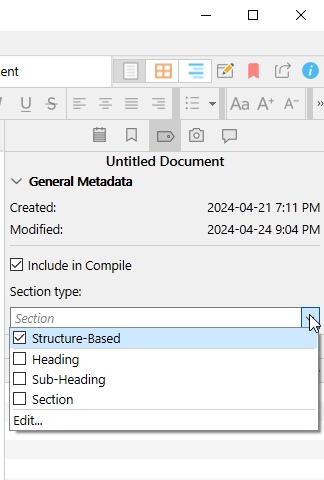
Set it/them to route to the same one (section type) as the chapters that compile right.
And if you did so on purpose – which I doubt, given that yesterday you asked how to access this – because you want them chapters to compile the text with a different formatting, then leave it as it is, but set the Title Options of the corresponding layout to match the Title Options of the layout of your OK chapters, in your compile format.
Perhaps read this one post again, as a complement.
A few comments about the second of your latest scans.
It sure can.
. . . . . . . .
You’re right. Because in this case a placeholder would have been used since the Chapter Layout was used, not Chapter Title. My bad.
More that the section layout that comes out right has the title box unchecked, and “Chapter” + the number – <$w> – comes from either the title’s prefix or suffix in the Title Options of the layout used by the majority of the chapters in this one case.
Which is why I am saying that Chapter 15 is assigned to the wrong section type. Ending up going through a section layout that doesn’t overwrite the document’s title.
thank you for all your help!
it looks to me like I have the same metadata in the inspector for chapters one and fifteen, yet chapter 15 populates with a number ( 15 vs fifteen) unless you’re seeing something I’m missing? so if this is not where the issue is, I suppose I should look at the compile settings?
I am baffled. I don’t know.
. . . . . . . . . .
Something is really off.
You should compile to RTF and reimport that compile in a blank dummy project. Rule out the compile process.
. . . . . .
You could also replace “Chapter 15” (the doc’s title) with “TEST” in the binder, and see if it’ll come out has TEST or Chapter 15.
We are currently in the realm of the supernatural.
Some other ideas:
– Run the Zap Gremlins function. (Somewhere under the Edit menu.)
– Uncheck Chapter one and two from compile, and see if it is chapter 17 that will come out wrong.
– Move Chapter 15 up or down the binder, see if it’ll still compile wrong.
. . . . . . . . . . .
Do not ignore @Kevitec57’s angle on the question.
I had a similar ‘bafflement’
Have you checked the tabs “suffix” and “prefix” in your compile menu? That’s where my errant code was hiding.
As seen in this screenshot, bottom right. This image has title options tab selected. The suffix & prefix tabs are to the right…
But how would it cause the OP’s chapter 14 and 15 listing to go Harry Bonkers?
I think befiddlement.
I don’t know, but in my case, the code that was in the prefix/suffix tabs overrode my other settings.
fwiw, I was trying to tweak a copy of a special template for numbering that had code in those tabs that I was unaware of. The end results was odd numbering until I deleted that code.