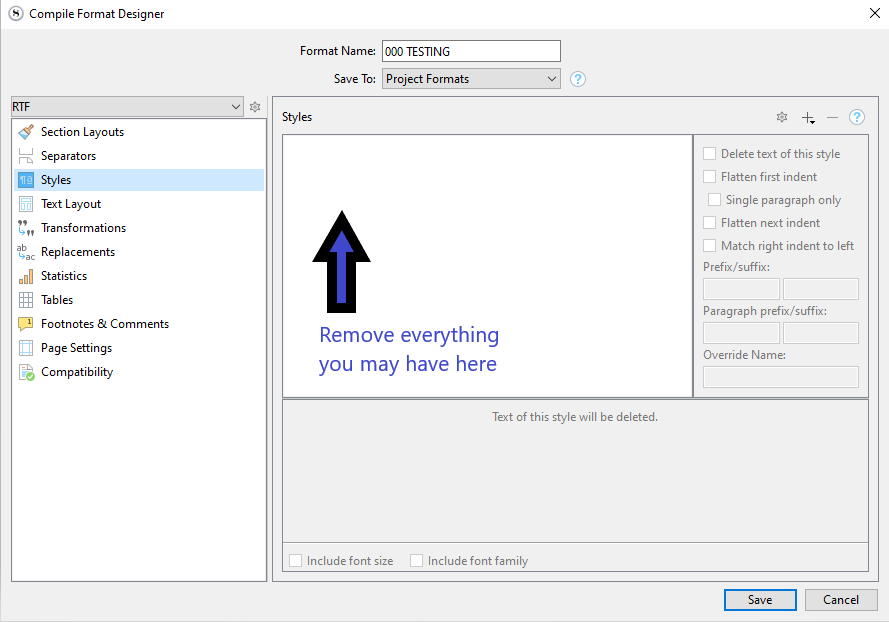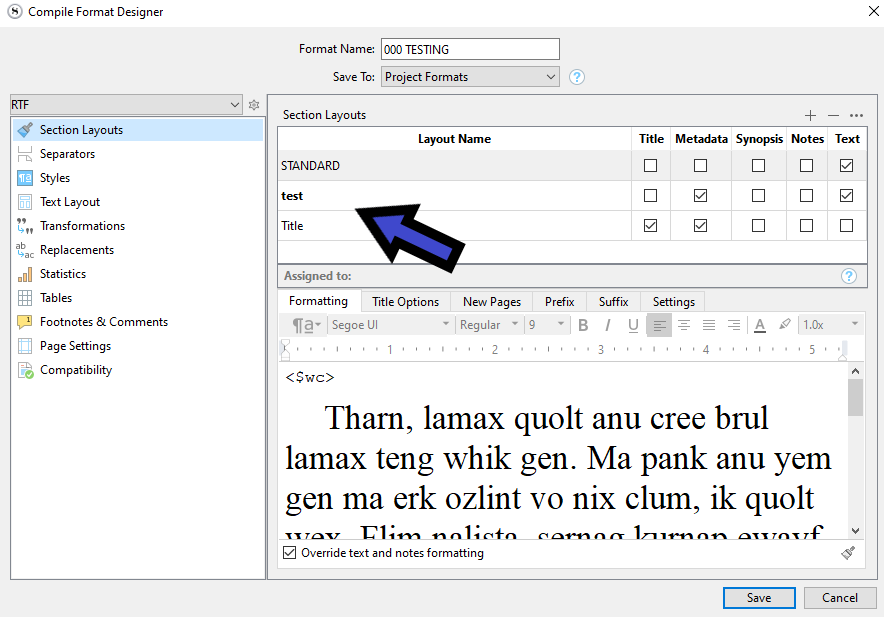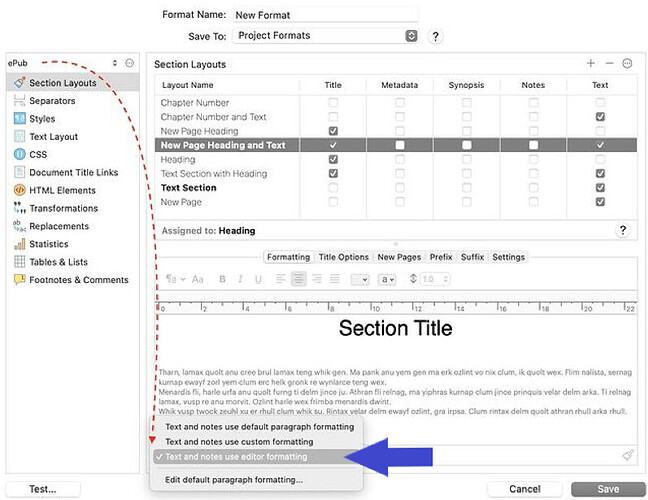Sorry, I am not sure what you mean by, “all elements of the list in the top section.” Sorry to be not savvy.
The only way to achieve that is by using styles.
So, go to the styles panel, and clear the list.
I am thinking block quote formatting. Otherwise could you mean something as simple as Justify…(?)
Does that mean I check all the boxes to the right of your blue arrow?
Styles box is empty as depicted in your example
No.
It means you want all of the elements present in the list I pointed to to be set like this:
At minimum, all of those that are checked in this column need to be set to use the editor’s formatting :
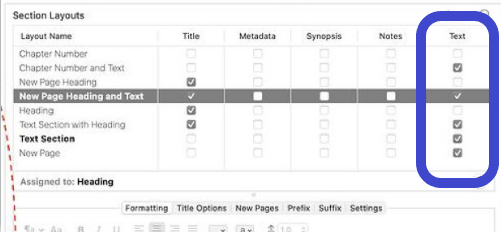
But just adjust them all, it won’t make any difference in your case.
Although the more I think of it, that isn’t your only issue… It doesn’t really explain why you lost indents on all but your first paragraph…
You should go back and read @AmberV’s last reply once more. Ebook compiles as one single paragraph - #10 by AmberV
It would be really interesting to see a screenshot of your editor with show invisibles turned on…
@Rad You’ve received a lot of assistance here. As you are quiet on this now, presume you have resolved. Good now to hear from you how you did that. Thanks.
Greetings RMS. Yes, I’ve received generous and thoughtful help. But, it just has not resolved my problem. I’ve done everything as shown to make the editor compile correctly but it will not cooperate. I don’t know what else to do. The book is on Amazon, but when trying to get it on other sellers, the file I have in my documents will not upload. They say there is an error. I don’t know where that came from but at least the book is on Amazon. I tried to paste over my correct PDF, but then the problem occurred. It doesn’t really matter much I guess because I’m not getting any sales through Amazon anyway. I am looking at getting a literary agent and hopefully going the publisher route. Because there are places in my compiled document that have indented paragraphs, and that the dang thing capitalizes my chapter headings, except in some cases, lower case, I am thinking that my Scrivener program is junk. Maybe I can get another one or updated or something. I’ve never been so frustrated by something that should be straightforward and simple.
I don’t know how to do a screen shot or know what, “show invisibles,” is.
Could be related.
As for the error in your ebook, you can always try and use third party diagnostic tools.
Here’s one :
see Apple’s instructions for screen shots (found by a simple Google search “screenshot macos”) Take screenshots or screen recordings on Mac – Apple Support (UK)
see instructions above and in Scrivener Help/Manual for how to turn on visibility of the so-called invisibles.
This is crucial info needed to help you.
To do a screenshot on your Mac:
-
Shift-Cmd-3 takes a shot of your whole screen;
-
Shift-Cmd-4 gives you a cross-hair cursor (difficult to see, sometimes) which you can drag with the mouse from top right to bottom left of the area you want ‘screen-shotted’ … the shot is taken when you release the mouse button.
Show Invisibles reveals things like spaces (small bluish dot), tabs (arrow), “Carriage returns’, i.e. end of paragraph marks (“pilcrow” … I’m on my iPad and I don’t know how to access the glyph for that … my Macs are both in the process of updating the operating system!), line feeds (hooked arrow), and so on.
Sadly, I can’t remember exactly where in the menus “Show Invisibles” is, and again I can’t check at this minute. Being able to see them is very useful for working out why things aren’t coming out how you expected.
HTH 

Mark
Wow, you are all super. Thanks. I’ll try the validator tool and see if that works.
Best to tackle the screen shot of invisibles first, I think.
View → Text Editing → Show Invisibles.
Carriage return looks so; ¶
Line feed looks so:  ︎
︎

Mark
I referenced my Scrivener for Dummies (appropriate for me) about Showing Invisible Characters. It says:
Chose Format/Options/Show invisible s to check. Under Format tab, “Options” do not appear. I did as Mark suggested, View/Text Editing/Show Invisibles. That seems to have worked. Now, you want to see a screen shot? I’ll see if I can muddle through that. Thanks for the patience.
I just did the shift/command/3 and it made a sound like a camera shutter. Now what?
I made my editor full screen, then hit shift/command/3. How do I get this to you guys?
Drag and drop the image file to a reply in this thread.
Or copy / paste it.