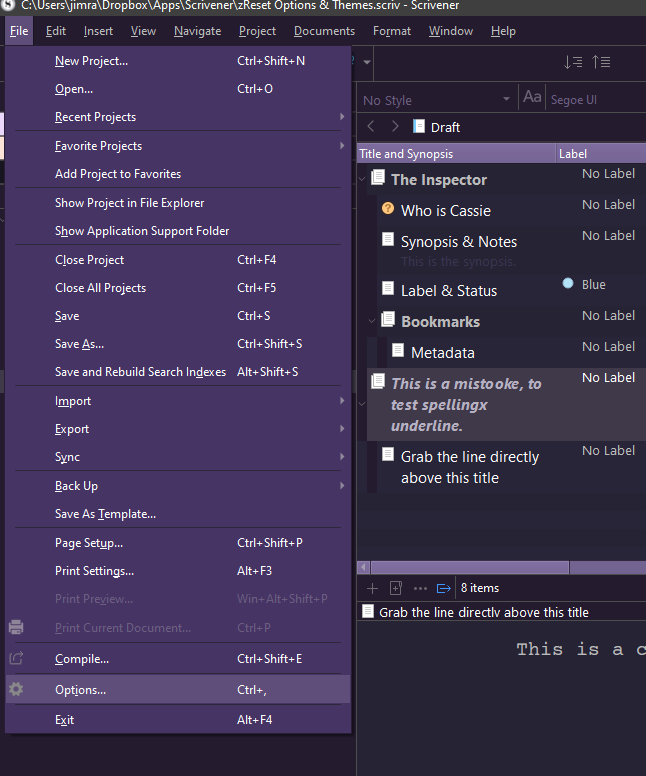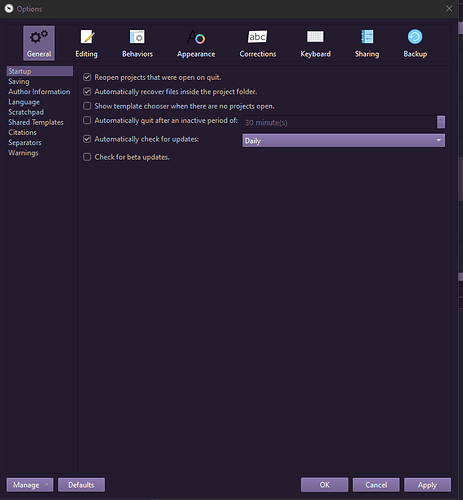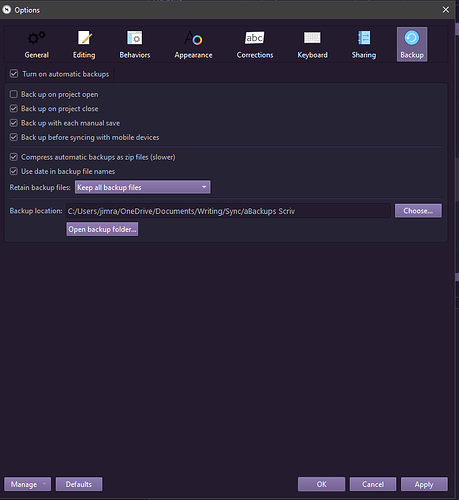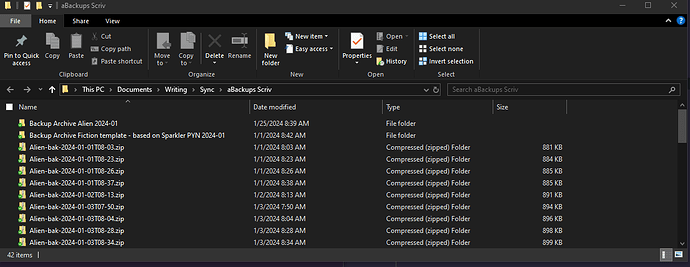Scrivener wouldn’t do this, but a PC cleanup utility might. Do you run any?
Yes, this is what you see from the Project Templates panel.
But if you open a project, any project at all, even the Scrivener Interactive Tutorial, you will be able to access Scrivener’s Options panel. This is what the poster above was suggesting you do, so you can locate your zipped backup files.
Open any project. Then select File > Options from the menu like this:
That will launch the Options panel, from which you access many of Scrivener’s settings.
Choosing Backup takes you to the Backup settings:
Clicking the button Open Backup Folder will open your current backup folder using Windows Explorer. There you will find the zipped files saved by Scrivener’s automatic backup system. Read more about Scrivener’s automatic backups in the manual or my post here. (My post was written for Scriv v1.9, but still applies to Scriv v3.)
Best,
Jim