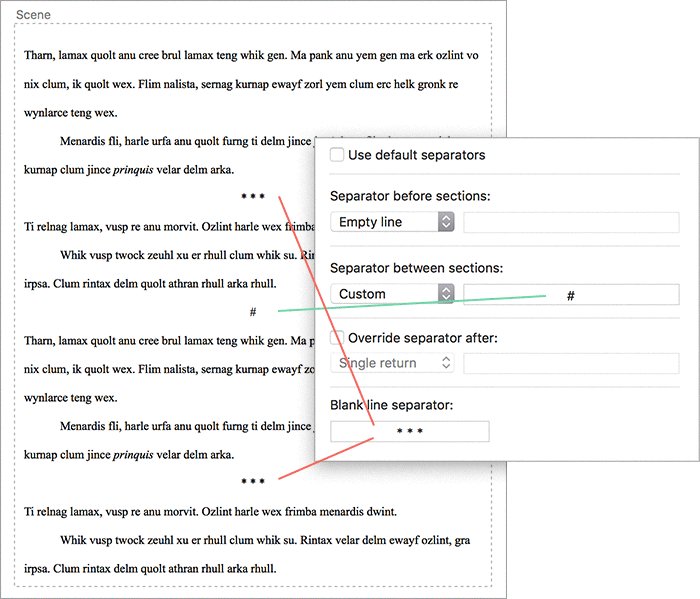So when you encounter a compile format that is seeming to insert stuff in between sections, a good way to track down what is going on is to take a look at the Layouts preview column in the compile overview screen.[1] If you scroll through the layouts your project makes use of, you should find at least one tile showing this form of separator. For each that you find, hover the mouse over the tile for a moment and make note of the name of the layout being used (if you created your project using the standard Novel template, you might see “Section Text” for example).
For the sake of this example, I’ve changed the blank line separator to be different from the separator inserted between sections.
Now let us edit those layouts’ separator settings:
-
Load
File ▸ Compile...and in the Format sidebar on the right, right-click to edit the format that is highlighted as being in use. If you are using a template format, you might want to duplicate it so as to keep an original copy handy. -
Now in the format designer, click on the Separators pane and go through each of the layouts you noted before, checking the settings on the right for “Custom” separators that use the hash. You can replace that with your text string of choice, or simply set the separator to an empty line.
-
Also note there is a Blank line separator. As indicated in the illustration above, these are inserted into the text as well—but they will replace any empty lines you create yourself in the editor. Thus if you need a visible separator to conform to submission guidelines, you can still use an empty line if that is your visual preference while writing. Just leave that blank if you want them left alone.
-
Lastly, you could then at the top of the format designer give this a better name and switch it to be saved globally rather than specific to the project. That way, in the future you can simply select this format with other projects rather than having to do this again.
[1] And in general, that is a good way to discover whether a compile format is doing something to your text. Most forms of things that will be inserted automatically will be previewed in this column for you, giving you a pretty good picture of what the output will look like.