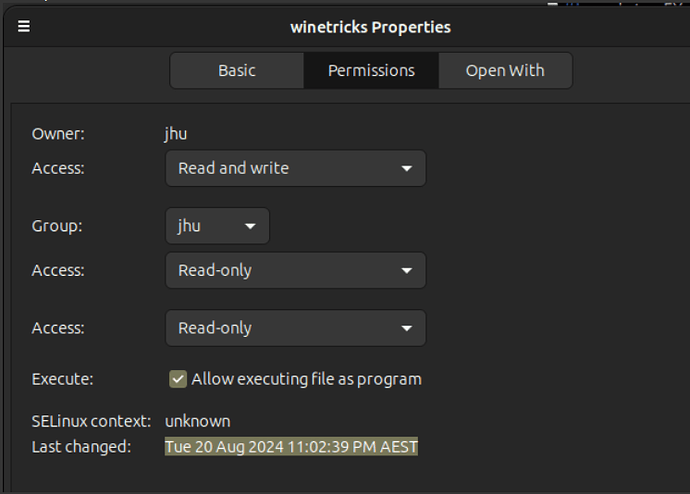I have a test implementation of Asahi Linux on my MBP M1 Pro. It’s the latest version, with Fedora 41 Gnome. I tried it out yesterday.
It’s made great strides recently in providing the necessary infrastructure to run x86 games. Installing Steam was really easy and I got Portal 2 working without any difficulty.
It’s supposed to be possible to install non-Steam games as well, so I thought I’d try Scrivener. Apparently, it’s possible to install non-Steam programs by adding them to the Steam library and enabling a compatibility layer (e.g. a version of Proton).
Using this method, I managed to get the Installer to work, so I have Scrivener supposedly installed on the system. However, I couldn’t get the program itself to work – it just hung before anything visual happened.
I didn’t have any time to explore this any further, but my initial guess is that there are so many layers to this (it’s running in a special VM to get round the 16k page limitation) and then you have the various Proton / Steam layers, so it’s perfectly possible that there’s a setting somewhere which will address this.
I also tried installing Lutris – there’s an Asahi version – using the bottle on the website, but again couldn’t get the program to work. I didn’t have any time to explore this further, or look through any logs, so can’t give any useful info as to why it didn’t.
Basically, I don’t know enough about how this is supposed to work behind the scenes to make sensible decisions about how to proceed, and there are no how tos available to give you a step by step process.
Apparently, the latest version of Wine (10) makes all this easier, but according to a post by the lead developer of Asahi, it doesn’t work on Asahi yet, which is why I tried the Steam route, which someone mentioned was a possibility.
I’m only trying this out because one day this Mac will be obsolete, so I want to explore running it with Linux eventually – I’ve no intention of stopping using the Mac version till I need to. So I don’t really intend to explore this any further – given the progress Asahi have made, I don’t doubt that this will become a lot easier reasonably soon, and I’ll wait till then.
I mention this in case anybody with suitable technical beyond mine wants to take it up to explore further. Good luck…