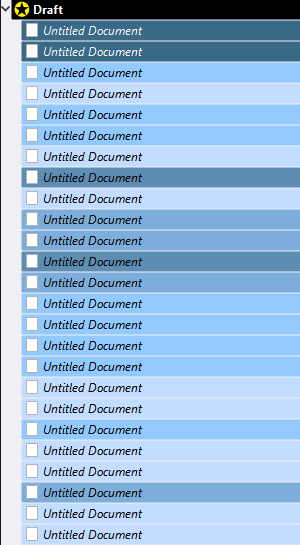For clarity:
This is something that has to be done manually, by the user.
You rename your labels list “Status”, your status list “Labels”, and then customize their content accordingly.
It is not a built in option that would automatically make the status list’s items have colors associated with them.
. . . . . . . . . . .
That is actually how myself I use labels to track progress.
I know exactly where I’m at with a project from just a quick peek at the binder.
For example, here’s how files of a first draft look:
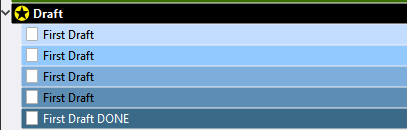
With each revision I up the label by one, making it darker. While at the same time I also assign labels subjectively (not strictly sticking to a +1 rule), according to my appreciation of a file’s state.
The darker the label, the more the file is advanced in its development.
That allows me to work a project without overdoing sections, while neglecting others. Sort of. It tells me where to focus.
In practice:
I use different colors per draft. So if I have second draft files next to first draft files, there is no potential confusion.
(You know those moments when you’re all cranked up and into working, only to then drown in procrastination, triggered off by the fact that you first have to answer the question: “Ok, so now what? What to do? Where? Why? What?” ? – I never suffer from those. That labelling system took care of it for me.)