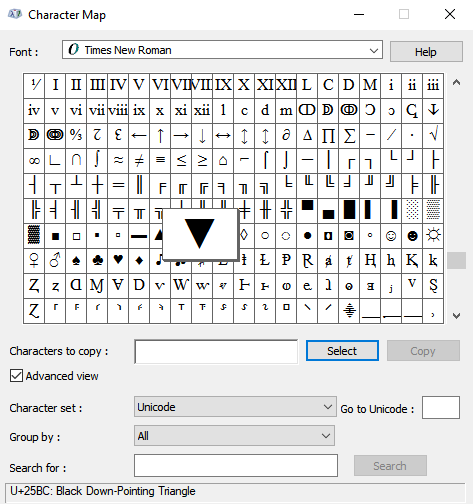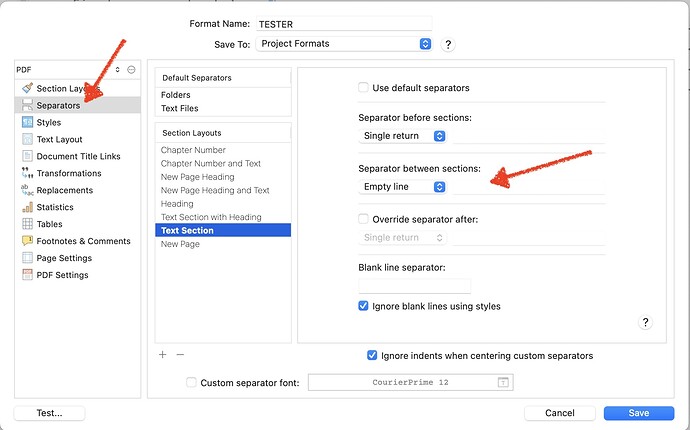Love that idea, how did you get down facing solid triangles, used windings 3 to get trianges facing right, but when copy and paste into find with window get uuu’s??
Wingdings and Webdings are best avoided.
You could just grab it from here → ▼▼▼ ←
It works just as well.
Thanks tried with the windings and reverted to letters, Love the triangles and copied and put in novel editing module that I will copy and paste into novel when begin editing phase.
I looked at it and had a brain fart and looked for a font New Roman (which of course do not have)
I will definitely try this and also looked at
███ Cascadia Code Semibold U=2588:Full Block (3 symbols merged together)
thank you
Hi. I am trying to compile my ms, but while chapter formatting works, there are hashtags between each section. How do I get rid of those?
thanks
Hello paddyh, and welcome to the forum.
You’ll likely need to customize your compile settings to remove the hashmarks in scene breaks. We have a 4-part video series titled “Getting Your Work Out” on the Mac tutorial videos page.
Those videos demonstrate using the built-in compile formats as well as show the customization process. Seeing them might be helpful.
Very helpful, thank you.
I’ve merged this with the main discussion thread on this. While most people are encountering this because they’ve double-spaced every paragraph, all of the advice for modifying the compile settings you are using to not insert hashes applies to those just looking to remove them from in between scenes or minor sections without headings.
If the tutorials don’t sufficiently help you out, there is quite a lot of detailed info above, including links to other threads.
It is worth noting that the main compile formats that do this are submission manuscript oriented—and most of those who you will be passing this along to will definitely want scenes marked with a visible marker of some sort. So you may either not be wanting to create a submission quality file and would benefit from some other format entirely, or if you do, definitely double-check with your agent/etc. to see what will be expected.
No sense in going down a customisation rabbit hole if you don’t need to, in other words—unless you like learning how stuff fits together, naturally!
I don’t think that’s what you meant.
After compiling a manuscript, the resulting document features # between some paragraphs. There seems to be no pattern to this other than that they appear in double spaced paragraph breaks. How do I prevent these from appearing? Thanks.
So here’s a trick: if you are curious about why X is doing Y, then you can often trace what you’re doing to a description in the user manual by looking for the name of thing you are using, and where it is.
In this case, when you open compile, you’ve got something selected in the left sidebar that is establishing the look of the document, right? That’s going to be something like “Manuscript (Courier)” or along those lines. You should know this is a “Compile Format”.
Thus, if you look in the Appendix D of the user manual, which documents all of its built-in compile formats, you will come across D.2.3 Manuscript (Courier), wherein it is described as:
Formats your book using standard Courier 12pt type and a number of common
conventions such as scene separators as hash marks, double-spacing, underlined
emphasis (instead of italic)…
(Emphasis added.)
Then, right below that in the subsection Common Alterations, it is described in a five point checklist how to change that, if you use line breaks for some other purpose than scene breaks, or if who you are submitting this manuscript to wants some other symbol.
Otherwise, read above for further discussion.
Amber: Thank you for your response. When I double click on the Compile Format, Scrivener informs me with a pop-up message “The “Manuscript (Courier)” format cannot be edited because it is built into Scrivener. Would you you like to create a duplicate of the format that you can edit?” If I chose to duplicate that format, what happens? Does it store the duplicate in the same area as the other formats?
I appreciate your direction into the manual since it requires me to know the Scrivener dialect, what things are called there, and I don’t yet. David
You can choose where you want the Duplicated compile format to go. Two choices: i) under Project Formats or ii) under My Formats. Project formats will only be associated with that particular project you are working on (will not appear in the compile area with other projects). Placing in My Formats makes the resulting compile format available when you are working in any project in Scrivener.
You set this choice via a pop-up menu just below the field where you will specify a name for your tweaked compile format.
Thank you, gr. I will eventually figure out how to eliminate the #s in the text. My first few attempts resulted in more. I do not understand the distinction between Titled Section and Section Text. Also, the Manual directs me to “arrow through each of the layouts in the list”, but does not define the term “arrow through.” I suspect that my document has various levels but I cannot tell. I’m still acquainting myself with Sceivener’s dialect. David
The hierarchy of your project is visible in the Binder.
“Titled Section” and “Section Text” are layouts that can be applied (or not) to individual Section Types. The names have no inherent meaning, they are just labels.
If you haven’t already, I’d recommend taking a look at our Interactive Tutorial, available from the Help menu. It’s a good overview of Scrivener’s fundamental operations.
I’ve changed the wording to “Examine each of the layouts…”. One can use the arrow keys on their keyboard to move through lists rather than clicking on each one by hand with the mouse.
The purpose of the different Layouts will be somewhat opaque from the Separators tab, as that is just one small part of their configuration. But from here you can see one big difference between the two: one generates a page break and the other does not. Over in the Section Layouts tab itself you can see from the preview text itself what the other major difference is.
“Section Text” is a common name used by most of our example formats to print a block of text with no heading. They will typically also insert what amounts to a minor section break, or “scene break” if you will, between them. In Manuscript-Courier, this is signified by one # on a line of its own, by default.
Thank you again, AmberV. I’m confident that I will eventually be able to figure out how to format my manuscript correctly. The arrow key scrolling is an example of Easter Egg interface design where tacit function determines interaction. Nothing on the screen seems to suggest anything about arrow keys controlling anything, so I appreciate you making this more explicit.
This is an impossible issue. Those of us who insist that we’re still naive users after years of intermittently using Scrivener have not yet learned the terms the designers assigned to the various components. Even after sitting through the videos multiple times and working with the system through several builds, most of the interface remains opaque, if only because of its complexity. It tries to do many, many things, many of which are unfamiliar to a writer: publishing conventions like that danged #, etc. I appreciate your patience with me, who mostly feels like an idiot when I use Scrivener but still continue to at least try to use it. Thanks!
Using an arrow key to scroll through a list of items is hardly a radical innovation in interface design.
Yes, Scrivener is complex, and the Compile command is especially so. But navigating through the interface and selecting items to interact with works in much the same way as any other application.
It is entirely likely that all you need to do is set the indicated option to Empty Line (and which for you is currently set to ‘#’).
If that does not do it, just walk through any other (darkened) items in the center column and set any other hashtag items to Empty Line.
Take heart! This is an understanding-free procedure! ![]()
Perhaps not radical, but new for me. It had never occurred to me to use the arrow keys to navigate through pulldown lists. It seems so pre-trackpad! Thanks for the reassurance! david
Thank you for this explicit instruction. It helped me translate the text directions, but I have not yet successfully eliminated the hash marks. I seem to have created more instead and lost the chapter titles. I think I might need to go back to the original default settings for these controls and start over because I seem to have inadvertently changed something else when deleting references to hash tags. David