There are a bunch of things that happen when you close your project, and some of those things are not activities that have any noticeable latency. For example there is a file that Scrivener adds to the project when you open it. This file contains anonymous information about your computer, and it is checked for whenever you load a project—if that file exists, Scrivener throws up a warning, telling you the project appears to opened by such-and-such computer. If you’ve ever had a crash or tried to open a project twice, you know what I mean. This file is of course removed when the project is closed—and that happens instantly. So Dropbox immediately registers a file removal event, and you start to see the spinner—by that time, it’s very likely all of the unsaved data you’ve been working on in the past few seconds has also been written to the disk (keep in mind that with Scrivener’s auto-save feature, there likely isn’t much at all that needs to be written when closing down, just a few housekeeping tasks for the most part—it’s not at all like Word, where saving a 150,000 word .doc file must save all of those words), and now Dropbox has those files to update, but since they require upload, it will take a little longer to do so—Scrivener is now way ahead of your network.
At this point, the project has been successfully closed and fully written to the disk, but of course now is when most people will see the backup process begin. That takes significantly longer than any of the above. All of the above should be nearly instantaneous—which is why Dropbox starts working immediately. During backup, Scrivener is creating a full duplicate of every single byte in the project, and that takes a lot, lot longer! It then most likely zip compresses all of those bytes, taking even longer still. We are now within the realm of what the human brain can detect and the eye can see. You’re staring at a backup progress bar, maybe for a split second, maybe for a few seconds in a large project, but by the time you see that Scrivener is already way beyond saving your project. In computer terms, that was aeons ago. 
So that is why you see Dropbox already working, even though Scrivener is still chugging through a progress bar.
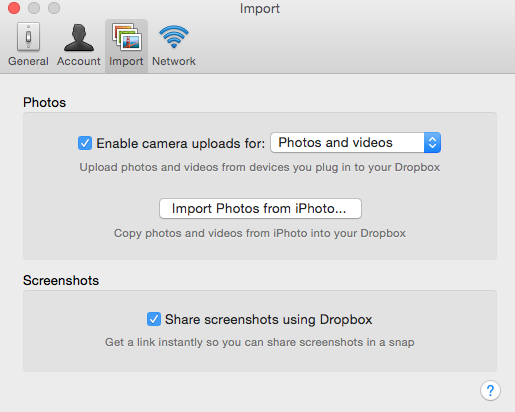
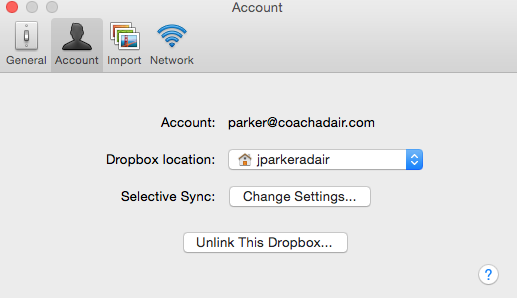
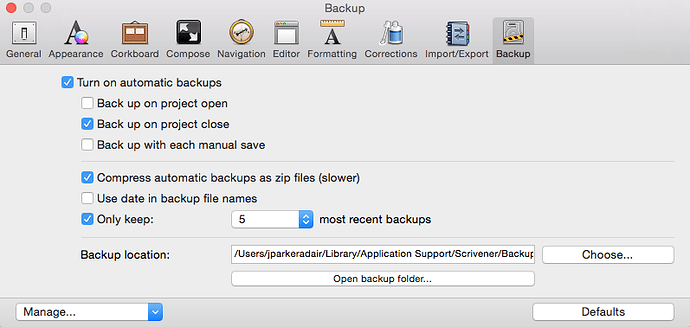
 and also consign the word "cloud’ to the trash can. Forget it was ever written or mentioned.
and also consign the word "cloud’ to the trash can. Forget it was ever written or mentioned.