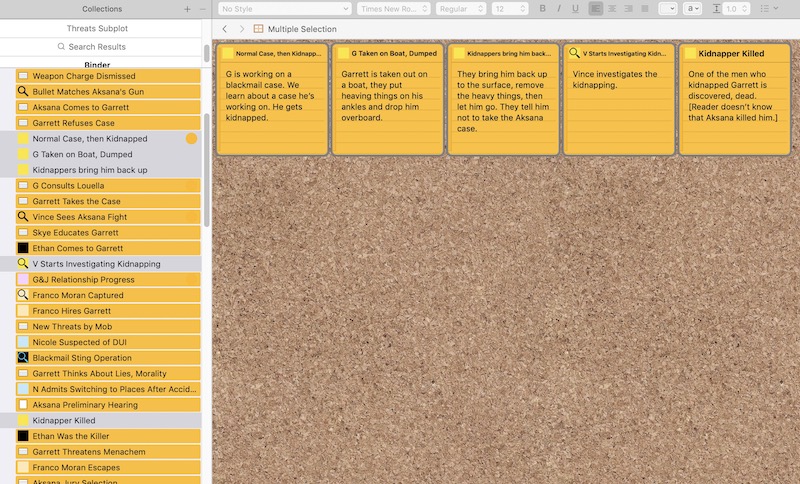The main problem with your screenshot is that this looks identical to a multiple selection. Combined with Label highlights, selection bars and active editor highlighting, I think highlighting is going to be very difficult to use as an additional tool (thinking of this in terms of a feature request anyway).
I know this is a slightly unorthodox approach, when Scrivener has so much metadata available—but there is one piece of metadata that is absolutely the most visible and accessible to every view: the Title!
Particularly in cases such as this, where the title is not being used as a tool to generate final book structure (like a folder name might be used in part to print a chapter heading), you can do whatever you want with the title[size=80][1][/size]—and part of that might be embedding what we could consider to be metadata into it. E.g. “G12: Vince Investigate”, would indicate that this event in the narrative is associated with the “G12” plot line.
There are so many different potential ways of doing that, some that even work well in combination with other such “tags”. Here are a few ideas:
PLOT1//name of scene
PLOT1//PLOT2//name of scene
name of scene //PLOT1
name of scene @plot1 @plot2
name of scene #forThoseTwitterKids
I think a good goal in all cases is to come up with an approach that searches well, and is also easy enough on the eye. Of course the Synopsis also makes for an excellent place to put this kind of stuff (note that text synopses remain searchable even if there is an image synopsis “covering” them). But of course for what you are requesting specifically—something universal enough to be in the binder—it is not so good.
If you did use Keywords, then the Outliner could provide that kind of overview. See Fig. 8.25 in the user manual, under §8.3.3, Special Columns.
Of course Custom Meta-Data (of the “List” variety perhaps) could also make for a decent “subplot” tool here, particularly if Keywords are already overloaded. Again that moves overview into the Outliner though.
[size=80][1] And thinking about it, this technique could even blend with “functional” titles, thanks to Replacements, so long as the tagging approach is easy enough to search for in a symbolic sense. A replacement for {$@} that replaced with nothing would wipe out all curly-bracketed tags.[/size]