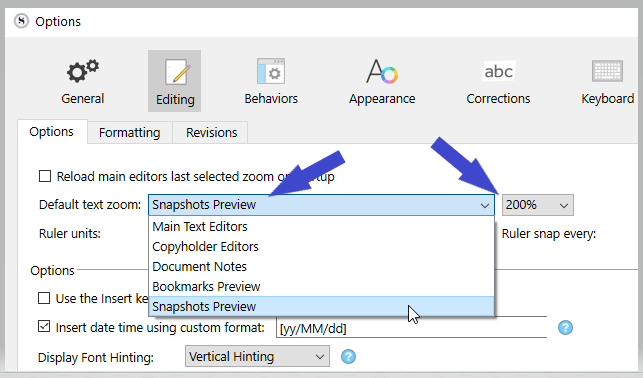I absolutely love the snapshots feature. The only trouble is, the text is really hard to read. I have my main editor on 200% zoom for my poor old eyes, but there doesn’t appear to be a similar feature for the snapshot panel. I know you can drag and drop a snapshot into the editor area, but that’s unwieldy when I’m scrolling through multiple snapshot versions to hunt for something. There’s already a panel right there showing me the text I want to read. I just need a way to make it bigger. Please consider this enhancement for a future version.
As a workaround on macOS, you can switch on Hover Text in Prefs/Accessibility. Then, by holding ⌘, the text under the mouse is shown as large text and is scrollable.
Windows user here, but on windows if click inside the snapshot and hold the Ctrl key you can use the scroll wheel to enlarge or shrink the snapshot text.
As I always like to remind, in threads like this, you are under no compulsion to use a font, or font size, that is uncomfortable or difficult to work with, in a program like Scrivener. In almost every case, this notion comes from expectations formed by WYSIWYG programs, where that’s just what you have to do. If you need 12pt TNR that’s what you write with, and you have to use the little zoom button down in the corner to fix it if that’s not comfortable.
If 200% is what you prefer, write in 24pt, why not? With Scrivener you can use whatever you want while working, and still get what need when you compile.
You can’t really change how your existing snapshot are formatted (at least not without breaking the rules), but you can go through your settings and make the text sizes comfortable for now and going forward (and all future snapshots).
To clarify, yeah, we could do better in this area. It can be difficult when you’ve got so many different windows, and rectangles within windows (and rectangles within rectangles!), that can show formatting, that are all at their core assumptions designed to show the formatting literally. And at a certain point, you have to wonder if all of this complexity with making each little rectangle have its own magnification overrides and unique background configuration wiring—never mind the burden it puts on you to go around zooming everything manually—is really the best way to handle this.
Windows-only solution
Windows. I don’t know for Mac :
Then restart Scrivener. Problem solved.
(Although, if you end up zooming everywhere, editor, snapshots etc., @AmberV’s above solution – to set default formatting to a bigger font – is still much better. On the logic side of things, the least.) They both would work, as long as you don’t mix them together. Otherwise you’ll have to tweak things up from project to project. (Projects you fix AmberV’s way would end up at the equivalent of a 400% zoom if you fix the default formatting, but yet need what depicts my screenshot above for other projects. – It has to be one or the other.)
Yeah, it’s completely different on the Mac, which is why I have left this wish list in the macOS category as it is a unique limitation to it. There is no way at all to change the display size of text in the snapshot inspector, or the snapshots manager. You have to load it into an editor split to magnify it.
Those are good points. The snapshots view just stood out because of it’s direct proximity and parity to the editor pane view (which has a zoom). It just feels like that’s something that would be natural to have, versus on something like comments or bookmarks where they’re very disparate things.
Setting the default font size is certainly a valid suggestion for some, but it’s not just about a single font. A given document might have many fonts, images, etc. present in a snapshot, and switching it all correctly in the compilation step can require a lot of finessing.
It’s not a huge deal, but it would be a nice quality of life thing.