Adding a separator (dotted line or so) between folders / docs in the binder? To mark special groups of the items?
It would find / recognize the last item in a group of items, e.g. of the last doc / folder in a folder / doc.
Adding a separator (dotted line or so) between folders / docs in the binder? To mark special groups of the items?
It would find / recognize the last item in a group of items, e.g. of the last doc / folder in a folder / doc.
While we don’t have a separator line that you can insert, you can visually mark off major sections by right-clicking on any item and selecting the “Show as Binder Separator” command. This will draw the item with a distinctive highlight. How distinctive that looks may depend on the theme, I’ve noticed. With some it is very subtle.
And perhaps not so easy to distinguish between marked and that distinctive highlight. Then it would probably be better to visually mark that end item by adding an icon, color, label or such.
Can you set that a label, color, etc. of a marked folder/document will automatically be inherited by the folder/document that you create with CTRL+N? Do one had special groups marked with e.g. the same color.
Sure, you could use a label or custom icon as well, those were always the suggested ways of putting visual “landmarks” into the binder, before this feature was added. It’s just another way of doing things now, one that does not change its dynamic icon handling (you know how if a folder gets a synopsis it adds a little badge to it, that sort of stuff is lost with custom icons), or use up metadata for the purpose of purely drawing the eye.
Of course another approach, one I take, is to use folders more sparingly, and depend upon nesting files into files for most of your hierarchy. Then that blue icon really stands out a lot more. I mainly use folders for that one purpose: the free brightly coloured icon to make large landmarks in the outline stand out.
Can you set that a label, color, etc. of a marked folder/document will automatically be inherited by the folder/document that you create with CTRL+N? Do one had special groups marked with e.g. the same color.
You could make a Document Template that has this label applied already, and then use the Documents ▸ Default Template for Subdocuments submenu to pick it for that folder. Now all new items created within it will be green, or whatever.
Also consider that both Split and Duplicate will carry over metadata. Some people use those commands instead of “New” for precisely that reason, but it’s good to be aware of all the things that duplicate and split off as that might do more than you want (synopsis, notes, custom metadata, keywords…).
Thank you very much!
What is the drawback of using an extra folder or doc (named e.g. with “----------”) solely as a separator / mark?
How could I make a shortcut for “Show as Binder Separator”? Its color is not changeable or its icon or other?
OK, I will try that, thank you.
I’m not quite sure I understand exactly what you need. When I want to highlight/separate certain documents/folders in the binder, I do it with two separators, at the beginning and at the end.
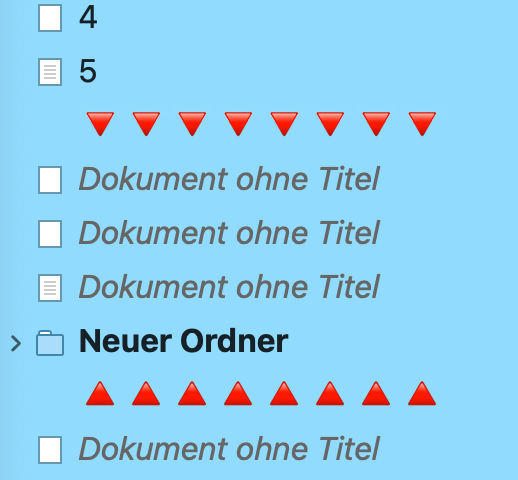
What exactly don’t you understand? What information is missing, incomprehensible?
How do you make those separators? With a doc / folder, with icon in the same color with the background?
Sure, like this:
In that example I was showing how you could break up a long scene and use a “divider” item in the binder to print the scene break (either empty line or asterisks, whatever). So you can move the scene break around while the rest of the text items have no separation in the compiler.
But I carried that trick on to other things as well, purely for organisation rather than to change the output (and these days you don’t need hacks like that as the compiler is better). Now, I use the Unicode box drawing character set, as well as sometimes geometric shapes for a little flare. There are some neat things you can do to “say” different things about why or what you are dividing.
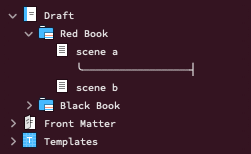
Tips:
Warning: on Windows there is a very nasty bug where if you do this you’ll end up crashing whenever looking at the custom icon menu. Use a fully transparent PNG image instead. 16 × 16px is fine. ↩︎
Sorry, what does this refer to? I lost the context, sorry.
QUOTE]and change the icon so it isn’t a text page [/QUOTE]
What does that mean? No text page? Why? You cannot write in it?
Sorry, what Unicode box drawing character set, what shapes?
Icon from text?
Sorry for almost understanding nothing. How would I make such a separator?
When you right-click and look at the custom icon menu, you should see the “Icon from Text” option toward the top.
As for finding Unicode box drawing characters, I’m less familiar with the Windows tool for this, but I think you need to enable “Advanced view” at the bottom to find the list of Unicode blocks by name. There is surely a tutorial online for how to use Character Map, maybe this is a good one. You do also need to be using a binder font that supports them. But dashes also work fine. ![]()
Custom icon menu is the context menu? Right click on an binder item? Sorry, cannot find anything like that.
At what bottom?
Sorry, what Character Map?
Binder font that supports them? How to I change the fonts in the Binder? Respectively how do I find the supported ones?
Looks like quite extensive actions to get separators. Very sorry for understanding nothing.
Many thanks for the link.
Brilliant, Amber V. Thank you.