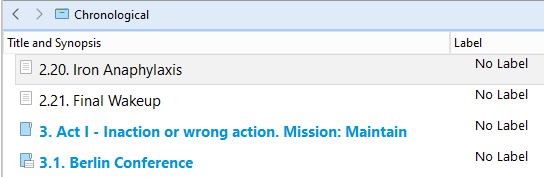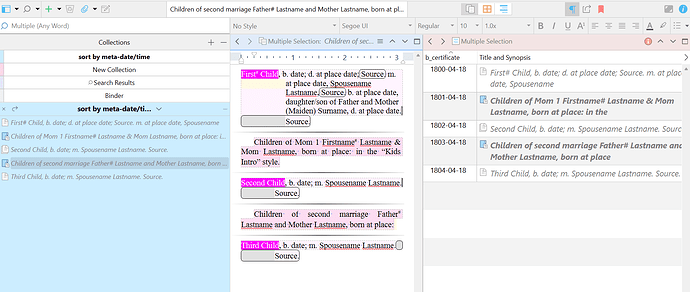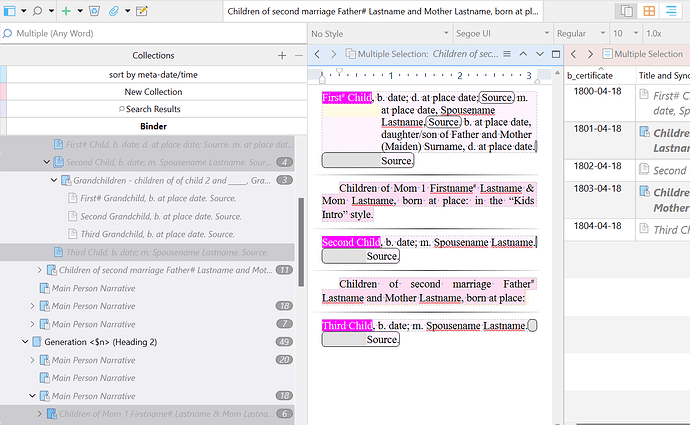The thriller is 99% written (just spotted a hole to back-fill) and now I want to reorganise the documents to support compilation, which I am only just starting to get to grips with.
The only way I could write it (structure the binder) was in chronological order, but for narrative purposes I want to start the story in media res and then leap around a bit.
I’d really appreciate some pro-tips on how best to use Scrivener features to facilitate the construction of a Narrative Order thing to compile in parallel with a Chronological Order thing that is most practical, least risk, etc. etc. etc.
I know some things, but I don’t have the answer; what follows is a summary of my early experience & crude thinking on the subject thus far.
Despite keeping n backups on close, separately backing up to two other places, I am terrified of screwing things up within the project so I would really, really like to keep “the binder” the way it is because: collections are linear lists and don’t have folder expand/collapse (I know I can view folders contents in collections by using outline mode, but that’s not the way I would like to work.)
What I’ve tried/considered (well, some of it)
- Effectively duplicate everything by using <$include> and linking the tag to the source document? Con: unfortunately AFAICT there’s no way to see the included text in the target document… I’m sure it would appear in the compiled output but I will still need to edit the source and being able to see the source in the target context (if you catch my drift) is important to me. It would be tedious to set up but “aliases”/“clones” (manual sect. 10.1.5) would be the safest cleanest way to proceed for me.
- Put everything into a Chronological order collection and then rework the structure in the binder for compilation - Con: no way to recreate the binder structure if I do screw up.
- Put everything into a Narrative Order collection and reorder there? Con: the folders and documents are separate, so if I move a folder the documents it contains in the binder stay where they were, so I have to move folders and documents at the same time and that’s just a disaster waiting to happen for me, even with a loading dose of coffee before sitting down at the keyboard.
All thoughts and suggestions gratefully received.