Hi after I installed the update, the index cards stopped showing up on the cork board. What can I do about this?
Could you post a screenshot of what you are seeing?
I would love to. Can you please tell me how? I have a screenshot I just don’t know how to attach it.
Just below the submit button row you’ll see a blue box with an “Upload attachment” tab. Thanks!
Okay, this is a good example of “How Scrivener Works”, actually. 
If you look in the header bar, you’ll see that the item you are viewing is “grandfather”, and that it has a sheet of paper icon. This means that it is a text file with no child items. Text files can have child items, but when they do, their icon will change to a stack of paper to let us know that this is the case.
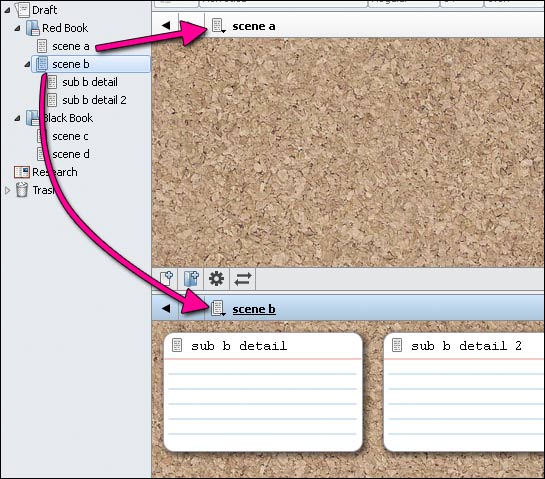
In this example you can see what I mean. We have ‘scene a’ in the top editor, it has no child items so the corkboard is empty. Corkboards always show the child items of the selected entity.
In the second example, we have ‘scene b’, which we can presume was a bit more complicated and needed some sub-sections. The icon for ‘scene b’ is a stack of paper, and viewing its Corkboard reveals the two sub-items for that scene: ‘sub b detail’ and ‘sub b detail 2’.
If you want to see ‘scene a’ and ‘scene b’ together, then you would want to be viewing the corkboard for their parent, which in this case is “Red Book”.
In your case, it would be “Chapter One”. If you click on that, then the header bar in your editor will display “Chapter One” with a folder icon, and the Corkboard will have “grandfather” and “Home” on it.
So that’s how Corkboards work—and that’s how you can flesh out a scene with additional cards if you want. Just hit Ctrl–2 to toggle between corkboard and text. Or if you prefer, click the yellow corkboard icon in the toolbar to toggle corkboard view.
Thank you!
