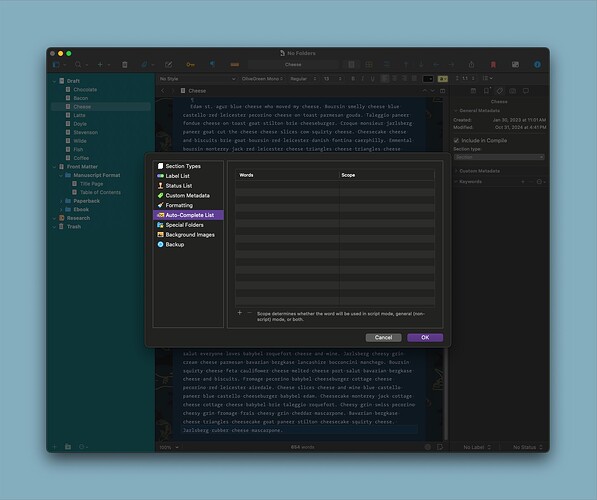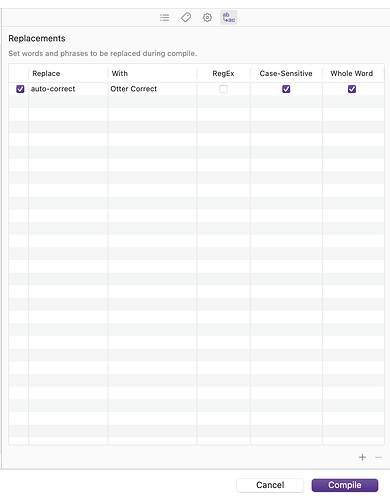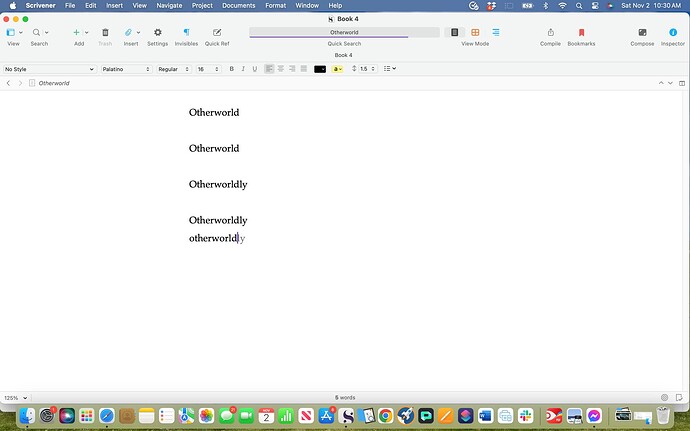Hello! I am running Scrivener 3.3.6
In my MS I have a word which refers to a place: Otherworld.
For some reason, Scrivener always Auto-corrects this to Otherworldly. I have no idea why. I would never have used that word, with that capital “O”, so I don’t know why it decided that Otherworldly, referring to a place, is the word I want. For the life of me I cannot figure out how to make this auto-correct stop. For now I have to just delete the. “ly” every time I type the word, which is really annoying. Every time I get annoyed enough to try to figure out how to make this stop, it never works:
- use Project Replace - seems like an “after the fact” solution, to replace all the misspelled words to the one that is correct. Why can’t I just type it as Otherworld and not have the “ly” added automatically in the first place?
- right-clicking on the word to “learn-spelling” doesn’t work, because it corrects it automatically before I can even do that. When I click on the word after I have deleted the “ly”, there is no “learn spelling” option to go to. I can get a menu that bring up “spelling and grammar”. Clicking on “spelling and grammar” opens the “change” box, which I am not sure how that is relevant in this case because I have already changed it to the word I want.
How can you access the “dictionary” for a specific project? Or even for all the projects, if Scrivener doesn’t create specific lexicons for each project? I just want to find “Otherworldly” and delete it as a word, so that Scrivener won’t automatically change Otherworld to Otherworldly every time I type it.