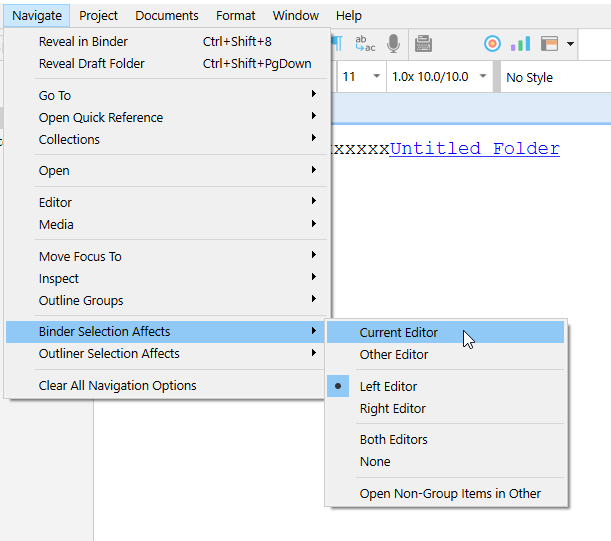When I resize the program, some elements retain the fixed size. For example, the binder and bookmarks screen size would be the same whether Scrivener is in full screen or a minimized screen. This reduces the editor screen size as it becomes smaller than other elements (that are fixed size) when resizing the screen.
Hi.
That is what Layouts are for.
You can set sizes and positions and recall them at will.
You can save as many layouts as you wish, and name them something related to their size&position, or related to their purpose.
So, basically, set things as you want them when sizing down Scrivener, and save that as a layout.
There are a couple extra options too, in the layout manager.
Do the layouts have to be manually selected after resizing screen? For example, if I resize the program from 100% to 50% and make it split screen on the left, I would have to use the layout?
In that case, my only issue would be the size of the elements and it wouldn’t make sense to make a layout and click layout when I can just drag the sides of the binder and bookmarks to resize it (it just is annoying every time). I also don’t get the rationale behind making the size of the binder and Inspector panel fixed when resizing program whereas the editor which is the main focus becomes smaller.
You would no longer need to resize or move anything. A layout saves and then recalls everything.
. . . . . . . . . .
If it was the other way around, other people would complain about that instead.
And if it was to stay proportional, then other people would again complain about that instead.
![]()
Use layouts. ![]() That’s exactly what they are intended for. And they work fine. I use them extensively, daily, without any issues. (There is still a little room for improvement, minor issues, but it is only when pushing them layouts to their limit. I doubt that you’ll notice any, anytime soon. – And none are of trully negative consequence to the project or …)
That’s exactly what they are intended for. And they work fine. I use them extensively, daily, without any issues. (There is still a little room for improvement, minor issues, but it is only when pushing them layouts to their limit. I doubt that you’ll notice any, anytime soon. – And none are of trully negative consequence to the project or …)
Are there any shortcuts for layouts? Or easy ways to access them than going to the top > Click Layout > Select Layout.
Somehow after changing some settings with the Layout, it seems that the focus won’t be on the Editor I select but always on the Left editor in the split view. The left editor title will be highlighted blue with a blue line under it, but when I switch to the right editor, the document title will not be highlighted blue. So when I try to open an internal link, it doesn’t open in the current editor.
That is what the blue highlight tells, which editor will load a binder selection.
The blue underline is focus. (As in to which document belongs what is shown in the inspector. And where will text be inputted if you type something. But it’ll remain there, the blue underline, even if no editor has focus, because of the inspector content. So you know to which document (which is in which editor) it belongs.)