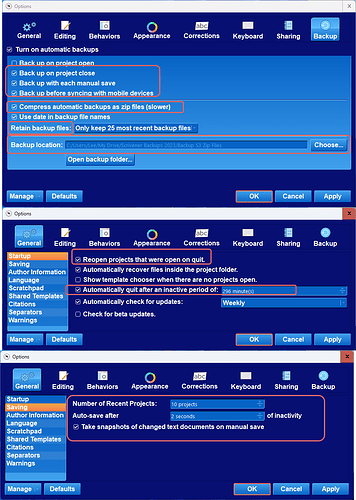I am looking for the best way to move just my Scrivener related projects and supporting documents to a new computer (win7 to 11 and v.1.9 to 3)
My dilemma(s) are multi fold:
-
My main concern for the existing projects- I have over 1000 related images and supporting documents in a separate folder which are linked to my project in thousands of places with citations etc. I don’t want to break the links.
-
I am NOT migrating - ie. I am not moving everything, just Scrivener and the related attachments.
-
Looking forward… Is there a better “best practice” to make this less cumbersome (and scary) in the future. My project relies on extensive source citations.
-
I am assuming the links rely on a full path, and that if I am able to recreate the path exactly I’d be ok? If I can’t (user name issue?)- would a global search and replace update the links in the project without breaking them?
Thank you in advance for your thoughts!
You would probably need to make sure you have the same user name for both computers and reproduce the location of the folder with the images (ie copy) into the new computer. Ie if C drive and Scrivener Images on desktop then needs to be the same on laptop.
User> C:> Images. If in another drive you would probably need to partition the labtop to mimic this location.
As for the Scrivener Data you would probably be best off making a zip backup of each project and extracting on the new computer. When you download the new version, pay close attention to your backup settings in the option panel to make sure you are backing up the way you want.
In particular look at these options settings (the images were modified for clarity and stacked)
As a precaution, can I have both v.1.9 And 3 on the new desktop computer to compare the old projects with the new, or is that unwise?
You can make an extra copy of all your projects and save on a usb key if any problems. Remember you don’t have to delete the old project saves. Just keep on a backup drive/ usb key.
The transition should be smooth.
1 Like
I’m about half way through the “what’s new” tutorial in v.3. I’m really looking forward to the upgrade.
This project has been on the back burner since 2021. The tutorial is a great memory jog too.
I must say that the threads about how everyone organizes their projects with the new features has lit a fire. I can see a huge benefit to my workflow. I LOVED Scrivener before, but the upgrades are even more awesome for my needs.
I LOVE the new floating reference windows! I have to transcribe hundreds of old handwritten documents, and had previously worked on a single tiny laptop screen. Using the floating screens in full screen view with dual monitors… 
 I can’t wait to get back to work!
I can’t wait to get back to work!
(Still a wee bit leary of moving everything without ‘breaking’ it though. ) 
I’m wondering if there’s a better way to organize all those ‘external’ files.
Thank you @Kevitec57 for the details!
I was aware of bloating my project if I place everything in my draft folder. Thank you for mentioning it as a warning to all! All my references are in the Research folder with links/citations in the body.
I have been doing something similar to what you do, but the external docs were not in the same up-folder as my projects. I particularly like that your practice places everything in the same up-folder.
I initially tried that, but ran into a problem in the past (using win7/Scriv1.9), so maybe now it won’t be a problem with win11/v.3. - Any insight? My issue was:
My file/document names tend to be particularly long to distinguish between very similar records and include the person(s), date, event and an abbreviated source. By the time a path includes users/username/filefoldername/filefoldername -/filename, I max out on space and haven’t (in the past) been able to save unique names in nested folders. Hence my current “save to” location <Drive letter :short folder name/long filename>  .
.
However, in an effort to alleviate the problem, for the past couple years as I collected more research docs, I started utilizing tags and adding the 'excessive" details to the properties of my research docs when I save them to my computer. This reduces the file name considerably, yet still lets me search for the persons, place, date or source repository within windows. Yay!
This is probably wishful thinking but I wonder if those tags and document properties are searchable within (or transferable to) Scrivener? I suspect not, and think I will need to duplicate all those tags and embedded source citations within the project itself?  Live and learn I guess.
Live and learn I guess.
Good thing I never thought this project would be easy!
1 Like