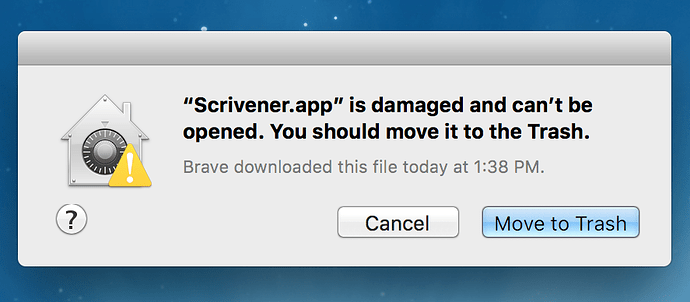I’ve searched and searched and don’t see anyone else with this problem, so here goes. I’m on Scrivener 3.2.3. I’m publishing to PDF. I have created a TOC with the manual select the files - copy TOC, then paste that into a new file method. I can’t find a way to remove the half-page of blank space in the Content layout when I compile. I’ve tried setting the TOC to a different layout (like Section), but then that removes all the characters between the chapter title and the page number. So it looks like I’m stuck with the Content layout that insists on chewing up half a page. Any ideas?
A layout can have blank lines due to the Pad top of page with: option, and the text of a document can be omitted if Text is not checked for the layout. Both settings are visible in the screenshot.
That makes sense. Thanks. I cannot get my Layout editor to look like yours, though. I’ve created a new project as well, but it always looks like this…
Well, that’s bizarre. I wonder how you reached that screen. What version of Scrivener is it?
If you’re on the Mac, upgrade to 3.2.3. Or on Windows, upgrade to the latest. Also reboot the machine.
Judging by the button style in your screenshot, this is a pretty old version of macOS—maybe even Mac OS X? If a reinstall of the software doesn’t fix it (as sometimes UI issues can be caused by a bad install), maybe we’re looking at a compatibility issue. We don’t get may reports from older systems these days.
I’m on OS X 10.13.6. I was on Scrivener 3.2.3, so I reinstalled - same behavior. I downgraded to 3.2.2 - same behavior. I even tried 3.1.5 - same behavior. I’ve rebooted as well. I’m quite disappointed here.
Let’s try this version (3.1.3), which is notable for being the last build before macOS 10.15 was started on, and would have been in use when 10.14 was the main system, with a lot of people still on 10.13.
I wouldn’t necessary call this a solution, more a test, though I suppose it could be if it works. Not too much has changed since then other than compatibility updates. If that doesn’t work as well, then whatever is going on is more specific.
Did you clear the browser cache before downloading it the last three times?
Mark
That’s something to try, as this download works fine for me.
The other thing I would do is open up Console, from Applications/Utilities, and see if there are any Scrivener related error messages when attempting to launch, that might be more informative. This “X is damaged” message is a bit of a blanket error Apple.
Ok, I’ve cleared the cache on Brave, redownloaded, then tried Safari, cleared its cache, and redownloaded - the result is the same - damaged. I’ve had problems with this site, though - most of the graphics in the threads don’t show up, so IDK. I guess I can always go back to version 2.
Even if you do that, apparently there’s a bigger problem lurking that should be addressed ASAP. Something is interfering with your Internet connection or browser(s). Are you using any proxies, VPN or “security software” (third party antivirus software, etc.)?
It could be a virus, but antivirus is more likely.
I appreciate the time and effort both of y’all have put into this. However, this is the only site and the only download that I’ve consistently had problems with. I download things on a near daily basis, too. I haven’t had problems downloading and running other versions of Scrivener (except that they are missing the tabs as I’ve said).
My machine does not have a virus. It does not run anti-virus software. I do have a VPN, but it was not running when I did all this. I am not running proxies. I even had my pi-hole turned off, but I know from prior experience (again, daily) that that does not make a difference.
I’m going back to version 2.
I added a section called Contents and assigned it to As-Is. I then added a file called Contents and assigned it to Contents. Default was Chapter, I think, before I changed it to Contents.
Then I copied the draft to the special copy as TOC into the Contents file. From there, I can edit the TOC as I like. Changing <$p> to <$p-r> where needed, etc.