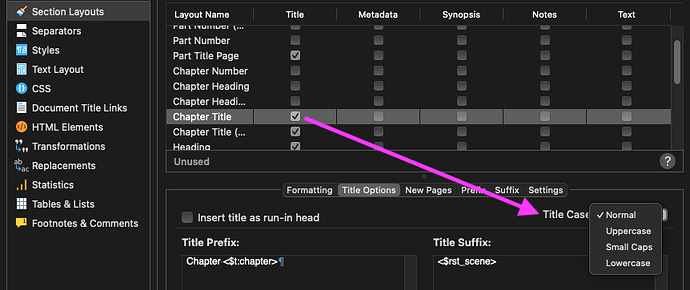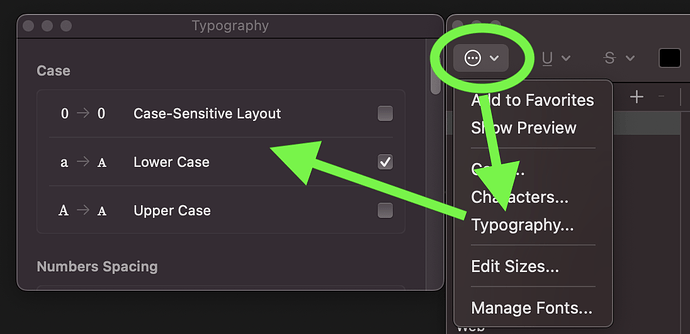In screenwriting, it’s common to capitalize words for emphasis. But this is often done on a later draft. So you may have hundreds of words to change. The dropdown menu doesn’t help, because it’s just easier to retype the word. A shortcut would be great!
Thanks
I use PopClip for this and many more very useful things … Available right now without waiting for anything from L&L now at https://www.popclip.app and in Apple App store.
As you’re on a Mac, you can do it yourself:
- Open System Settings/Preferences and choose Keyboard, then Keyboard Shortcuts;
- In the pane that comes up, choose App Shortcuts;
- Click the + button
- In the dialog that appears, click the dropdown symbol by All Applications and choose Scrivener.app;
- For “Menu title” type Make Uppercase just like that—the capitalisation is important;
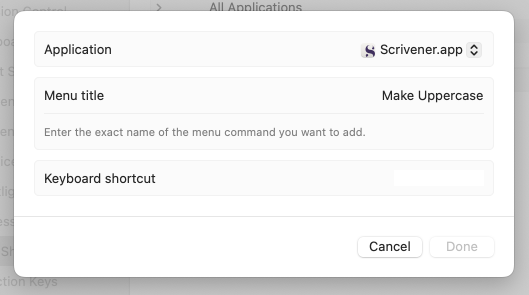
- Give it a shortcut like Control-Opt-U (Combinations using ‘control’ are good as generally they aren’t assigned) and click “Done”.
It will take effect immediately.
![]()
Mark
Why didn’t I think of that? Beautiful! Thank you.
This is a fantastic solution, thank you, Mark!
That said, it would be great if the ability to put text in all caps could be built into Scrivener’s Font > Format menu, much in the way that it is built into that same menu in Microsoft Word. This would be useful because for certain publishers/publications you may, for instance, want all your chapter titles capitalized, whereas in others you may want them in upper/lower. Thanks for considering!
But it’s not formatting. So the current Edit → Transformations is a better place.
Yeah I don’t know enough about Word to say for sure, but if it has a command like that in Format, then it might be more along the lines of how CSS can dynamically transform the case of letters as a formatting tool, without actually changing the underlying data. If that is an unfamiliar comparison, think of it this way: “Test” can be printed as “TEST”, but if we remove the formatting it reverts back to “Test”. What happens in Scrivener’s Transformation command though is that the letters ‘est’ are at the data level converted to “EST”. There is no coming back from that. You can’t remove the formatting and return to “Test”, because it wouldn’t know which, or if any, of those letters should be uppercase.
And most importantly:
that would ideally be handled by the Compiler.
Yes, though the result of it is still technically transformation (the letters will be “TEST” in the output, not “Test” with formatting to print them otherwise):
But that probably isn’t something of concern to most publishers. If they want it uppercase they don’t care how it got that way.
True. Small Caps on the other hand… no, let’s not open this box. ![]()
A major purpose of the Compile command is to handle this sort of thing, for body text as well as for titles. If you are reformatting text in the Editor to satisfy a particular publisher’s requirements, you are doing things the hard way.
Thanks, everyone! Your replies are super helpful. Compile will do the trick for me most of the time.
That said — and I realize Scrivener’s developers’ time is not unlimited — I find it useful to change the way certain elements — heads, subheads, etc — appear while I am composing in the editor. For that reason, it would be a bonus to be able to toggle all cap settings throughout a document or project by way of a Character Style.
And to November_Sierra’s point that all caps is not formatting: graphic design apps like InDesign and word processing apps like Word treat it at such, allowing users to control the caps setting through some variation on Font > Format and/or Character Style. But I think we can agree: let’s for sure not get into small caps!
Thanks again everyone!
If you ask me, the only small caps worth talking about are those that come with the font designer’s hand-crafted glyphs! Anything else is a crude eye sore of a font size hack. ![]()
That’s actually possible (and in this case also a formatting), as long as the font in question supports it. Both for character styles and Scrivenings titles.
For that you have to dig deeper into the font dialogs and in their “nerd menu” (“…”) → Typography → fiddle with the different “caps” options. Again, if the font supports that (OpenType features).
ADD: Example (using Source Serif 4, but YMMV)