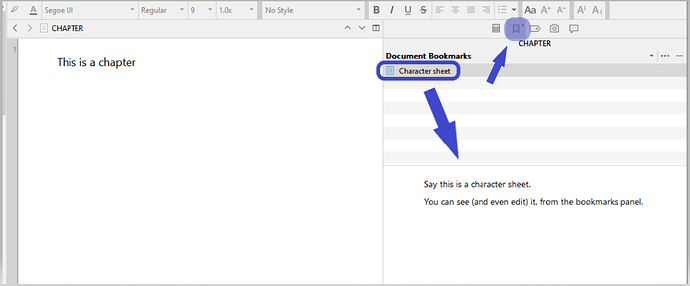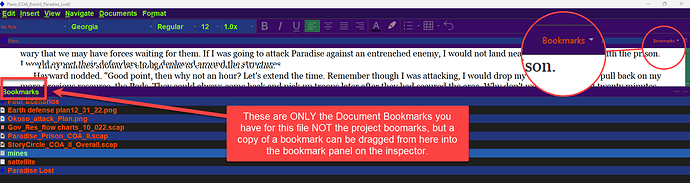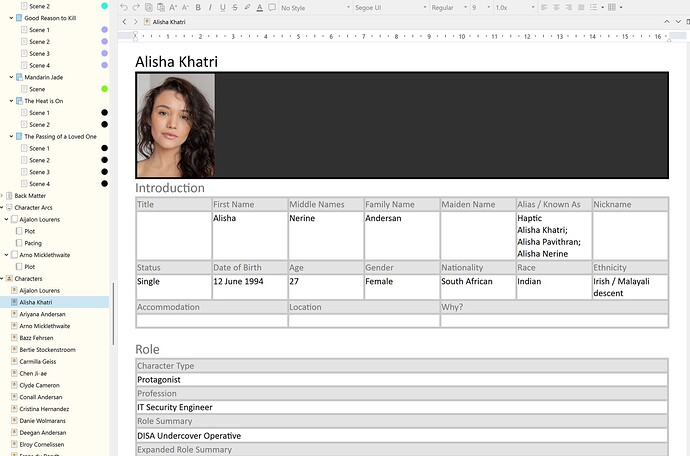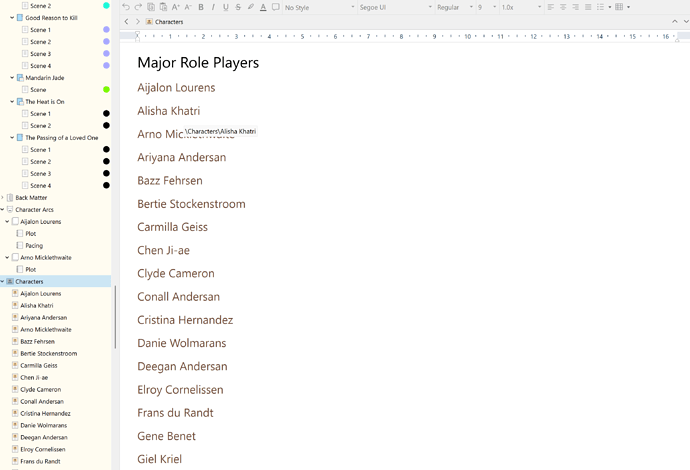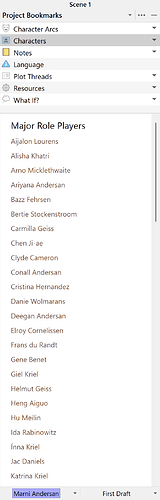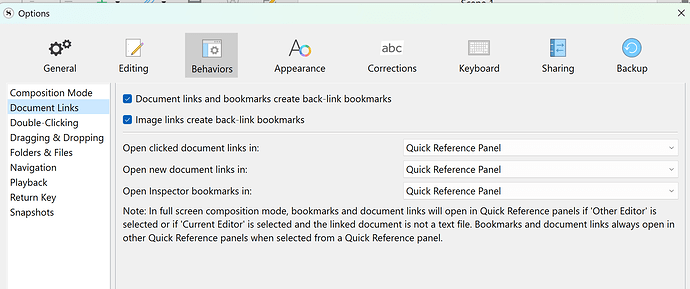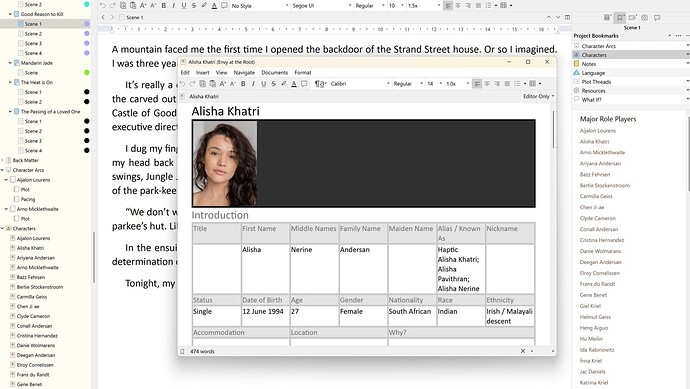I’m trying to add characters I’ve created to multiple chapters without having to make a copy of the character sheet every time. I can’t find any tutorials on this specific topic so I’m hoping it is a simple thing that I am just not understanding.
Hi Kelrick. ![]() Welcome to the forum.
Welcome to the forum.
I am not sure I understand the technical aspect of your question – what you mean by adding a character to a chapter, and how it should or does involve the character sheet for that character -, but here is a way to use document bookmarks:
Drag the character sheet from the binder to the bookmarks panel of the chapters/files/documents in which you want quick access to it.
It is not a copy of your character sheet. If you edit it in the bookmarks panel, you are actually editing the original, and however you modify it will reflect everywhere you referenced it in the bookmarks.
If you rather add it to the Project Bookmarks, that file will then be accessible through the bookmarks of all and any documents.
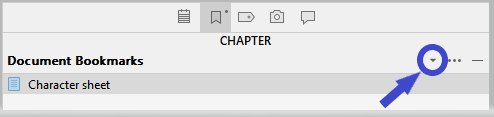
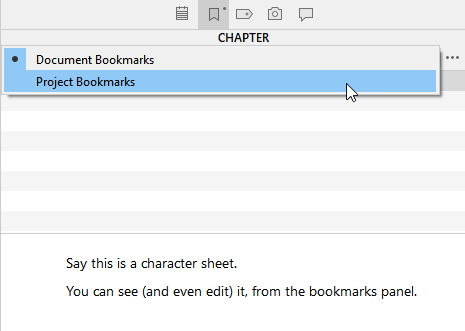
Hi Vincent_Vincent,
Thanks for getting back so quickly!
So I am trying to reference each character in the scene they are in within each chapter.
I tried just dragging and dropping (I use a PC) but that removed the characters from the characters folder. I can right click and make a copy but then if I edit one character template I have to go to every scene and edit it again.
Am I looking at this character management in the wrong way -or- is there a way to add a character profile to multiple scenes?
I hope this is clearer.
(I tried to upload .pgn’s but I kept getting error messages.)
Ok.
Then I guess I properly answered your question.
Bookmarks is the way to go.
Use project bookmarks instead of document bookmarks if the number of scenes for which that is needed is overwhelming. ![]()
Yep, nope, wrong way to go about it.
As @Vincent_Vincent said, bookmarks are the way to go. The idea being that you store the character sheets in a single location, and then just reference that location from wherever you need to.
Another alternative would be to use keywords. Assign the keyword ‘Bob’ to Bob’s character sheet and to every scene in which he appears. Then search for the ‘Bob’ keyword to view all the relevant documents at once in order to check for consistency, continuity, and so on.
Another way to make it easy is to make a file with (must be document bookmarks) with bookmarks to all of your character files. Then make this a floating Quick reference panel and set in upper right to bookmarks and will see document bookmark panel with the bookmarks of all your characters. As you open scenes you can drag a COPY of that character bookmark into the new scene depending on which character/(s) you want. This file will float and serve as a constant resource and quicker than having each character profile as a separate template and adding to file. (also once added will not update if make changes versus bookmarks which is a link to the file and any changes will appear when open this link)
This is how I implemented characters into Bookmarks.
I have a character sheet template which I populate for each character, stored in the Characters folder:
The Characters folder lists all my (main) characters of which the brown text is a link to the specific character - see Alisha Khatri in the editor which previews the link:
In the Projects (not Document) Bookmarks in the Inspector, I’ve included the Characters folder by clicking on the ellipses (three dots) to the right of the name Project Bookmarks, Add Internal Bookmark and selecting the Characters folder. I now have a list of my characters in the Bookmarks preview window below, allowing me to click on whichever character’s profile I choose:
Under Files > Options > Behaviours > Document Links, I’ve selected that my links open a Quick Reference windows (my preferred choice):
My characters are now available to me whether I’m in a Chapter or a Scene or anywhere else in Scrivener for that matter, as long as Project Bookmarks have focus in the Inspector. See result of Quick Reference pop-up window when I click on a specific character’s name in the Project Bookmarks preview pane:
The beauty is that, by this practice, I’m able to open multiple character sheets if I need to, in succession, and I move the pop-up to my second monitor for a quick reference😀. I handle my research, among other things, in a similar way, choosing between Project Bookmarks and Document Bookmarks, depending on whether the information is needed project wide, or only for a scene or a couple of scenes.
The only thing I preview in the Projects Bookmark preview window are links. Documents and websites are too crunched up for my liking and websites in particular have erratic behaviours. In my Document Bookmarks preview window, I allow photos - which is a link to a particular picture in a folder on my hard disk to keep the project size small.
Oh, I LOVE this! Yes, this speaks to how my brain works. Thank you!
Would you be willing to share your character template? I love the table organization, it feels very organized to me.
I love it, i just arranged something similar with a folder of editing resources, articles, grammar links with a link sheet and added to document bookmarks will do the same with this as well. Love it.
You could employ the same concept for locations and worldbuilding as well.
Here you go, in a .zip folder…
Character Sketch.zip (4.6 KB)
I find pictures of actors or models on the internet and crop their profile picture in PowePoint by having a box with the dimensions 6 cm x 4.5 cm. I lay the picture partially over the box, then bring the box to the front and resize the photo till it fits the box and crop it with the box’s dimensions.
Then I copy it and paste it into the darkened area under the Character’s name at the top of the sheet. Scrivener resizes it again because I work at 175% scale in the editor, so to get it to a decent size, I right-click on the picture in the Character page and scale it to 68 x 90 points.
I use actors and models because followers generally know their physical attributes such as weight, height, age, birthday, measurements, blah, blah, blah, so I don’t need to take a wildly irrelevant guess.
Love this, well done and table set up very clean and imports well into scrivener. Thank you