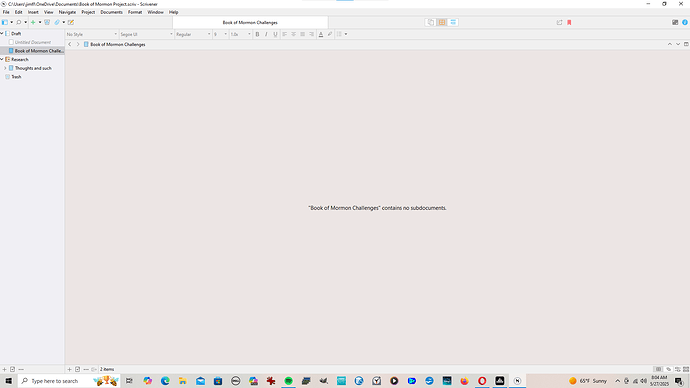Hi! I am a returner to Scrivener. I haven’t used it for more than fifteen years, so I am rusty. When I open my document to the main screen, I’m getting a kind of grayed out area where the editor should be and I’m not able to click into it to write anything. I’ve already tentatively named the document as you will see in the pic. Anyway, what am I doing wrong? I didn’t want to begin my new embarkation into Scrivener with screaming at the app! I just want to start typing!
Hi.
That is not the editor.
Click the first of those three buttons :

Also, your current selected binder item is a folder. So, it be best that you first create a document in it. (Ctrl+n under Windows.) Although you can still type in a folder type binder item.
Thanks. I was thinking that was Srivenings to compile everything together.
A scrivening is the same button, but clicked once more.
But it is only a visual thing in your screen. Stitching sub-documents together, yes, but only in your screen. It has nothing to do with compile.
It might not hurt to run through the interactive tutorial again, in the Help menu, just to freshen up as it’s been a few years. Knowing that when you click on a folder you might get a corkboard (and that it can be empty), or what scrivenings mode does, is all stuff it covers, and will help you get back into the software.
@Wasatch_Rebel, based on the path in your screenshot, you are using Scrivener on OneDrive.
This is fine, as long as one of the following is true:
- OneDrive’s *“File On Demand” setting is disabled, via OneDrive settings
- The Scrivener Project Folder Book of Mormon Project.scriv is set to “Always keep on this device”, via right-click
Best,
Jim
That’s definitely something I need to know because this isn’t the only app that is saving stuff in OneDrive when I’m not sure how that even works.
Hey Jim,
I cannot find the OneDrive settings on my computer at all. And I’m not getting the “Always keep on this device” option anywhere after I right click. So what will happen if I can do neither of these?
Thanks,
Shane
You will see these problems with incomplete syncs and maybe corrupt your projects.
Search internet for “onedrive offline files” to get the Microsoft instructions.
Edit: consider not storing your stuff on Onedrive and keep on local disk away from any sync services.
I will add to that, for maximal clarity :
NOTHING GOOD. Not even a tiny positive microscopic bit.
Either nothing at all (for a random while), or bad youdontwants.
My desktop came configured that way, so I will have to figure out how to disable it. I never wanted to store stuff on Onedrive, but it just does it and I can’t find anyway to shut it down. I guess if I can’t find any instructions from Microsoft, I will need to take it to a computer pro.
Did you even try to do a search for Microsoft’s documentation and instructions?
Or better move your files out of Onedrive.
I only watched them on fast forward. Hopefully one of these will be useful.
(I take no responsibility for the outcome.)
Yes. It looks like that option (the right clicking to save offline) isn’t available in Windows 10 Home, which is what I have. Only Windows 10 Pro or Windows 11 Pro. I may have to upgrade to either Windows 10 Pro or Windows 11 Pro in order to get things functioning properly. I will keep searching for answers, but meanwhile, thanks for your help.
You don’t have to update to Windows Pro for Scrivener’s sake, you just need to store your Scriv project folders outside of OneDrive. To accomplish this, move your .scriv project folder somewhere outside of folder C:\Users\jimfl\OneDrive.
To move your Scriv project out of OneDrive, do this:
- Use Windows Explorer to navigate to folder C:\Users\jimfl\
- Create a new folder called Scrivener Projects. (Or name it whatever you like.)
- Cut the Book of Mormon Project.scriv project folder from C:\Users\jimfl\OneDrive and paste it into that new folder Scrivener Projects. Now your project is outside of OneDrive.
Now that your project is off of OneDrive, I further recommend configuring your Scrivener automatic backups to back up on OneDrive–that way you’re keeping a copy in the cloud, in case your local hard drive has a problem. (Using OneDrive to store zipped backups is perfectly fine.)
- Use Windows Explorer to navigate to folder C:\Users\jimfl\OneDrive
- Create a new folder called Scrivener Backups. (Or name it whatever you like.)
- In Scrivener, go to File > Options > Backup > Backup location. Choose that new folder Scrivener Backups as the Backup Location.
- Finally, take a look at the BACKUPS section of this post for my recommendations on Scrivener backup settings. They were written for Scriv v1, but all the recommendations still apply; the only thing that’s changed are some menu options.
Best,
Jim
Minor additional step to @JimRac 's above (and very good) post.
First time you reopen your project after following Jim’s instructions, open it from File Explorer by double-clicking the .scrivx project file.
The recent projects list of Scrivener itself won’t work until then for that one project. Same for any other project(s) you move as explained above.
Once a project is opened the way I just explained (file explorer → double-click), the recent projects list of Scrivener will properly point to the new location for the concerned project. (You moved the project “behind Scrivener’s back”, and so you now need to tell Scrivener where it is.)
Oh, and make sure you close Scrivener before you engage in Jim’s instructions.
Thank you, Vincent_Vincent! I really appreciate the help. I used to know computers long ago, but as I’m getting older, I’m getting further away from what I used to know!
Thanks, Jim. That is very helpful. My file management skills are not what they once were.