I want to show each chapter as a character and not a number. So I have:
However, instead of it showing Chapter one, I want to show it as Chapter One. How do I do that?
I want to show each chapter as a character and not a number. So I have:
Use $t instead of $w. (But the O in One will not be bold unless you make the entire title bold.)
Thank you soooo much. That is EXACTLY what I wanted. BTW, where do I look up these macros, substitution codes, etc.?
Thx. I am fumbling my way around (as you can tell). I have my manuscript set to 12pt Garamond with 1.2 letter spacing. However, when I compile my project into PDF, it doesn’t seem to hold. And when I compile it to MS Word, it changes to Palatino 10 with 1.0 spacing. Where do I set it?
Levels of formatting:
The Compile format you chose may be set to Palatino.
I’m available if you need a Zoom session:
Sent you an email. Hopefully, you got it.
It’s right there in the Format bar.

Actually that’s for Styles. The ‘Aa’ next to it is for fonts.
Ha! Close, though!
To @aithal and any other user, I recommend looking at the icons. Often you can hover over it and get a tooltip telling you what it does. Or click on it and see what it does.
yes. That was it! Thx. The line-spacing options seem to be more fine-tuned here than in Word  I need to make sure that they are available there too.
I need to make sure that they are available there too.
The icon is a bit misleading. I thought it would be to increase the font size 
That doesn’t look like a Scrivener screenshot to me.
it’s not. What I’m trying to say is that in Scrivener, I can set line spacing in increments of .1 (1.0, 1.2, 1.2, etc.) However, I can’t seem to do that in Word (or at least it doesn’t show in the drop-down).
If I have mixed fonts, like such:
That is when styles come in play.
Have those differently formatted segments be so, but using styles…
That’s what @drmajorbob meant earlier :
I still don’t know how to control the mixed fonts when I compile my project to Word. It seems to do it for PDF.
For “no style” (main body text), it is here (what @drmajorbob has been explaining to you) :
For styles, roughly the same concept, but done here :
Add your styles to the list (blue circling, +/- icons) if you want to tweak them, otherwise, do nothing (just use the styles in the editor where needed). → Meaning, in your case, that you have to create a style from one of those text chunks that use a different font.
In the editor, select some of this text + Format / Style / New style from selection
→ Make sure to check these two checkboxes in the popup that will then appear :
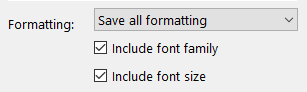
If not using style(s), any formatting you do in the editor is to be overridden at compile ; unless you decide otherwise and compile “as is”.
→ Also, you have to make your compile format available for DOCX (where I circled green - above screenshot), in order for it to show in the list of available compile formats when compiling for Word (DOCX).
Compile panel :

P.S. At some point, you will have to refer to the manual. Compiling is the most complex part of using Scrivener.
Nothing overwhelming tho, once one as read the pertaining section of the manual. 
got it. Thx. RTFM, I get it. 