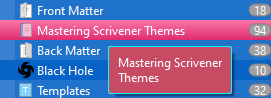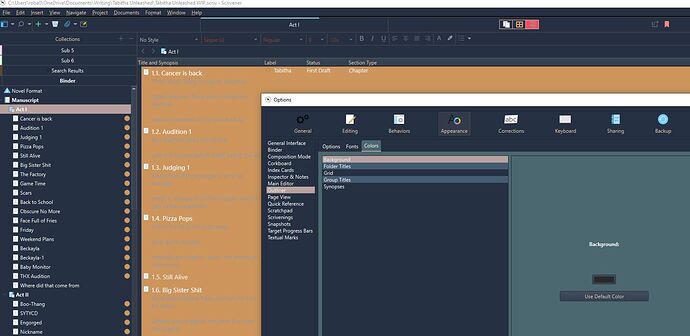I’ve been working on a theme - kind of a dark slate vibe and I have it in pretty good shape. However, my tool tips is a Gawdy white on blazing yellow background that is unreadable. I though this was in the QSS.
QToolTip {
color: rgba(255,255,255,1); /palette(ToolTipText)/
background-color: rgba(200,75,100,1); /palette(ToolTipBase)/
border: 1px solid palette(highlight:Disabled);
border-radius: 3px;
}
As you can see I have changed the background color but I still get the white on yellow. Any tips?
I guess the asterisks in your code are swallowed by the forum editor…
This works on my machine:
QToolTip {
color: rgba(255,255,255,1);
padding: 3px;
border-radius: 3px;
background-color: rgba(200,75,100,1);
border: 1px solid rgba(0,255,255,1);
}
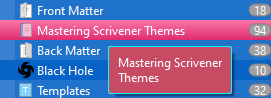
So:
- either you’re using the wrong QSS, try creating and replacing the Theme by hand if your using the ReloadScrivenerTheme AutoHotKey-script.
- or the border statement with the Palette color is flawed and prevents the background-color from showing. Try using an RGBA-color instead of a Palette color.
Hope this helps. Share your Theme in this post when it works. 
Yep. Wrong Qss. I had updated the original after I had imported the Theme so I grabbed the wrong one. Once I get this cleaned up i will share in the thread.
1 Like
Last problem. My outliner background is set in preferences via UI as #2a2a2a. But it will not change color no matter what I select. It is holding the tool tip color as defined in the QSS for some reason.
Found my issue. I had set use label color in outliner under the view menu. I think I have everything set!
You could try and update the black icons on the tabs in the Options dialog…
Looking forward to downloading your scrtheme file…
Good idea. Where do i find the icons?
You could create them from scratch or change the screenprint of them. There also also three icons I use in my TropicalNight Theme.
Instructions are at the end of Section 5.12 in Mastering Scrivener Themes.