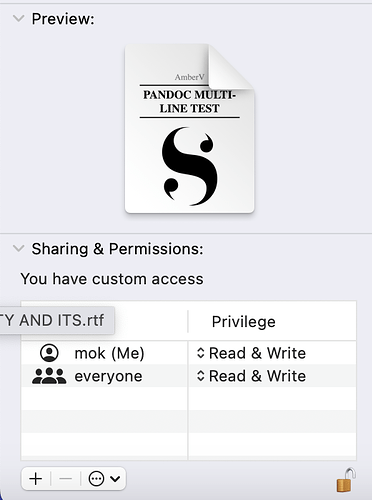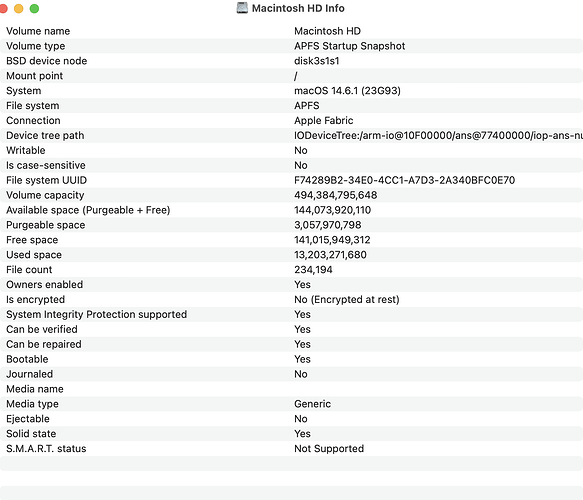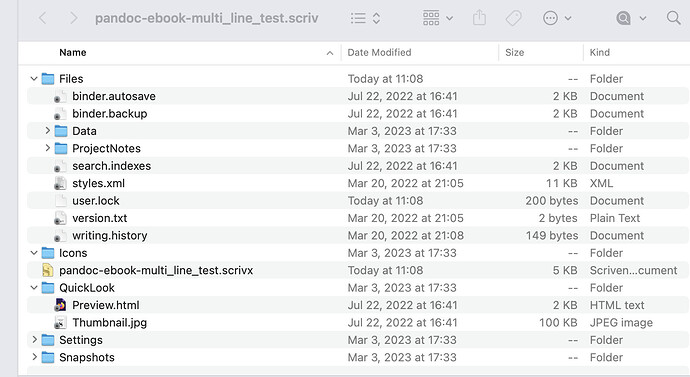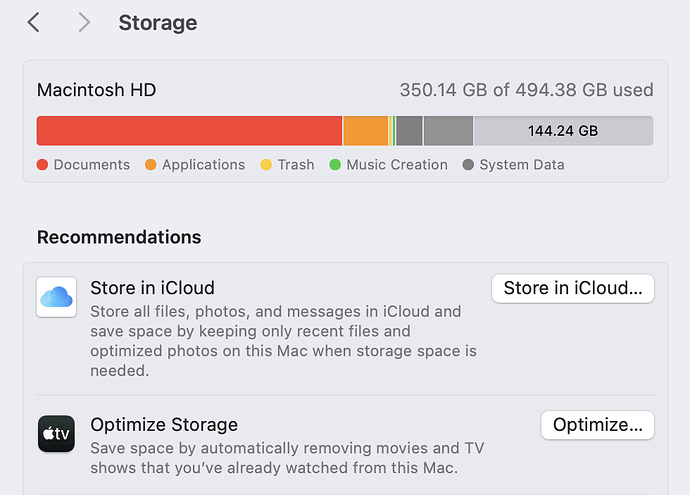Tried to open a project
Got this error message
Checked Get Info
Project is unlocked
Linux box is unavailable
How to…
check permissions status
change them if necessary
open project?
Specifically what machine is this Scrivener project located, what is the exact full path name, and what version number of operating system(s) and Scrivener are involved?
- Macbook Air M1
- \user\Desktop\pandoc-ebook-multi_line_test.scriv
- Sonoma 14.6.1
- Scrivener 3.3.6
I didn’t see this panel in “Get Info” because it was minimized. One of the permissions was set to “Read Only”; I change this to “Read and Write” (the only other option), but still no joy.
This would be trivial on a Linux box, but I don’t have access to one.
Assuming no other issue…
The permissions issues really, far as I can tell, have nothing to do with Scrivener. Your “\user” location is odd. The “correct” (unless Sonoma changed it) user location for this “desktop” folder macOS is:
Macintosh HD/users/[your user id]/Desktop
So, when “/user/” created by you or some process, it was not granted the correct permissions. Rather than debug macOS permissions for an incorrect folder/file location, I recommend you copy (macOS’s Finder or use your command line skills) the Scrivener project to a better location, e.g. where you already have full permissions (presumably)
Macintosh HD/users/[your user ID]/Documents/Scrivener/
Put all your Scrivener projects there.
The project was saved as part of a backup to a USB. It was brought over as a single file for review.
I tried putting the project into the Documents directory–where all the Scrivener projects reside, and got this message:
I then tried putting the un-renamed project into the Documents directory and got the original error message.
Permissions may have nothing to do with Scrivener, but this seems like a uniquely Scrivener error message.
Turns out this file was created by AmberV but I’d still like to open it.
More information than originally provided in the first post …
My hunch is that your backup Scrivener file(s) is(are) corrupt or extracted (from zip?) incorrectly, an incomplete project, or something. Yes, Scrivener is saying essentially, the “the Scrivener project you want to open is messed up”.
If this hypothesis correct, it is a mystery without further information on why or how it got messed up.
I’m not in a position here to debug further as I don’t have access to your machine. Perhaps go to a previous backup copy and restore that.
For others to comment with perhaps better advice, please detail how you created the backup (with Scrivener standard backup process or other), where it was stored, how you “brought it over”, how it was unzipped (if it was a zip backup), etc.
Edit: Wild guess which might be relevant. Is your local hard disk set in macOS to “optimise disk space”?
Copied the scriv file from laptop#1 to USB#1.
Copied the file from USB#1 to USB#2
Copied the file from USB#2 to laptop#2.
Scriv file is now on Desktop on laptop#2.
All copies made using Finder. No error messages thrown.
Optimise disk space-no entry:
I should have added, "File downloaded from this forum to /Downloads.
Lots of opportunities for the “file” (which is actually a macOS “package” composed of scores/hundreds or more files) to get corrupted or messed up.
Re question about “optimise disk space”. I do not know the nomenclature used in Sonoma. look in macOS “System Settings” for switch for this. On my Ventura system it is in “Storage” and “Store in iCloud”. If turned “on” might be root cause.
Solution!
The internal file *.scrivx was locked, so even though the *.scriv file was unlocked, the internal package file *.scrivx was locked. Once this was unlocked, the *.scriv file opened. This screenshot shows the package contents with the *.scrivx file unlocked.
I can’t tell if “Optimise” is on or not. If you click on “optimise” here there is another pop-up which asks if you want to optimise. So I guess it’s off.
Thank you for your help. I feel like I’ve accomplished something today.
We have a help page on fixing permissions within the package. This works around a longstanding issue with how the Get Info permission tools refuses to fix permission recursively if the folder is recognised as a package. The solution is to make the package a normal folder temporarily.
That said, you can sometimes use the “Linux way” on macOS as well, as it has the same tools:
$ chmod -R u+rw /path/to/project.scriv
$ chown -R username:staff /path/to/project.scriv
That presumes you are using an admin account, and in the ‘staff’ group; I don’t recall what user group you get assigned to with a normal account, but you can fetch that info same as on Linux, with id -Gn.
P.S. Do you have a link to the problematic download itself? I’d like to fix the original if it has issues.
Looks like the originating message is here: Creating lists of adjacent lines in Markdown - #13 by AmberV