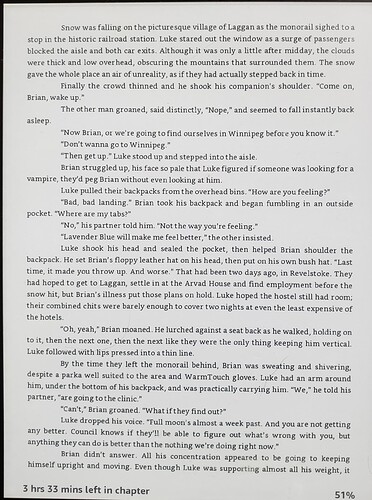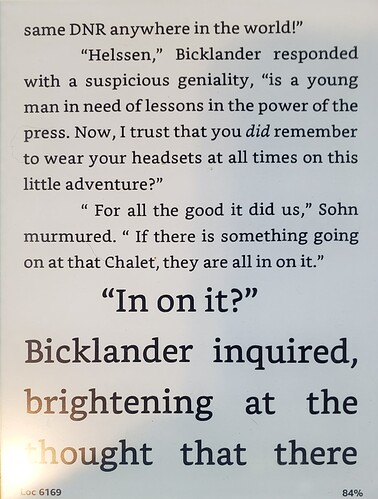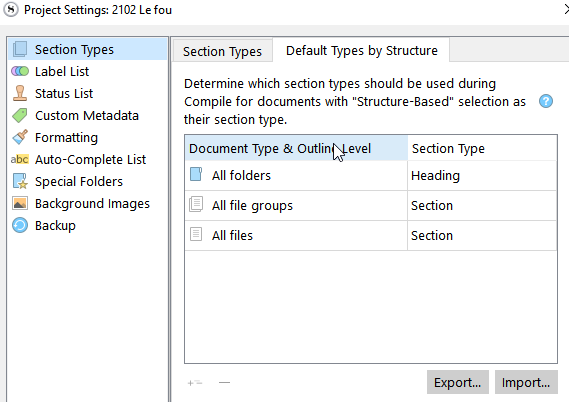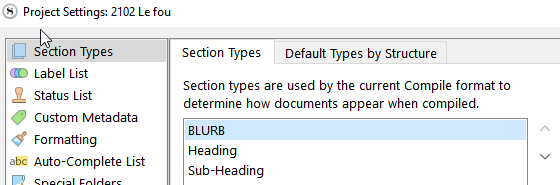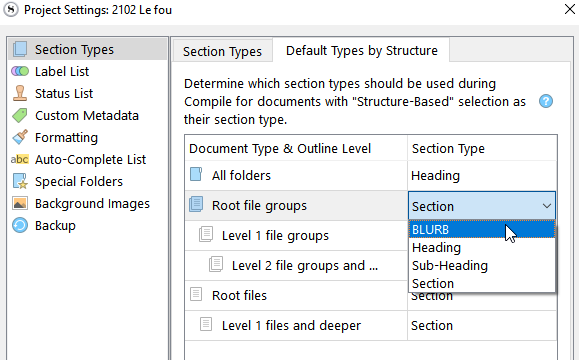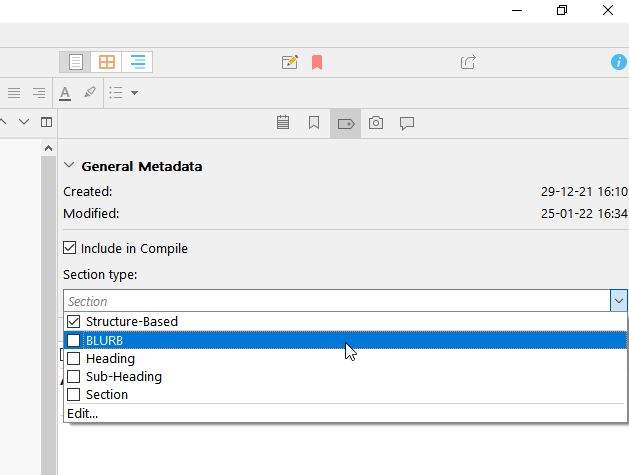I was hoping, when I heard about all the reworking and retooling, that Compile would be more comprehensible. To me, it isn’t, and never has been.
I was able to pull the .bin files for my former presets, but I am not sure where to place copies of them.
I tried using one of the built-in presets, and dang! The thing would do Chapter One, and put Chapter Two under it as a descriptor, then some text, then Chapter Three with Chapter Four as a descriptor,and then some text… on and on and on. So if I thought I had 36 chapter, I now have it labeled as 72 chapters.
I can’t seem to drag my cover into the project. Yet I could drag a photo in just fine in 1.9x.
I read about an “Add to Front Matter” feature – and can’t find it.
I have a specific separator (Delta symbol, done in 18 point type, centered) that I want to use between scene breaks, but Compile changes it to non-centered and 12 point type. It looks like I may have to add in “Print As Is” pages between each section with my custom separator.
It didn’t print the Chapter One, Chapter Two, etc. at the beginning of each chapter.
AND, the font size changes WILDLY throughout the manuscript. Compile for 3.x starts out with the print utterly microscopic – I have to move the size on my Kindle all the way to 14 to get a readable size whereas I usually have it set on 6 or 7. Then it will abruptly jump to ginormous, and I have to set the Kindle to 3 or 4 to make it manageable. One minute I’m reading a full page of moderate text, and the next there’s a half-column of tiny print. Or giant print. Oh, and it puts in paragraph indentations of an inch to an inch and a half instead of it being ,4" or .5".
And I don’t know WHY.
I haven’t changed the structure of the project. I’m using the same styles I used before, but I can’t get it to work.
This is why I’m so frustrated.