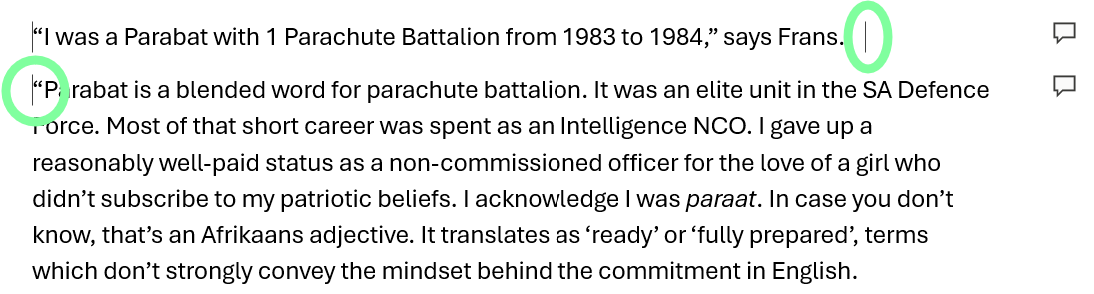Hi, I am pretty sure that in MacOS, if I have a scrivening selection, I can copy paste the whole thing. It’s very convenient. But it does not work in windows. I need to copy paste every single document making up the scrivening collection. Is there a way around it? Thank you in advance.
No, but you can Compile a Binder selection to text, RTF or Word using the filter above the right-hand side column in the Compile Overview window.
Thanks! Very helpful.
There is a menu command you can use, instead of trying to select all and copy from the main editor: Edit ▸ Copy Special ▸ Copy Text of Documents. This command works from any list of items, such as the binder, corkboard, or even collections (where text order may be modified). In most ways I would even say this is the better route to take on the Mac anyway, as you avoid what might be a long loading process and can just do it from an outliner or corkboard listing.
By the way if you want to customise how each section is separated, modify the “Merged Documents” setting, in General: Separators.
Thanks, I have tried Copy Special but only copies one item in scrivening (the one containing the cursor) and not all of them.
Make sure your selection is in the binder and that you have all of the items selected that you want to copy. If you use it from the editor, then the selection is only considered to be the current scrivenings section.
Thanks! It worked. The selection was in the binder before as well, but in addition I had the cursor in one document. Now instead I selected the documents in the binder and before placing the cursor anywhere to edit, I selected Copy Special.
Yeah, like a lot of commands in Scrivener, the selection is one thing, but where the keyboard focus is can be a the most important thing. If you press the arrow key and it moves the binder selection then you’ve got it right for bulk commands like this.
Nice one. I did a copy of a couple of scenes and pasted them into Word this way. The comments came along and pasted as Word’s Comments.
Inline Annotations did the same thing–the only difference is they don’t highlight anything in particular (since they never did in Scrivener in the first place), but park-off with a little callout icon to the right of where they were originally inserted. And you get a line marker between where the original inline annotation was–which is hardly an inconvenience.
I use Inline Annotations to identify plot elements. Many people ask for hyperlinks, whereas this offers a one-to-many relationship, using a topic name in a plot sheet (in Scrivener) and pasting the topics all over the manuscript as an Inline Annotation, where needed. To know if I’ve covered all bases, I copy the topic from my Plot Sheet, click on the relevant novel in Scrivener (currently running 3 in one project), paste the topic into Project Search, and the search picks up all docs in the Binder relevant to the topic at the exact spot it’s discussed.