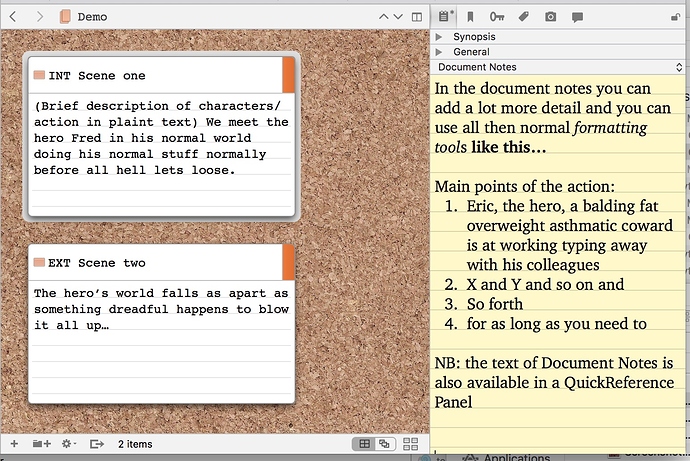New to scrivener and using for a Screenplay. When using the cork board view and adding text to the individual note cards, I’d like to be able to leave spaces between lines, bullet points etc- so that my notes for the scene don’t appear as a giant block of text but rather separate lines or bullet points. Is there any way to achieve that?
Hi
-
Use ALT ENTER.
-
Or change the preferences indicated in the image below.
[attachment=0]Preferences.png[/attachment]
Does what you want?
…
You can use the synopsis for detailed notes, of course, (using the shortcut/preference mentioned by Briar) but there are other features which are designed to make this easier (mainly the imaginatively entitled Document Notes feature…)
You’re probably better off using the synopsis for fairly short summaries, partly because they’re plain text based (so formatting is harder as you’ve found) and because the view window on them is relatively small.
For detailed formatted notes, you can use the Document Notes panel in the Inspector (keyboard shortcut cmd-opt-ctl-h). This is a standard RTF editor so you can use all the bold, italics and bullet points you want. The notes are available whenever the document is highlighted in the binder or cork board.
You may find the QuickReference Panel a useful addition. It’s a free standing window which can show you an individual documents text, synopsis, notes and so on – basically it replicates the inspector in its own window.
If you haven’t done it already, then I suggest you spend an hour going through the interactive tutorial on the help menu. You’ll get a much better idea of all the features that are available to help you plan the screenplay and it will save you a lot more time than it takes to complete!
HTH.
Top tips by brookter.
Cards can be resized, if you need more space…
[attachment=0]Card Size.png[/attachment]
…