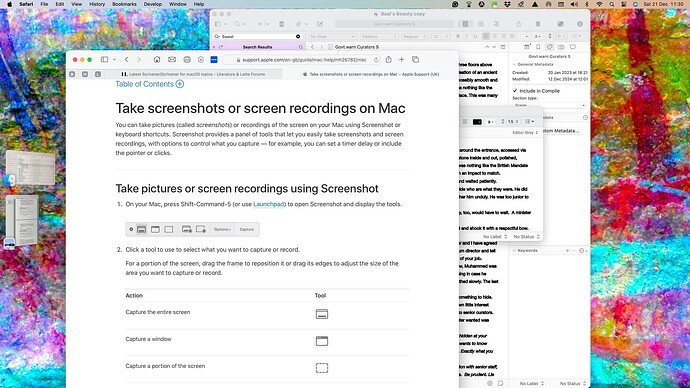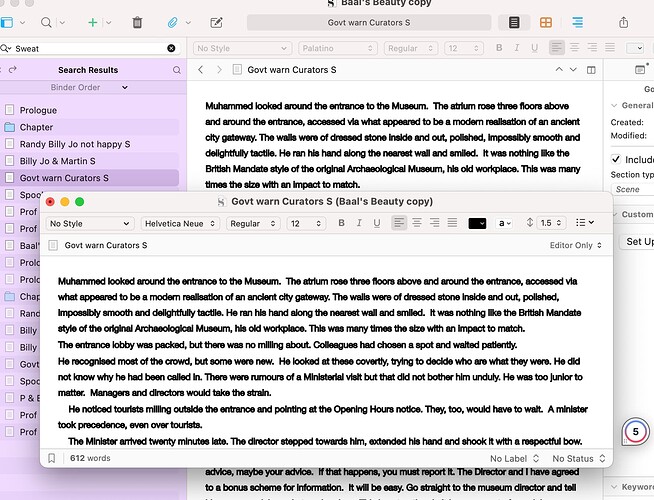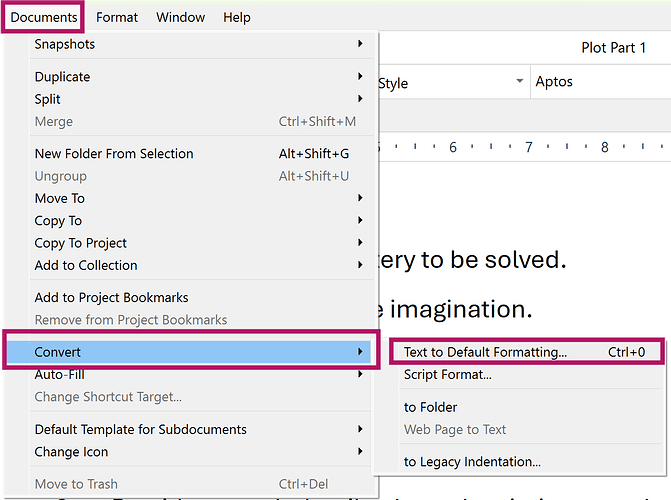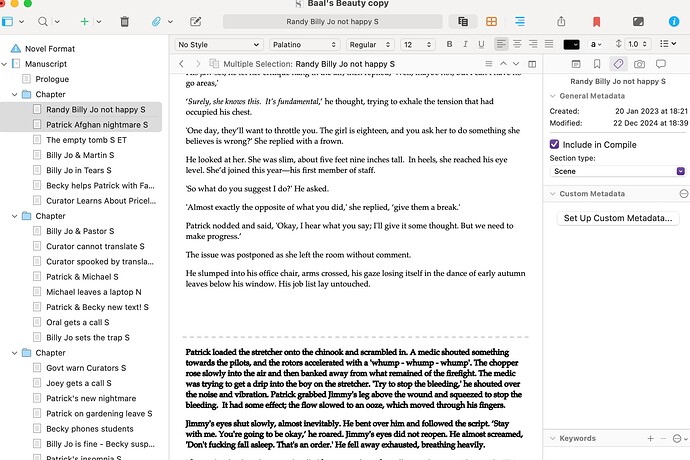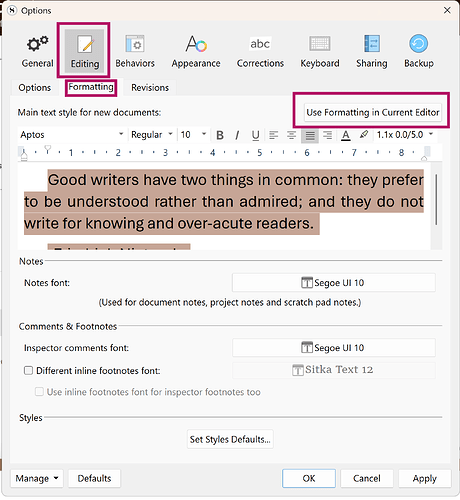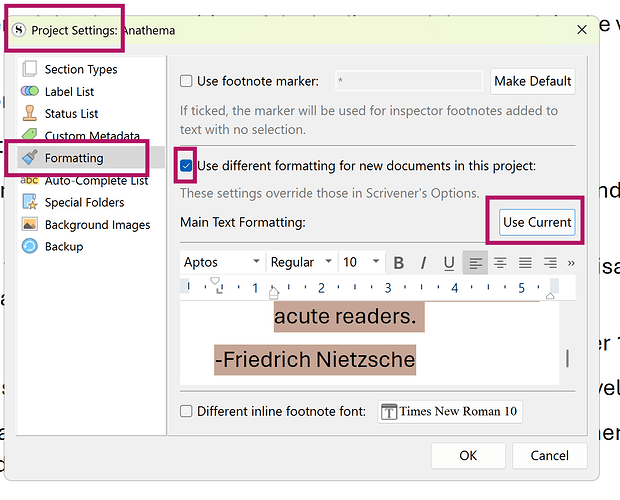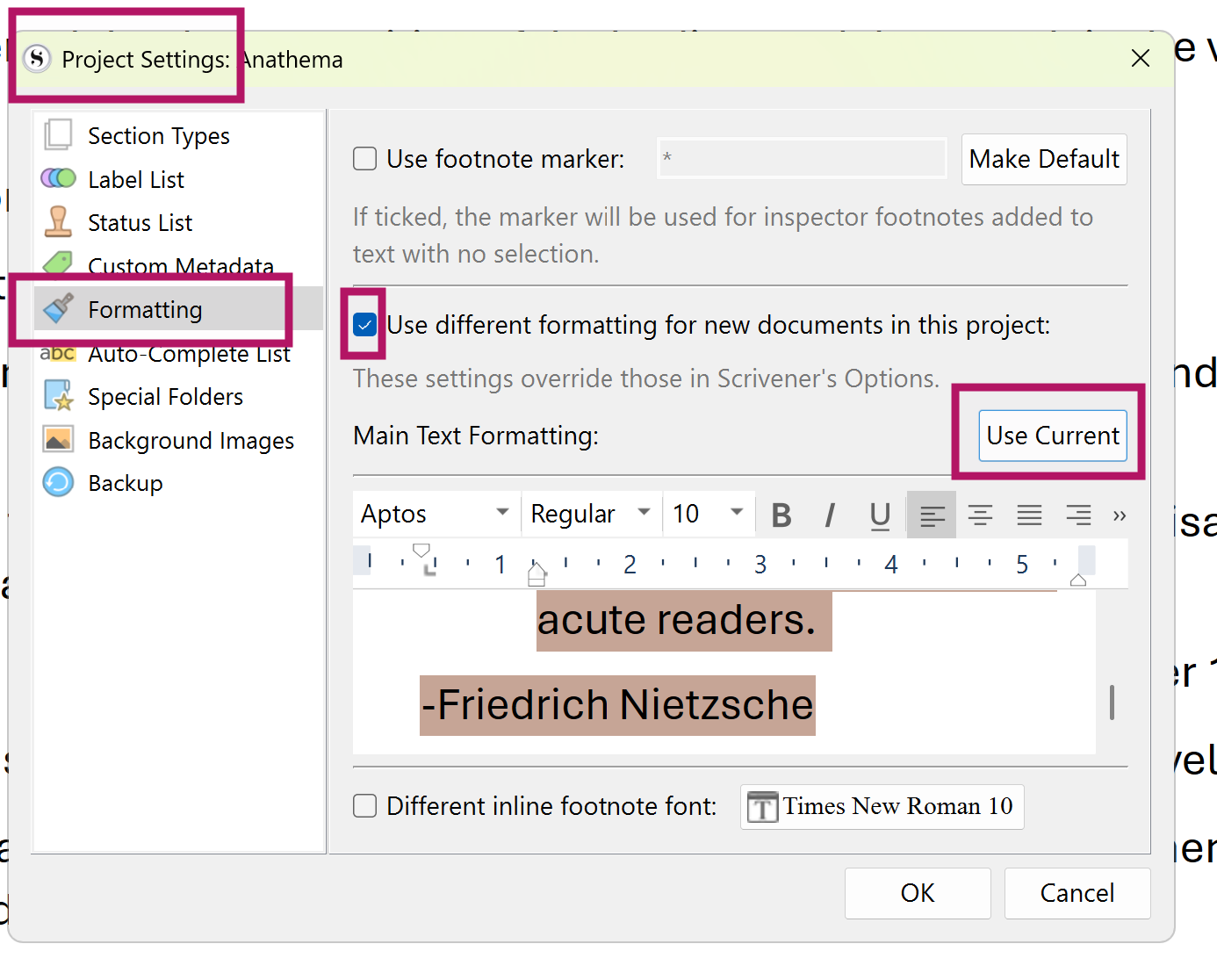Hi Kvitec,
Many thanks again for your help. It’s so reassuring that the community shares their wisdom.
However I have not been able to make the fix work. I realise I am probably the problem, so here is a blow by blow account.
I placed the cursor in the editor window. NB I did not highlighted any text. I accessed the Scrivener settings, Editing, Formatting, window. I pressed the Use Formatting in Current Editor button, but there is no indication that the instruction is accepted. Rather than just exit the window I pressed Set Default Styles >Set from current project. This seemed to work. The notes font is Helvetica 12, as is Inspector comments. I quit the screen.
There was no immediate change to the text in the errant files (scenes). So I moved to the next fix.
Project> Project settings> Formatting and ticked Use different default formatting for new docs in this project. I then pressed Use Current. There was no indication this had been accepted. Nothing turned blue. However the David Mitchell quote looked to be Palatino, so I pressed OK.
The files I have checked, on close inspection appear to be in Palatino. However, in several files the text is still very thick and black, as though it is in Bold. This gives it a very different look. I guess there is some setting doing this?
I proceeded to set up a new file and copied some errant text into it. The new text was Times New Roman! However on closing and reopening it is now Palatino, and looking exactly as I wish!
Curioser and curioser.
I then tried the ZapGremlins button. Not sure if this was accepted, but it will do no harm.
So I think I can see a way forward. If the whole project is copied into new files, then the new format should be applied. If you could advise on the least dangerous way of doing this it would be great.
Best Wishes for a great Christmas
Alan
Sent from my iPad
On 23 Dec 2024, at 17:36, Kevitec57 via Literature & Latte Forums forum@literatureandlatte.com wrote:
 Kevitec57
Kevitec57
December 23
Hi Alan
First, place your cursor in the Editor window with your preferred Font formatting.
More things to check are:
On Mac I think it’s Scrivener Settings or Scrivener Preferences, then Editing > Formatting > click on the button Use Formatting in Current Editor, which establishes the default font and font sized, etc. used by all newly created documents for all projects going forward.

Otherwise, if only required for the current project, select Project > Project Settings > Formatting > tick “Use different formatting for new documents in this project” > Use Current > Ok.
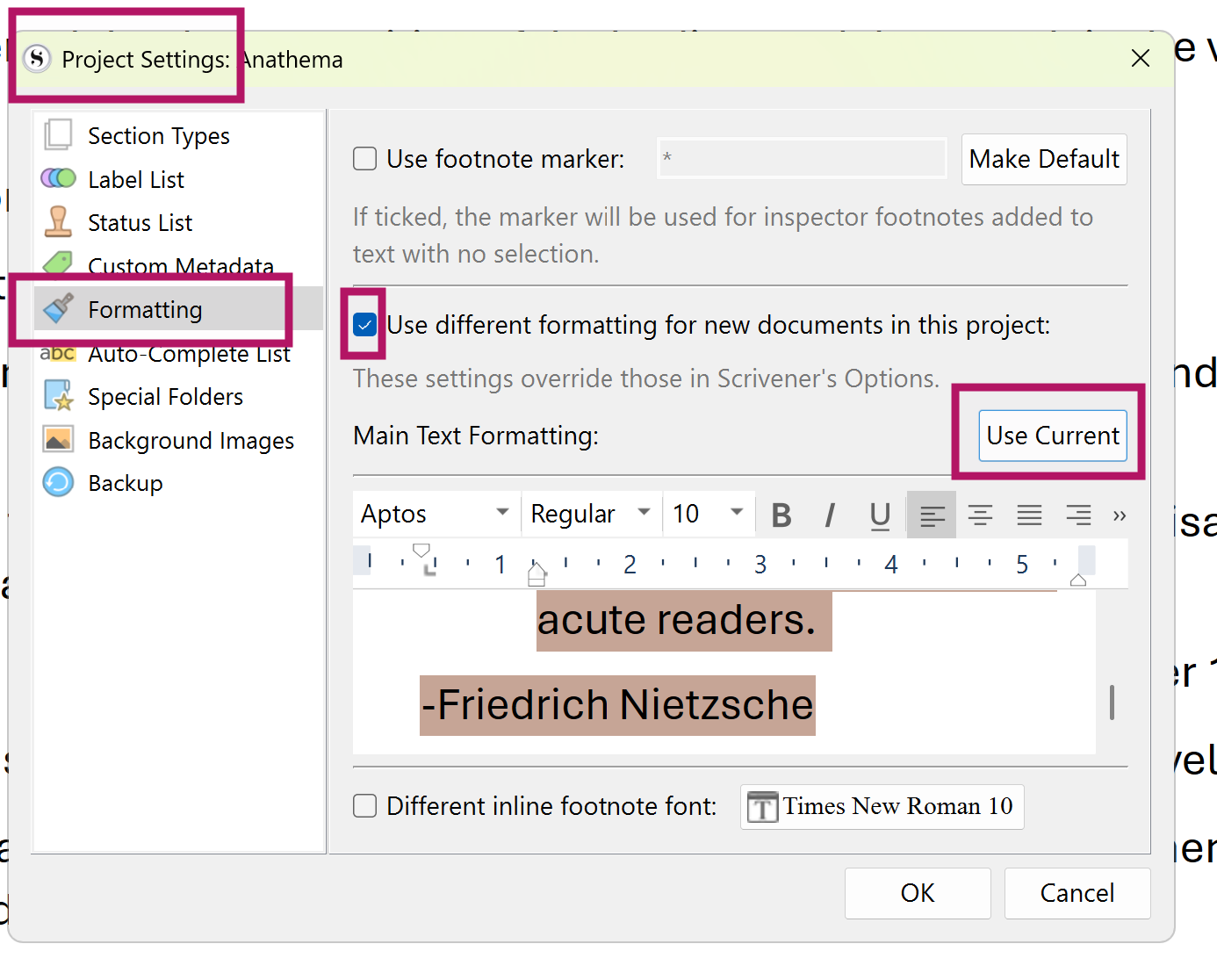
When you ask if your file is corrupted, are you referring to the whole project or the specific document (generally understood in Scrivener-speak to be a file).
To Test, create a new file (document). Select everything in the deviant file (CMD+A), copy it and use Paste and Match Style to paste the copies content into the new file.
Also, on Mac you have a feature called Zap Gremlins to blow away things copied from elsewhere that bring along hidden unwanted stuff. It’s probably found at Edit > Writing Tool or close by, I’m not certain. Try that as well.
All the best.
Visit Topic to respond.
To unsubscribe from these emails, click here.