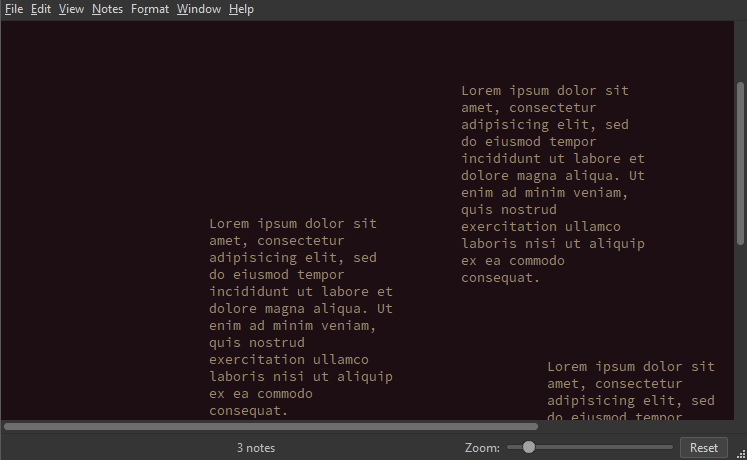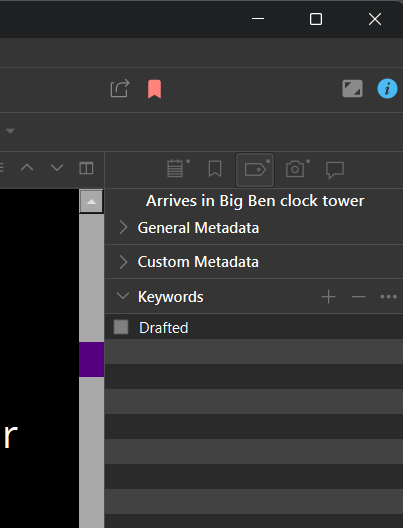This thread helped me fix the scroll bar visibility problem. But here’s a more detailed step-by-step guide so future readers don’t need to spend extra time ironing out the kinks like I did.
I should note that I’m not using Scrivener’s regular dark theme, but rather Shellnut’s DOS Terminal theme. It’s awesome, but it has the same scroll bar colour problem.
Instructions:
1 - Export your current theme, which, aside from the stupid scroll bar, you are fond of.
File > Options > Manage (lower left corner of the Options window) > Save Theme to File > write a name and hit Save
2 - Open your theme file with 7-Zip, which you should install if you don’t already have it.
Right click your new .scrtheme file > 7-Zip > Open Archive
3 - In 7-zip, you should see four files, .pal, .prefs, .qss, and .xml. You want .qss.
Right click the .qss file > Edit
4 - The .qss file should open in Notepad. Scroll to the bottom, hit Enter twice, and paste this:
QScrollBar:horizontal {
background: black;
padding-left: 14px;
padding-right: 14px;
}
QScrollBar::handle:horizontal {
background: #242424;
min-width: 16px;
}
QScrollBar:vertical {
background: black;
padding-top: 14px;
padding-bottom: 14px;
}
QScrollBar::handle:vertical {
background: #242424;
min-height: 16px;
}
5 - Hit Ctrl + S to save. Close Notepad.
6 - A popup will appear saying, “File ‘somethingsomething.qss’ was modified. Do you want to update it in the archive?” Click OK.
7 - Close 7-Zip.
8 - Go back to Scrivener and import your modified theme.
File > Options > Manage > Import Themes > click your theme and hit Open
*Note: I don’t know the differences between Import Themes and Load Theme From File. Importing worked for me, so I didn’t bother to try loading.
9 - Choose your theme.
Click Manage again: under the list of Predefined Themes, you’ll see a section called Custom Themes. Click your custom theme.
10 - A popup will appear saying, “Please restart Scrivener to use the new theme.” Do that.
11 - Congratulations, you have (hopefully) fixed Scrivener’s scroll bar visibility issue.
My code is based on SCN’s, but it differs in some ways:
• I got rid of a few things that, as far as I can discern, benefit nothing.
• I changed the backgrounds from darkgray to black and the scroll bar handles from #55007F to #242424 because these colours fit better with the DOS Terminal theme. Use a hex colour picker to find what you’d like.
• I got rid of the margins and added padding. The scroll bar was travelling too far, covering the scroll arrows when I was at the top or bottom of a page. I haven’t checked if this problem occurs with SCN’s code in the regular dark theme, but it definitely occurs in the DOS Terminal theme. I don’t know CSS, so troubleshooting this took me forever. Use my solution so you don’t waste time like I did.
• I lowered the min size of the scroll bar handles because I felt like it.
![]()