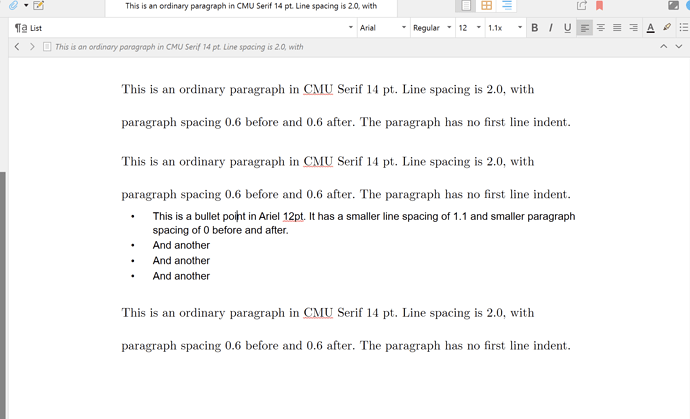I think plenary is asking about the line spacing between bullet points, not the indention that you set on the ruler. I have the same issue. I increased the spacing between paragraphs and it is also increasing the spacing between bullet points. I’d like to set the space between bullet items less, but I can’t find an option to do that. It seems like spacing for bullets is controlled by the paragraph spacing.
As it has been several years since that post, we may never know, but it is worth noting that the way in which bullets are handled in the editor are different on Windows (going by your forum profile anyway). On the Mac the list marker is actually in the editable text area, and are displayed using one tab before the marker and one tab after. So adjusting the tab stops is how you would change the offset between the marker and flush left, and the text to its right.
On Windows the bullet isn’t something you can select—if you try to move the cursor into it, the cursor pops up to the end of the previous list line. The other and more practical difference is that instead of a <Tab><Marker><Tab> layout, it purely uses a hanging indent format, and the bullet position from the left is adjusted using the first-line indent marker on the ruler.
At any rate, whether they meant the horizontal spacing between elements within a list line, or the vertical spacing between list lines, you seem to mean the latter, so to address that: do you have an example from another text editor that works the way you describe, where you could provide a screenshot to illustrate what you mean? I’m having a hard time visualising what it would mean to have less paragraph spacing between bullets than between the list text itself. Wouldn’t that mean, in a long enough list, that markers would end up completely offset from the list line they relate to, and that even in a short list the markers wouldn’t line up with their lines?
If I’ve understood you correctly, you want a certain space between ordinary paragraphs, and a different size space between list items. Is that right?
If so, then the solution is to have a separate style for your lists.
All you need to do is to choose a list and format it according to your wishes (e.g. Use the normal formatting tools to reduce the before and after paragraph space). Then highlight one of the items and create a new style from it (‘My List’). Make sure that ‘Next Style’ is set to ‘My List’.
Now, all you need to do is to start your list off by selecting a bullet / number format and then apply the style. Once you finished the list, then just choose the basic paragraph style again. If you give shortcuts to your styles (you should) then this is very quick.
In the screenshot below, I’ve changed the font as well as the spacing to make it more clear what’s going on.
Thank you, that’s what I was looking for. MS Word, does it like that without selecting a style. Was thinking this would work the same way. As long as I have a way to do, it is fine with me. I have some long lists that were taking up half the page because of following the paragraph spacing.
Amber, thank you. Brookter answered my question below. In MS Word, the bulleted lists have less spacing between each line than the spacing between two paragraphs. The list takes up less space. I was getting the paragraph spacing between each list item in Scrivener; in a long list, the list was taking up a lot of space on the page.
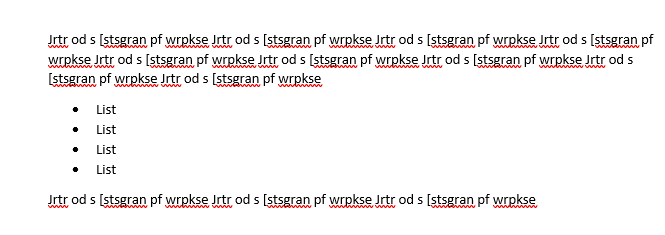
Thanks for the clarification, I’ve gone ahead and split this off to a separate thread with a new heading, as the other may not be something people would click on if searching for how to do this.
I’m glad it helped!
Don’t forget that you don’t need to have a style for this: you can simple select the entire list and use the formatting controls to reduce the line spacing etc, and if you only want to do it occasionally, that’s probably the easiest way.
If you use a lot of lists, though, it’s easier in the long run to set up the styles.
Thank you, good idea, I do use lists a lot, but that would be more efficient for some other things.