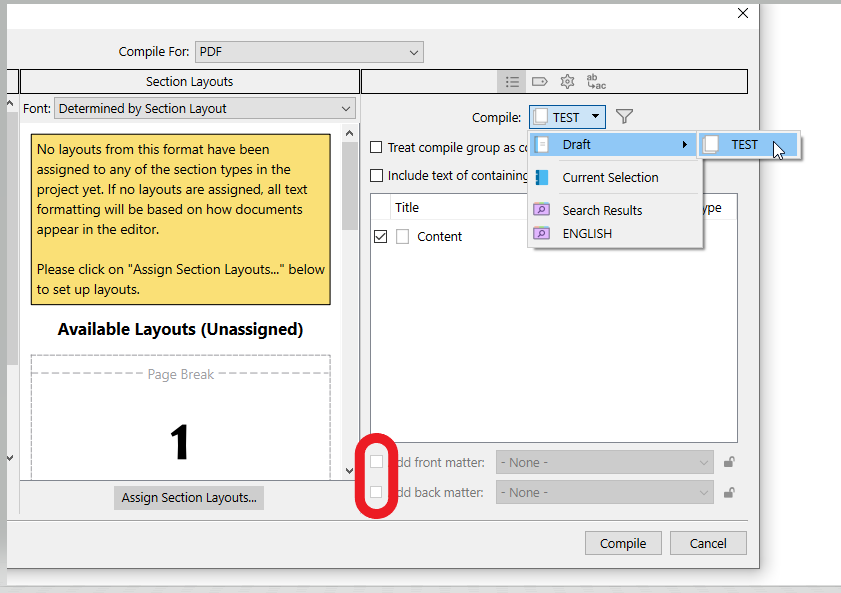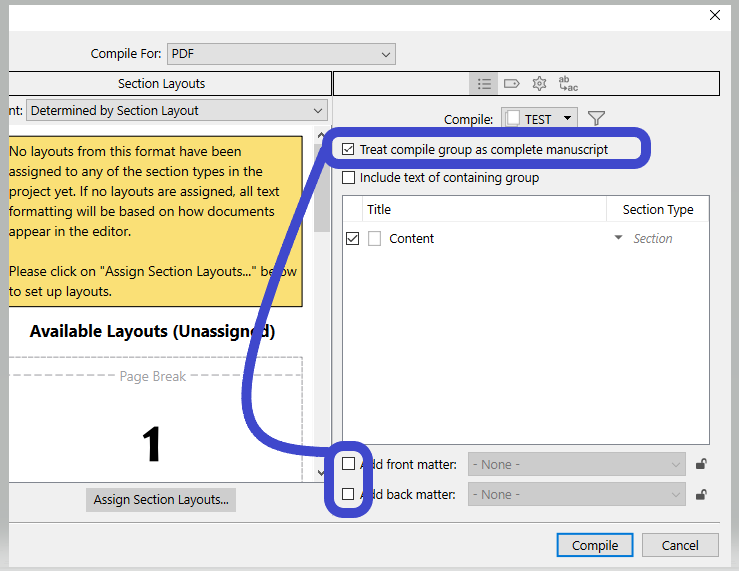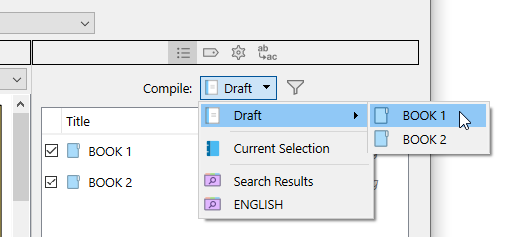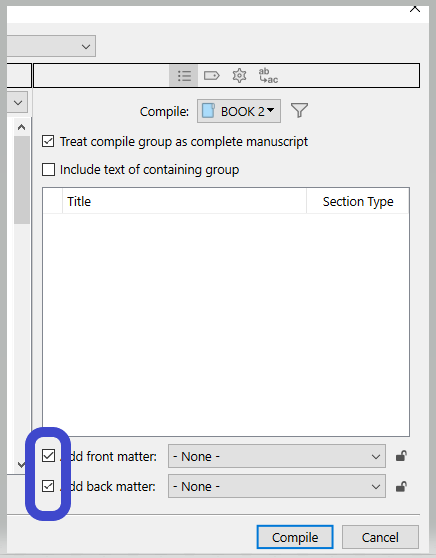Hi there, I am new to Scrivener and just finished the tutorial today. After searching in the FAQ and reading some threads related to “multiple books in one project” I know, that this is possible (also the compiling), but still I would like to know, if there are any disadvantages of putting my four (later more) books (same topic) and my blog posts (same topic) in one project. Under which circumstances should I use five projects instead of one?
I would not say there are many strong disadvantages. The main thing one will worry about is backup times with larger projects, but most of what will make for longer backup times is a lot of research, and if what you’re collecting together into one project shares a lot of common research then it is arguably even more efficient to keep it all together since you aren’t spreading out stuff across multiple projects and having to keep it all up to date.
The amount of text on the other hand is pretty efficient to have lots of. You need a lot of text to start slowing down backups in a way where it becomes subjectively inconvenient.
The good news is you don’t have to decide up front. It’s a very simple matter to split up a project if it starts to get inconvenient to work with. So my advice would be to just go for it, as the advantages of having closely related works together in one project are very high.
I honestly don’t even care if backups get a bit slow, since I keep the default setting of backing up when I close the project. I’m done with it at that point, I’m either stepping away from the computer or doing something else, so I don’t really care if it takes 30 seconds before Scrivener is responsive again (and hardly anything I work with regularly takes that long. Even the Scrivener user manual only takes around 10 seconds).
Great answer to my question. I will go with a combined file.
Thank you for this insight. This is minimizing my doubts a lot.
I worked through the tutorial, but it doesn’t answer how to compile multiple books in one project. So, one other question still comes up:
If it comes to compiling the books separately, does Scrivener let me add separate additional documents like cover art, heading pages and last pages of the book for each of the books separately and where should I store them?
Or is this only possible once for die whole project (for one book), so I can not bind the books with ease? I am quite sure, this is working, because AmberV and ViktorSirin are using Scrivener to edit multiple books, but still I am new to Scrivener and would like to understand the concept of adding these pages to the compilation of multiple books in one project.
Thank you for your help. It’s a great forum here and I really enjoy becoming a part of it.
FWIW, the most common causes of performance issues that I see are:
-
Excessively large research materials. Will increase the time required for backups and any task that involves copying the entire project. Minimal effect on ordinary use.
-
Extremely image-heavy text, for instance photography books. Will affect Compile operations and Scrivenings sessions. Can be mitigated by using small placeholder images, to be replaced with full resolution later.
-
Excessively large individual documents. Scrivener will perform better if you break your manuscript into smaller chunks.
-
Excessively large numbers of documents. Mitigate this by only loading the section you’re actually working on. As you get closer to a final draft, you might also consider merging documents as appropriate to the structure of the project. (One document per scene, say, rather than one per paragraph.)
What’s “excessive” will depend on your hardware. As a very vague rule of thumb, you might consider breaking up individual documents that are more than 20,000 words or so. You might consider moving non-text materials (images or research) if the overall project size is getting into the gigabyte range.
The Front Matter and Back Matter features will come in handy here. You can create as many different collections of Front and Back Matter as you need and assign the right set for a given output document via the Compile command.
There is a short section in the Tutorial on Compiling multiple books, but for Front and Back Matter you’ll want to consult the manual.
Thank you for this answer. I will start reading the manual as you suggested.
Thank for your sharing this information about the performance of Scrivener. I think in my case I won’t have a lot of research files nor images. You helped me to decide using Scrivener with one project for multiple books.
With regards to the best place to go for documentation in the manual, the front and back matter features are covered fully in §23.4.1, under subheading Front & Back Matter. Much of that will be of interest to you in setting things up once you get to that point, but in particular, search for the subheading, Linking Front/Back Matter to Compile Groups. By naming your front/back matter folders the same as your book folders, and setting them up in one place, Scrivener is programmed to detect your naming convention and automatically switch between sets based on which book you currently have set as your primary compile group.
I realise a lot of this might be arcane knowledge right at this moment, so I’m speaking more of capabilities than practical details—I mainly just want to assure you that there is a good basis and feature set for handling what you want to do.
Definitely run some searches on the forum as well, for words like “trilogy” and “multiple books”, as you will find lots of practical discussion and advice!
A follow up question, that I wasn’t able to answer by reading the doc and in the forums:
I have several books in one draft folder within sub-folders. Now Scrivener numbers all the documents in a long row with for example a 4.1 for the first chapter of the 4th book. But I need to compile it with numbers in headlines as 1.1 even if it’s the 4th book it has to start with 1.1.
I am also not able to use a format with numbering in Scrivener yet. I searched the Settings, the menus and did a serious research. Perhaps it’s just not possible in 2023 to let Scrivener to use these chapter numbers while having several projects in one database? Don’t think so…
Please give me a hint, where to find the answer or please give me advice, how to solve this problem.
Could you clarify for me a few things, about where you are looking when you refer to these numbers, and what parts of the software you are using when you say you cannot find a format with numbering?
Sorry, I just don’t know at all what you are referring to, and it seems contradictory on the surface since you speak of the numbering being undesirable, and then say you can’t use a format with numbering.
Whatever the case, Scrivener can certainly start eighteen different books from chapter 1. That much I understand of your question, just not how you are going about observing otherwise. Details help a lot, just write down the things you are doing in order and type them out.
Thank you very much for your reply to my question. I am sorry, that it has not been clear enough. I will try to make it more understandable.
First, I want to use number in headlines as in scientific scirptures:
- HEADLINE 1
1.1. HEADLINE 2
1.2. HEADLINE 3 - HEADLINE 4
2.1. HEADLINE 5
2.2. HEADLINE 6
etc.
My first problem is, that I tried to use the format template and failed to make a headline appearing numbered in the editor and in the compiled text. I also tried to adjust the general settings and the project settings.
My second problem is, that in the outliner I have numbers not starting with 1 for each book, but with 1 for the first book, 2 for the second, 3 for the third and so on. So I am glad to read, that it is possible to start several books each with chapter one… But I don’t know how.
So, there is no contradiction, but I have two questions concerning the numbering of headlines in the outliner and in the editor.
Would be great, if I could get some help with this. I already looked up the tutorial, the manual and searched the forums, but did not see the answer to my two questions.
Ps: I also tried to adjust the settings while compiling, but that seemed not to work either.
Oh! I think I get what you mean now; thanks for the clarifications. Yes, the outliner numbering feature doesn’t actually have anything to do with how the compiler numbers things. It’s just a visual count of the binder, and basically only starts over for each top level folder (like Draft, Research, etc.) It uses its own numbering format (1., 1.1, 1.2.3), which doesn’t reflect how they may actually compile (I, II, III). It will also number everything, even those things aren’t going to actually compile with numbers, of even headings at all. It’s just an internal referencing tool for your own editing purposes, in other words.
But one thing of note, since it does count the whole Draft folder, that first number can be better thought of as the book number, not the chapter number—that would be the second number. So 4.1 is Book 4: Chapter 1. Maybe that makes it easier to work with and think about! That can be very useful if you arrive at a section through a link or the Quick Search tool, as it helps you know the full structure of where you are.
You refer to numbering in the editor, so I take it that means you are typing in headings and numbering them by hand? You can do that of course, but in most cases it would be a lot easier to let the compiler handle that automatically. For example:
- Open
File ▸ Compile... - Select a Format in the left sidebar that has a lot of options available, like “Manuscript (Times)”.
- Below the preview column in the middle, click the
Assign Section Layouts...button. - Now if you scroll through the various layout tiles, you’ll see a variety of different numbering schemes that can be applied to the different types of items in your book (those are listed in the left sidebar). These generate not only the number, but any other text, like “Chapter”, and some can also include the name of the binder item itself. So not only is the heading being generated for you to a standard format, but the numbering. And that is why ordinarily it would not be necessary to do all of that by hand.
Granted, I don’t think any of the numbering methods use 1.2.3 hierarchical style numbering, but this is all something that can be customised. To continue from the previous example, try this:
- Scroll down the list to “Titled Section”, and double-click on it to edit it (you’ll probably be asked if you want to duplicate the Format into an editable copy, do so). We could modify any of these Layouts, but this is a nice simple one to start with.
- This will bring you to the compile Format Designer window, in the Section Layouts area, with the “Titled Section” layout selected for you, which you can see in the preview area in the lower half.
- To add numbering to this title style, click the Title Options tab, and then click into the Title Prefix field.
- Use the
Insert ▸ Auto-Number ▸ Hierarchical (1.2.3)menu command. This will insert the code you need for that style of numbering. You can just type that in yourself if you know it, too. You’ll probably also want to type in a space (and maybe a dot as well) after the numbering code, otherwise the numbering will run into the title. - Click back onto the Formatting tab to preview the result.
Go ahead and cancel out of everything you opened along the way, if you don’t want to commit any of these experiments.
So that’s how you could modify any of these layouts, or even make your own from scratch. I recommend that method because it makes it dramatically easier to change your mind about something, like what font size to use for the heading, or other adjustments like numbering style. You can just fix one single thing and every relevant heading in every book updates. Moving chapters around means no extra effort on your part, whereas manually numbering sections could entail huge amounts of effort if you’re numbering sections, and subsections. Adding a chapter toward the beginning could mean having to go through and change everything below that point. Whereas if you leave this up to the compiler you don’t need to do anything. The numbering will always come out in order, as you configure it, when you compile.
Thank you AmberV, your explanation sounds so good. I will soon follow your instructions to compile some books with the Auto-Number-Feature. Looking forward to make use of it. Have a nice day!
Apropos of this thread, we just had a webinar on managing multi-book series in Scrivener.
Hello -
So I’ve been using the Novel Format in Scrivener to work on my book. I’ve since decided to turn it into two books. I tried duplicating and renaming the manuscript folder and deleting the chapters from Book 1, but when I go to compile, it doesn’t recognize the duplicated folder so it won’t let me add front matter, etc.
What is the best practice here?
Ideally, I’d like to have two separate manuscript folders, one for each book, in the same project. But looking through previous posts here, I’m not sure that’s possible.
Do I need to duplicate and rename the whole project and then trim down each of their manuscript folders so that one project is for Book 1 and the other is for Book 2?
Hi.
You can have both of your books in their respective master folder, inside the draft/manuscript main folder, and compile the one you want, sharing (or not) the same front matter.
You might have to adjust the section types, if set automatically per binder structure, to make up for this extra level (your books’ master folders).
. . . . . . . . . . . . .
Should you have common content shared between your two books and want them documents to remain identical in both books despite editing, in this case you might want to consider using collections instead. (You wouldn’t have to edit twice. – These documents would only exist once, like any other, but present in both collections.)
This approach (using collections) has up and down sides. The more you have common documents between the two books, the more it is worth it. And vice versa. The main difference is that in a collection you can’t see levels. It can make knowing what’s what a tad tedious. (I personally would rather not do it this way on a whole book’s scale.)
You’ll still be able to set a front matter.
. . . . . . . . .
And finally, yes, duplicating (and renaming) the project and leaving in each what pertains to the intended book is an option.
In which case you’d do everything the usual way.
I’m a Windows user, but you could try the same thing on Mac, using Finder instead of File Explorer:
- Backup you project first and close your project, waiting for it to sync.
- Outside of Scrivener, find the folder containing your Scrivener projects.
- Copy Project 1 (SCRIV package in your case).
- Click away from anything else (i.e. don’t have a file or folder or package highlighted) in the same location and paste.
- It should create Project 1 - copy.
- Go into Project 1 - copy and rename it what you like.
- In Scrivener, strip out the Project 1 content by sending it to Trash, for now.
- Open Project 1.
- Strip out the new project content, sending it to Trash, for now.
- When satisfied that both projects contain the correct content, empty the trash in both.
- You now have two projects that have saved your compile settings and preferences and whatever else, only with separate content.
Thank you. It’s good to know there is a method, even if it feels a little fiddly. And I really appreciate the detailed screenshots.
So if I did this, would the Word Count on my title page be correct for each of my books?