Hi there.
I right-click a document in Scrivener’s Binder and click “Copy Document Link”. I then past that link either in my calendar or in Notepad. The paste appears to be pure text and not a link. So clicking on this “link” activates nothing.
What do I do wrong? Thanks for your help.
Notepad is a plain-text editor, so all it will take is raw URLs anyway. As for the calendar program, there may be a field to paste a URL, or if there is a rich text notes field, a formatting button you can click to add a link to some text? That would be the idea anyway, if you want something clickable it has to be in a spot where clickable links can be made, and then you would treat it like any other URL you copy out of your browser or whatever.
@AmberV
Thank you very much for your reply. Makes all sense what you’ve written but I still can’t get it to work on Google nor on Proton Calendar.
I have the latter, but I don’t see where one would put a clickable link into Proton Calendar. There is a general description field, but it is plain-text (and doesn’t seem to do anything with Markdown). Where exactly are you putting the URL that would indicate it should act like a link? (Something further to consider, even if that works, is that the interaction between browsers and systems can sometimes be more complicated, for security reasons.)
For example, here is what the Thunderbird calendar event dialogue looks like, for its general description tab:
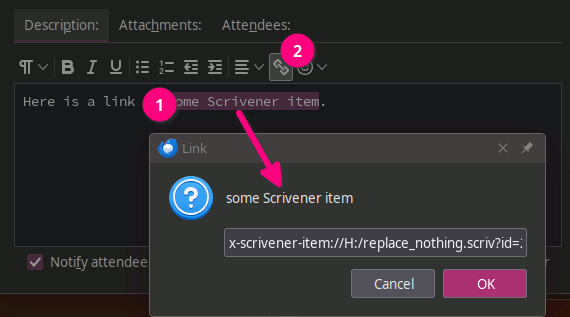
Well, at the very least you can copy and paste a raw URL into the Run command in the Start menu. So there is always a way to trigger it, even if you have to store it plain-text.
@AmberV
What prompted me to ask the original question is that I saw the coach on a Scrivener webinar say that it works in any calendar. As I couldn’t find a solution, I posted the question on this forum. However, thank you for your help.
Oh okay, yeah that’s an overly broad claim, if that is how it was phrased. “Calendar”, as a class of software, probably has thousands of implementations, ranging from command line tools to expensive corporate software to websites, like the two you used as examples. I would hesitate to say anything at all would work in all of them.
A better way to put it is that a local software link like this can function as a normal URL would, in most contexts that would take a URL and turn it into something interactive. That can be anything from a button to a database field to the classic blue underscored text in a word processor. Where it might not work are for cases like I brought up with security blocks, since executing commands on your computer over interfaces like the Internet is often a terrible idea. What browsers usually do is ask permission, sometimes with an override checkbox to not ask again for that software integration. If you answer ‘no’ with that checkbox then you could be blocked until you figure out how to reset that.
Any context that doesn’t offer an interactive URL (like a plain-text field) will of course store the text of it safely, and one can make use of it using other tools that take URLs as data, like Run does on Windows.
I’m having a similar but slightly different problem, if I’m understanding this thread properly. NOTE: I have changed NO settings.
I had a Windows update the other day and I wonder if the update is the cause of this calamity.
Just a few days ago, if I did the following within Scrivener 3x, in the same project, it would work like this:
Document 1: Copy Document link.
Document 2: Paste Document link.
Result: In Document 2, The title of Document 1 is written in (I think) a green font color (can’t remember, but I’m pretty sure). If I click that link, it takes me directly to Document 1.
It is no longer working this way. I am instead getting a Windows file link instead (it doesn’t have the title, nor is the font the same color).
Also, the linked Document 1 then opens in a comparison window (meaning it opens it so I can view them side by side) which is completely undesirable.
I want to go from Document 2 to Document 1 and prefer the title.
I do NOT want to have to change it to match the way it used to work. That would be a travesty and a lot of extra, hard, tedious work.
ETA: Maybe it was Right Click > Insert document link then you navigate to the document. It’s funny because it was 2nd nature to me and I simply cannot recall it. I just remember there was a right click on one of the documents, Senior moment here, pardon me. Either way, the right click document link dialogue isn’t there or not working.
Never mind! The whole thing was a senior moment. I just now remembered how to do it. I don’t know why I was confused. lol! Very embarrassing.
No worries, glad you got it figured out! One thing of note though, since it isn’t super clear in your description: this kind of link is only ever necessary if you want to link to a spot in your project from outside of that project. It could be another project entirely, a website like the person above was trying or something else along those lines.
If you are merely linking from “document 1” to “document 2” within the very same project, then this kind of link is not ideal. It is better to simply drag and drop “document 1” from the binder into “document 2”, where you want the link to appear (there are several other ways of making links, too, this is just an example).
The reason being, this kind of “external link” is much more fragile than purely internal links. The latter can refer to the other binder item with the same clarity and stability as the binder itself refers to it. But from outside of the project, you also need the drive letter, and the full path to the project, and the project name itself. If any of those things change the link can break.
It’s always something to consider when using external links like this, as it can limit how you organise things since it means never renaming your project or moving it—things you shouldn’t have to think about merely to cross-ref within one single project.