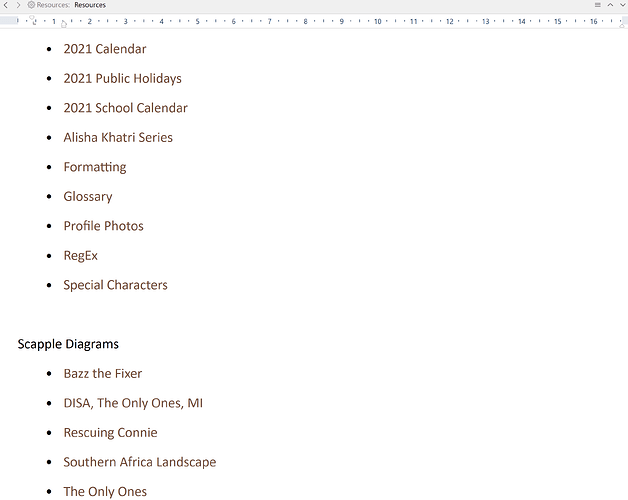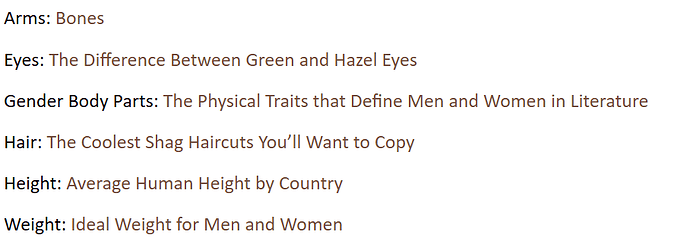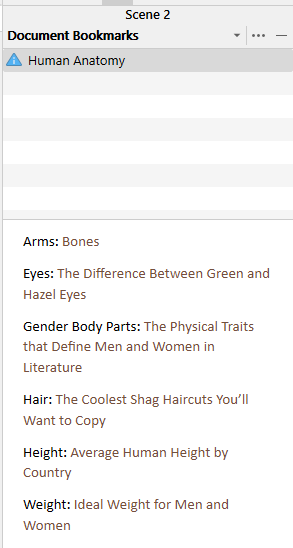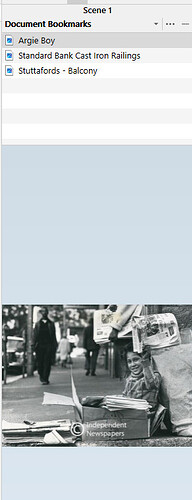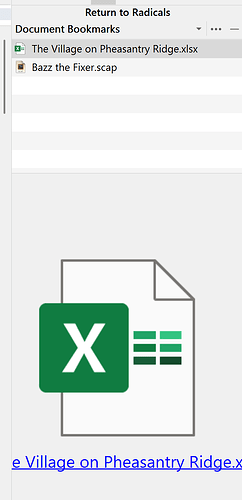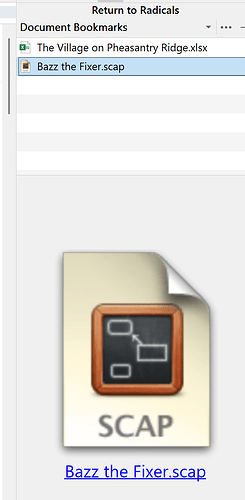In the Manual 10.3.1 states double clicking a bookmark in the bookmark panel opens a QRP but this does NOT happen. Note also the manual says folders have a small arrow to click to show contents, but is actually a down facing caret.
With the mac it does. Are you using Windows, maybe a bug?
Vincent that works for Inspector bookmarks but NOT the Bookmark Panel, even though it says so in the manual, that was why I commented. Yes this is in Windows version.
Yes, though not always. It’ll show certain external content like a JPG picture, but for an app like Excel is doesn’t preview the spreadsheet, just shows the Excel logo, which is why I use links to things like spreadsheets I setup in a file in Research and hook to Bookmarks. Helps to categorise document bookmark where I don’t want to see all 100,000,000 links just those where the subject matter complements the narrative.
I didn’t go have a look at the manual, but I confirm it does what @GoalieDad says it does.
Nothing happens.
Good to know. Are there other apps that behave this way?
I use a lot of excel or other spreadsheets to analyze data. @Kevitec57 Could you please elaborate a little on what you mean by
“I setup in a file in Research and hook to Bookmarks”
- Here’s an example of a Folder in Research called Resources.
- The brown text is how I display links, I don’t like blue text with underlining.
- 2021 Calendar is a link to an external PNG of the 2021 Calendar.
- 2021 Public Holidays is a link to an external PNG of 2021 Public Holidays.
- 2021 School Calendar is a link to an external PDF on 2021 School Holidays passed by legislation.
- Alisha Khatri Series is a link to an external XLSX spreadsheet in which I keep a series timeline and calculations on ages, differences in ages, conversions on measurements, weight, height, etc. The spreadsheet has two tabs.
- Formatting is an internal link that opens a Quick Reference Panel (QRP) to a file on bullet and numbering levels, colour codes for background and fonts and styles I play around with.
- Glossary is an internal link to my Glossary file, which resides in Back Matter. It opens in a QRP. I use a Glossary for foreign language terms. So, while writing I’d append a word or sentence on the fly to the Glossary using Right-click > Append Selection to Document and Glossary will normally be the first selection after been chosen once before by navigating through the menus each time you click a navigation arrow. When the novel is done, I add definitions to my Glossary.
- Portfolio Photos is a link to an external PPTM file in which I size and crop profile pictures of my characters, based on well-known personalities or models. Once I’ve made a 4.5 x 6 cm picture I cut and paste it into my Scrivener Character Sheet for the particular character and scale it to 68 x 90 points in the top row of a table.
- RegEx is an internal link to Regular Expressions in a file that opens in a QRP. It has the expression and a short definition of the capability.
- Special Character is another internal link that opens a Scrivener file with a table of 25 of the most common special characters I’d ever use, their accent, variations of each, where found on an International Keyboard, and what to type, hold and press. I generally hate keyboard shortcuts beyond cut, copy, paste, select all and undo, so I simply copy the character I need and paste it in my text.
- Scapple Diagrams are SCAP files that open with an external link.
This a one-page folder, called Resources, with links to all the above.
I drag the folder to Project Bookmarks (Inspector > Bookmarks (2nd tab), because the content applies throughout my novel. If the focus is on Document Bookmarks, I select Ctrl+6, which switches focus to Project Bookmarks.
In Project Bookmarks, you’ll see an item for Resources, among others.
Clicking on the name, my links appear in the Preview Pane below Project Bookmarks. Clicking on any one of them will either open a QRP or the app associated with the link to a file, like an Excel spreadsheet, PowerPoint presentation, Scapple diagram, Photos app, Web Pages, too, as required. I access web pages in Document Bookmarks generally, because I arrange my links by topic, e.g. here’s one on Human Anatomy, which won’t apply to every scene, but I’d link it to a Document Bookmark to appear once or as many times as the topic is relevant in multiple scenes.
Here’s the Document Bookmark representation.
And here’s one with links directly to JPG files. In this instance, you get a preview of the picture by clicking on the name. The picture appears in the Preview Pane below Bookmarks and double clicking on the name (not the picture) opens a larger version of the picture in a QRP.
The beauty (for me) is that a 180,000-word project is barely 10MB in size. But this approach won’t work for users who work on multiple input devices, because external links don’t carry over from device to device.
All apps restrict you like this. The developers rightfully want you to buy a licence to their native tech.
Drag a folder or file to either Project Bookmarks (for entire project) or Document Bookmarks (for specific chapters or scenes), dependant on the focus of the content.
Thank you so much for the extensive elaboration @Kevitec57 !
I can see how your method can be very useful in a multitude of situations. I really like how it condenses research docs by category so there isn’t a never-ending list to scroll through every time. I. LOVE that!
I didn’t know you could drag and drop in bookmarks either. Super convenient! (Just updated to v3, been on a break for too long)
Restrict you like what?
If Scrivener is unable to show a preview of an Excel file, is that Scrivener’s fault, or Excel’s?
I do something similar to Kevitec57 but also have an editing module with useful articles on grammar, dialog, plotting, character development, etc and have a file with links to it all. So one file in project bookmarks that can float as a QRP allows me to quickly open the appropriate editing resource I need.
I do the same for worldbuilding.
You don’t see a preview of a XLSX spreadsheet or a SCAP diagram in the preview pane when clicking on the name of a spreadsheet or diagram in Scrivener Bookmarks.
It’s no indictment on Scrivener’s capability or L&L for that matter.
Microsoft, Apple and all the rest have developers too, all vying for their place in the sun.
Excel example:
Scapple example:
I wouldn’t want to see a spreadsheet or a diagram in my preview pane anyway. I keep my Inspector one (narrow) size—and have yet to find a convenient use for the separate Bookmarks popup. Same goes for my Character Sheets, I prefer to open them in a QRP by choice.
One step better - BRILLIANT! (I browsed your website too ![]() )
)
Thanks, if sign up will be sending email alerts as add articles and if can secure an agent alert you when have a book to publish. Have written and edited a scifi trilogy the Cost of Acquisition. Starting to work on a horror novel now.