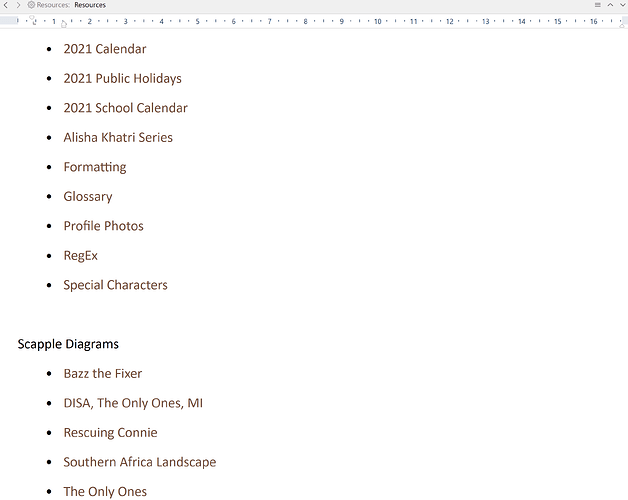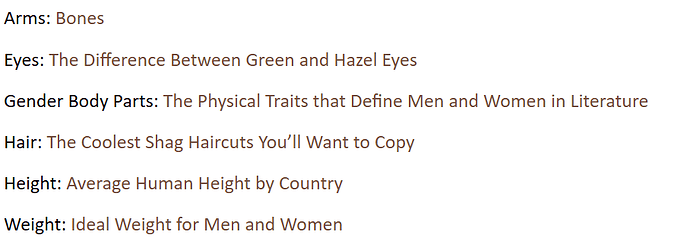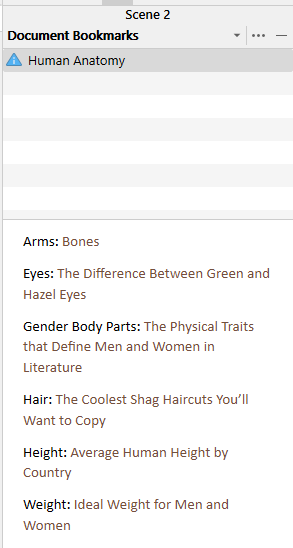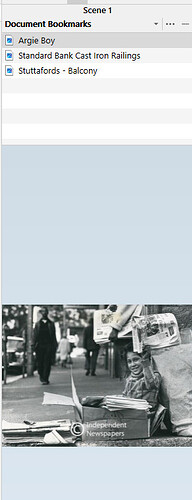- Here’s an example of a Folder in Research called Resources.
- The brown text is how I display links, I don’t like blue text with underlining.
- 2021 Calendar is a link to an external PNG of the 2021 Calendar.
- 2021 Public Holidays is a link to an external PNG of 2021 Public Holidays.
- 2021 School Calendar is a link to an external PDF on 2021 School Holidays passed by legislation.
- Alisha Khatri Series is a link to an external XLSX spreadsheet in which I keep a series timeline and calculations on ages, differences in ages, conversions on measurements, weight, height, etc. The spreadsheet has two tabs.
- Formatting is an internal link that opens a Quick Reference Panel (QRP) to a file on bullet and numbering levels, colour codes for background and fonts and styles I play around with.
- Glossary is an internal link to my Glossary file, which resides in Back Matter. It opens in a QRP. I use a Glossary for foreign language terms. So, while writing I’d append a word or sentence on the fly to the Glossary using Right-click > Append Selection to Document and Glossary will normally be the first selection after been chosen once before by navigating through the menus each time you click a navigation arrow. When the novel is done, I add definitions to my Glossary.
- Portfolio Photos is a link to an external PPTM file in which I size and crop profile pictures of my characters, based on well-known personalities or models. Once I’ve made a 4.5 x 6 cm picture I cut and paste it into my Scrivener Character Sheet for the particular character and scale it to 68 x 90 points in the top row of a table.
- RegEx is an internal link to Regular Expressions in a file that opens in a QRP. It has the expression and a short definition of the capability.
- Special Character is another internal link that opens a Scrivener file with a table of 25 of the most common special characters I’d ever use, their accent, variations of each, where found on an International Keyboard, and what to type, hold and press. I generally hate keyboard shortcuts beyond cut, copy, paste, select all and undo, so I simply copy the character I need and paste it in my text.
- Scapple Diagrams are SCAP files that open with an external link.
This a one-page folder, called Resources, with links to all the above.
I drag the folder to Project Bookmarks (Inspector > Bookmarks (2nd tab), because the content applies throughout my novel. If the focus is on Document Bookmarks, I select Ctrl+6, which switches focus to Project Bookmarks.
In Project Bookmarks, you’ll see an item for Resources, among others.
Clicking on the name, my links appear in the Preview Pane below Project Bookmarks. Clicking on any one of them will either open a QRP or the app associated with the link to a file, like an Excel spreadsheet, PowerPoint presentation, Scapple diagram, Photos app, Web Pages, too, as required. I access web pages in Document Bookmarks generally, because I arrange my links by topic, e.g. here’s one on Human Anatomy, which won’t apply to every scene, but I’d link it to a Document Bookmark to appear once or as many times as the topic is relevant in multiple scenes.
Here’s the Document Bookmark representation.
And here’s one with links directly to JPG files. In this instance, you get a preview of the picture by clicking on the name. The picture appears in the Preview Pane below Bookmarks and double clicking on the name (not the picture) opens a larger version of the picture in a QRP.
The beauty (for me) is that a 180,000-word project is barely 10MB in size. But this approach won’t work for users who work on multiple input devices, because external links don’t carry over from device to device.