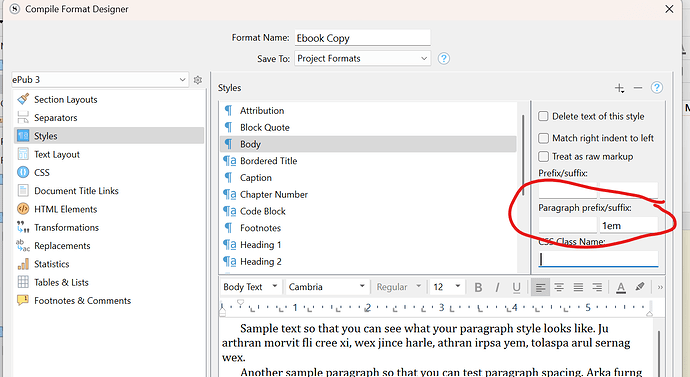… when compiling to ePub 3 EBook you can click on the image icon and see your cover image, the checkbox says to add html cover page, what is it doing, is the cover uploaded an hosted someplace or is it embedded image in the eBook?
See also: When to use "Add HTML Cover Page"
Paragraph formatting
As for paragraph spacing vs indenting, the default is indented paragraphs. Are you not seeing any indents in your ebook reader? If not, then attempting to adjust the paragraph formatting with other mechanisms may not solve the problem, as the root problem is likely in the editor content itself. For example you might have applied paragraph styles to all body text, forcing no indents on them, and this kind of override will carry through. So that’s something to keep in mind, if the steps you are taking in the compile settings do not seem to be having an effect on the text.
So as to formatting your paragraphs, sure one can go about using CSS directly if they wish to. We’ve designed the software so you could in fact set things up so that the GUI settings are largely ignored and you are in full control of the stylesheet.
In most cases though, unless you have a preference for that (as I do, nothing wrong with that!), you can just use the GUI as designed rather than digging into the syntax for doing that.
Changing paragraph formatting...
- In the CSS pane, at the top you will find a standard text formatting control for establishing default paragraph formatting. Slide the downward pointing arrow on left side of the ruler all the way to the left. This will remove the first-line indent.
- Click the line-height and spacing tool (it will probably say “1.0x”) on the right side, and select “Other”.
- In here, add After paragraph spacing. This uses points, which will be converted to ePub friendly measurements (em). So just think about it in a relative fashion, at a 12pt font size, 12pts of spacing will be one line. A whole line looks a bit awkward in my opinion though; 8pts isn’t a bad setting for this at that scale.
- Now click on the Text Layout pane in the sidebar and disable all of the checkboxes for indent removal. Since we aren’t using indents, no sense in having all of that CSS for no reason.
Click back to the CSS pane, and examine the formatting in the right column. You will note the paragraph formatting section is now significantly simpler. It should just stipulate a 0 amount of indent, and be using margins to affect the padding you added.
That should indirectly also answer your question of why you can’t edit the right column. This is showing you what the GUI is generating for you automatically. It would make no sense to allow modifications to it directly, as they would get lost the moment you ticked a checkbox or whatever.
The left column is for you, and is where you can either place additional formatting the GUI doesn’t address, or where you can override something from the right column that you can’t get rid of with the GUI, or control to the level of precision you desire. Given how CSS works, if you say one thing at the top of the file, and another thing at the bottom of the file, the bottom one takes precedence. For this reason, the stuff in the left column is placed toward the very end of the file.
To circle back around to the top, this stuff may not seem to work if you are forcing styling in the editor. For example if you have a “Body” paragraph style on everything, then p {stuff} is going to change nothing when there is declaration, generated automatically by the software, for .body {otherStuff}.