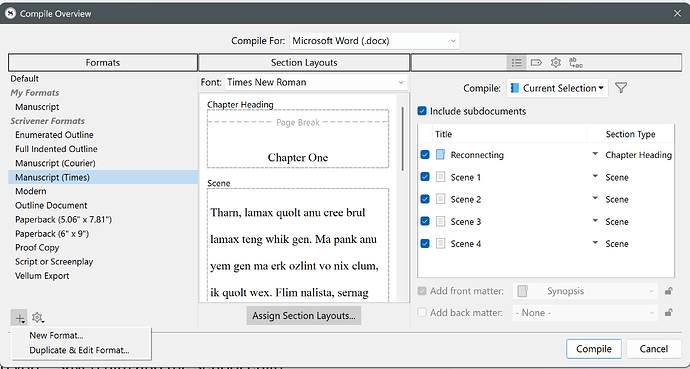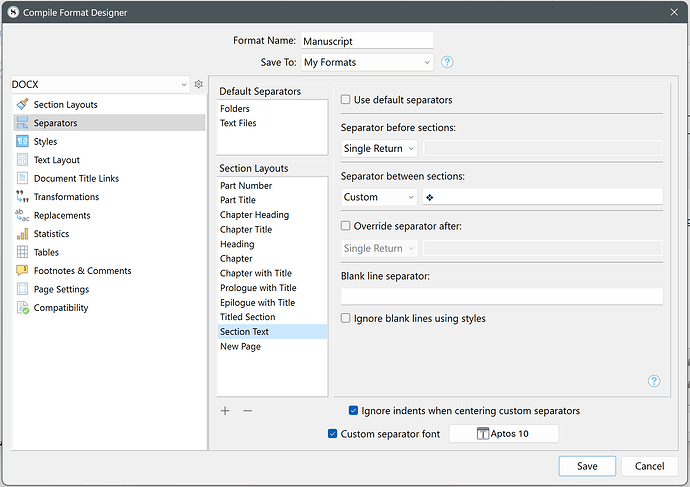I have Scrivener 3.1.5. I’ve spent hours looking up my issue. I’m getting close to desperate. I just want to compile my novel without the “#” separators in between each scene. I think this is an easy fix but I can’t access it. I go to File<Compile then hit the settings button in the bottom right. Then I want to click the “Edit Format…” but it is greyed out. So I have no access to the separator options. Anyone no why this is?
You can’t Edit the default formats. Duplicate & Edit one of them (typically by selecting a Manuscript format), saving it as My Format or a Project Format.
In the Compile Format Designer screen that opens, look at Separators.
But first go through compiling in the videos attached to the Help menu, as there’s a lot you’ll encounter before you get a document out according to your needs.
The videos were made based on Scrivener for Mac, but the Windows elements of compile follow the same workflow.
3 Likes
Thank you for your help.
1 Like