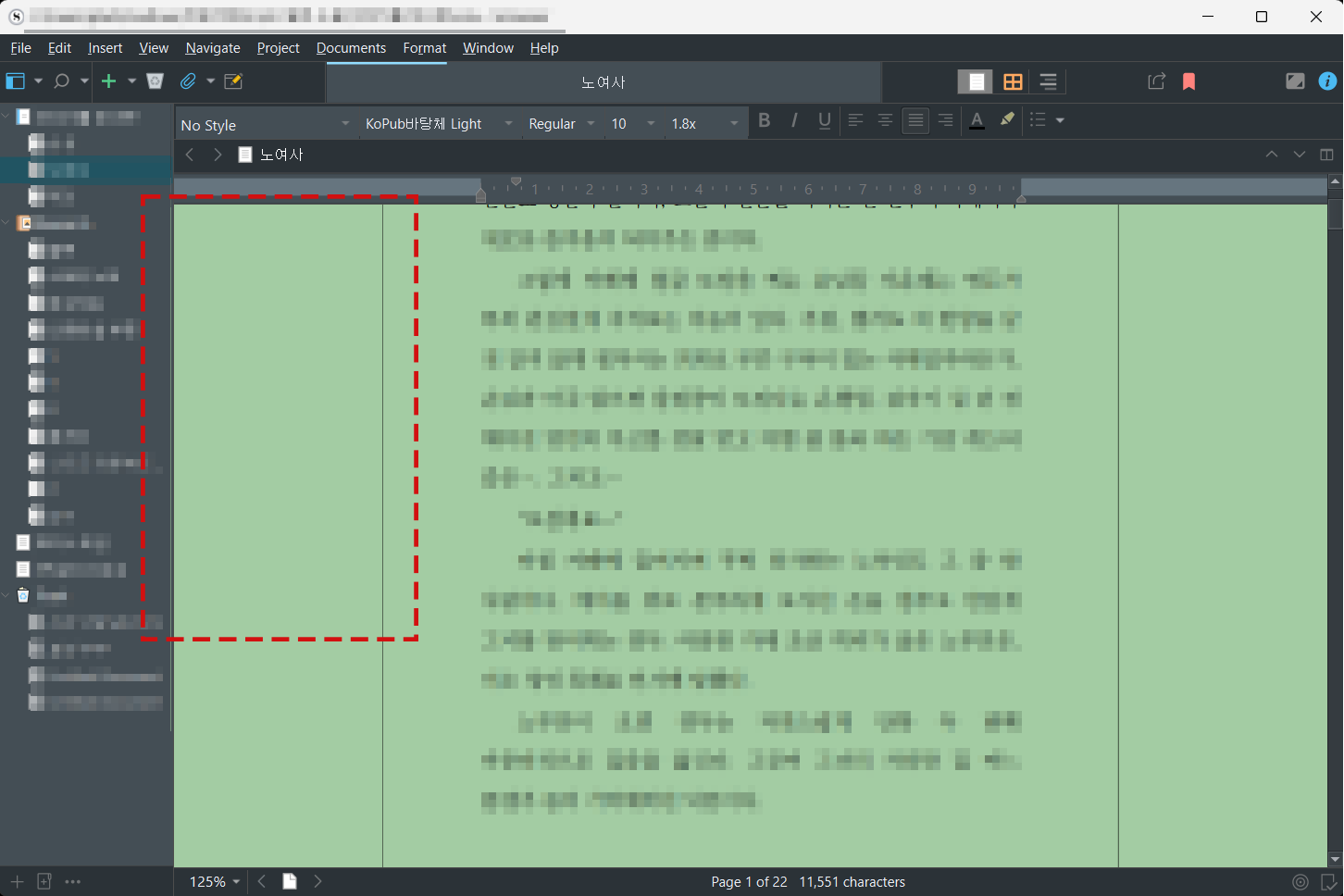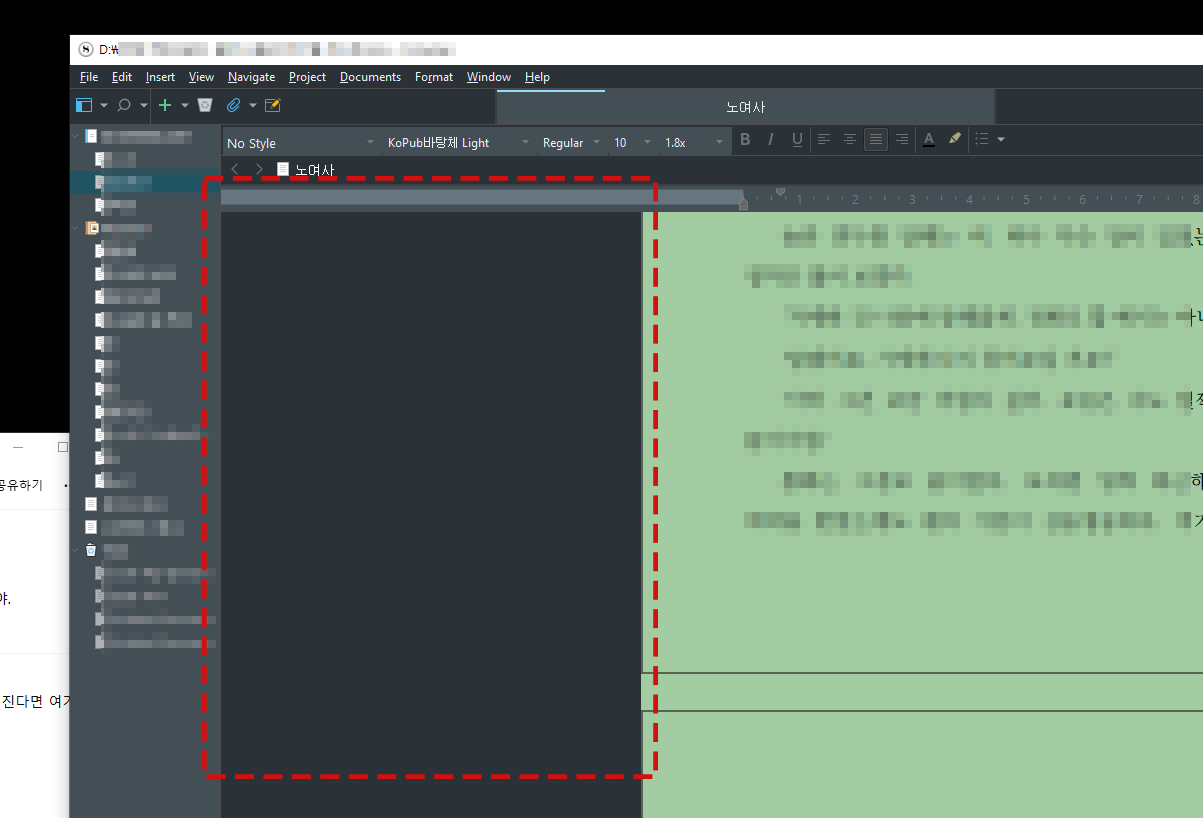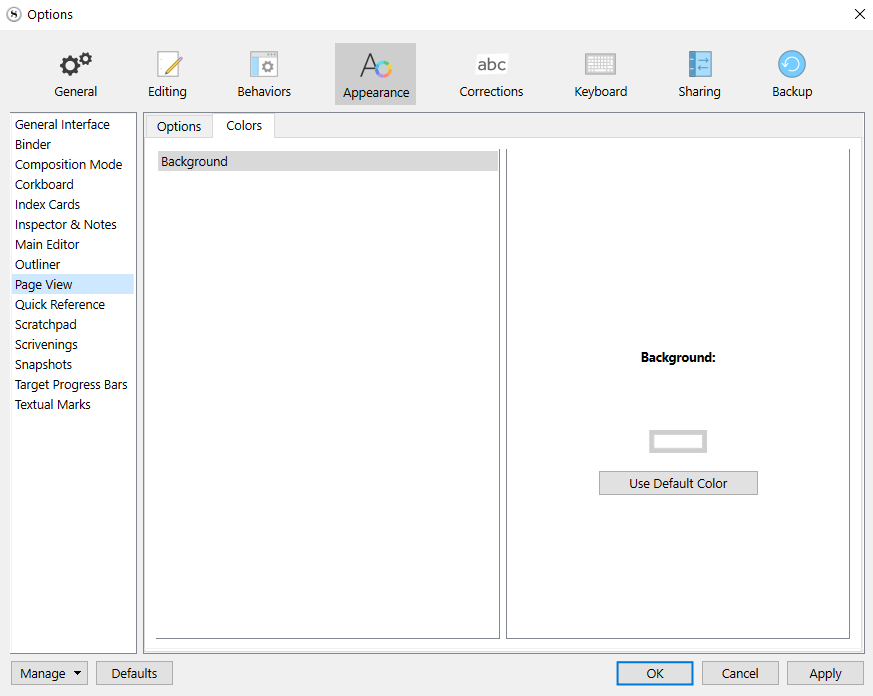Hello,
I’m a user of Scrivener 3 on Windows 11.
When I use Page View mode, the editor and background colors appear correctly on my desktop computer—as shown in the attached image. However, on my newly set up laptop, Scrivener doesn’t display the background and editor colors properly, even though I imported the same theme and settings file using the “Load from file” option.
I’ve double-checked all appearance settings, and they seem to match exactly on both machines. Still, the issue persists on the laptop.
Has anyone experienced a similar issue or found a solution?
Thank you in advance!
If you did not import the first machine’s preferences, then you likely have different editor settings/zoom levels/ etc.
Try taking a snapshot of machine 1 editor appearance settings and compare to laptop.
1 Like
Thank you for your response. But when I compared, the two settings were exactly the same. 
the other issue could be screen resolution. I have a three monitor setup at home and when down at the beach. Each Screen will look different, but the space should not be that big a difference. Hopefully someone will have a solution.
1 Like
If it is a setting you have control over, it should be this one :
If the color set in this panel doesn’t apply to the background in page view, then it is probably a theme thing. See that you’ve got your machine set to the right one.
If it is, one thing I would try would be to select a different theme, quit Scrivener, restart Scrivener ; go back to your desired theme, quit Scrivener, restart Scrivener.
And then if all of that fails, ultimately (although – far fetched – I’m not even sure it can really have something to do with it) see that both machines have Windows set to the same color scheme.
2 Likes
I would like to extend my sincere thanks to everyone who responded.
Fortunately, I was able to find a workaround, which I’d like to share here:
Options > Defaults > Window - Themes > Load Theme from File > Options - Manage - Load Theme Options from File > Load Options from File
Following these steps in order allowed me to replicate the appearance of Scrivener on my desktop.
However, to be precise, this method may not be considered a complete solution.
It’s still difficult to customize the background color exactly to my liking, and this approach might not be helpful for writers who prefer to personalize their workspace with unique color schemes.
(I’m not exactly sure how or why this method works,
as the option values appear to be completely identical at a glance. XD)
If file attachments were possible here, I would gladly share the theme and options files I’m using.
At the very least, it does allow you to change the color of the main editor, so if that’s enough for your needs, I hope it proves useful.
page view color.zip (57.2 KB)
1 Like