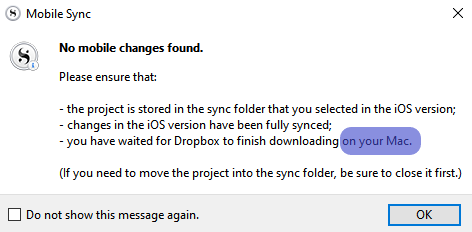Thanks for all suggestions so far.
My feedback for those who are following the topic and are wondering which approach I have chosen so far for the problem I described at the beginning, or which one has led to a satisfactory result:
Following Vincent_Vincent’s advice, I first tried Scrivener’s Sync function.
The program created two subdirectories in the folder I predefined (ScrivSync):
- Draft
- Notes
Scrivener does not create any other subdirectories. Probably to keep the structure as flat as possible. Otherwise, files with very long names would not find a place due to the character limitation of the Windows system. This is already the first disadvantage of this method. The usual subdirectory structure within the program is removed. Any hierarchy is lost.
A workaround is a possibility to instruct the Sync function to prepend a number to each generated RTF file. These numbers are then assigned to each entry in the directory tree. Example:
Folder A
Folder B
Textfile C
The result in the draft folder looks like this:
1 Folder A [0]
2 Folder B [1]
3 Textfile C [2]
If you do not use the option of numbering, the numbers in front will not be added by function. The result, in this case, is an alphabetical order of the synced RTF files as opposed to a numbered one. Both have advantages and disadvantages.
The same applies to the Notes folder. The Sync function ignores any correlation between the RTF files in the Draft Folder and the corresponding Notes. Therefore, it might be difficult to establish the affiliation of Notes to the text files in the Draft Folder if the file numbers are not unambiguous.
Considering that the action of syncing could or should actually be intended to ensure collaboration between desktop and mobile apps (Yes, I know, there is no app yet. It may come, though, one day), or to ensure collaboration in a group, this procedure is not optimal in my opinion. Exchange with other programs (e.g. Obsidian) should also prove difficult with this.
The only advantage seems to be that at least all created texts are available as RTF. The HTML pages, PDF files, and images stored or linked in my research folder are in any case not available. Thus, these files are not part of the sync process. This is another reason why I wouldn’t call this function anything more than an emergency solution if the goal is merely to enable access from other applications to the documents within Scrivener.
Next, I will deal with the second compilation method recommended by Vincent_Vincent. As far as I can see from the manual, this method seems to allow the directory structure to be written into the respective headers of each generated RTF file. The hierarchy would be at least traceable by this method in this case.