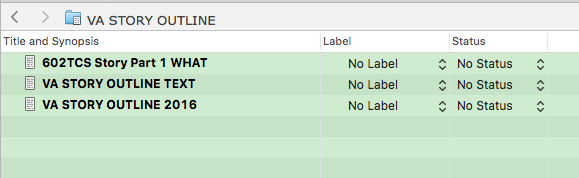I love Scrivener. And the last two questions I have asked here on the forum have been answered very well. In each case there was a feature that was already available that I did not understand was there at all. If this feature is there too then I will be happy to learn of it however, I don’t think it is.
I am using Scrivener to manage some rather convoluted information. I am working a claim with the VA and have suffered malfeasance on many levels and with many departments. This has become at least in part a large legal document with many parts. I am thinking that I need to write an outline or an overview of the many points to my story. There are so many directions involved that it has become quite confusing. Added to this, I may find an agency or a person who can help with one aspect of the case, but not another. So I need to write out my outline and I am thinking, fold and close subsections which may get in the way of my being able to focus on the narrative.
Folding text seems like a good way to do this. I have problems above the norm when it comes to the left side of my brain and organizing so I am looking for ways to make this pack and unpack easily as I read though it. As it is now I have several different story lines in several different areas and … it really is stressful every time I have to review and deliver another piece to another agency.
I suppose I could figure out a way to option click and show just certain text items, a feature I already enjoy in other areas with Scrivener. But my feedback here is that it would be so much more helpful if I was able to control sections within a Scrivener document where I could fold and unfold (pack and unpack) information which would take the outline to various depths.
To put it a different way, sometimes I need to deliver the facts (like later today) without delving into every detail or justification. And, when others are engaged, delve more deeply into the sub issues and supporting issues.
As I say, folding text would seem an ideal solution for this. Any feedback from others who have to manage large unwieldy documents and who have feedback to offer are most welcome.
Thanks
David
 Need to see everything now? No problem, just Cmd-click the dummy file to remove it from the selection, and now you have full content.
Need to see everything now? No problem, just Cmd-click the dummy file to remove it from the selection, and now you have full content.