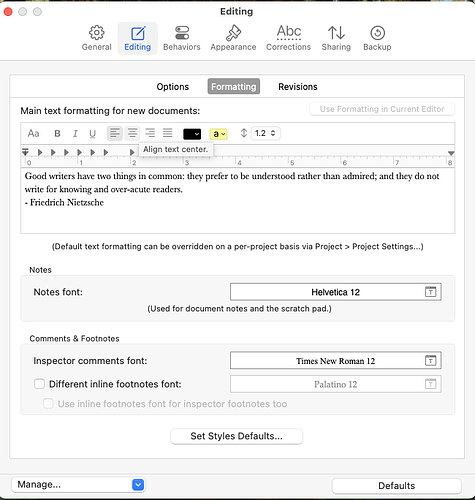Hey there. I am new to Scrivener and am struggling with the formatting of the footnotes. Two questions: How do I define the standard style for footnotes? And how do I change the style of all the footnotes in a document at once?
Footnote formatting is not something you have to worry about while writing, and there are no settings anywhere for changing that, until you get into output in the compiler. That’s why you aren’t finding anything, I suppose!
You’ll find everything we have available by following this procedure:
- Open
File ▸ Compile... - Double-click on the highlighted Format, in the left sidebar, that is being used to describe how the document looks, including details like footnote presentation. Duplicate it if requested.
- You’ll find a pane in the left sidebar for comments and footnotes.
Note that formats describe how any project’s text might look. So there are settings for both endnotes and footnotes if the file type you are using supports that notion. Whether the project actually uses either is set up back in the general options tab, once you save your format settings. Click the little gear tab on the right side of the overview area to find the checkboxes (by default it uses end of page notes, so if that is all you want you can skip that).
Thank you for this. I am a very happy new user, but some of these things are ridiculously obscure. I’ve spent too much time searching Help, the Scrivener manual, and this forum for how to format my footnotes, which is a pretty basic need for academic writing. Other than AmberV saying so here, how was I supposed to know to “double-click on the highlighted Format, in the left sidebar” in the Compiler? Asking seriously.
If you’re looking to change the formatting of the footnotes before the compile process, you can do so in Settings > Editing > Formatting
Right-clicking a footnote will give you the option to Convert to default formatting. If you select all footnotes in the Inspector, you can convert all to default format in one go.
You should at least have a look at the interactive tutorial. Compile is the part of Scrivener with the highest learning curve—and a really powerful one, once you know how to use it.
When you have selected a Compile format (by double-clicking one in the list of Compile formats) you will see its section “Footnotes & Comments” on the left side right away.
That said, while you can customize the footnotes output a bit, you cannot set a footnote style. Which is a shortcoming, especially when compiling to a word processor file format, because word processors use styles for footnotes as they do for paragraphs and headings.