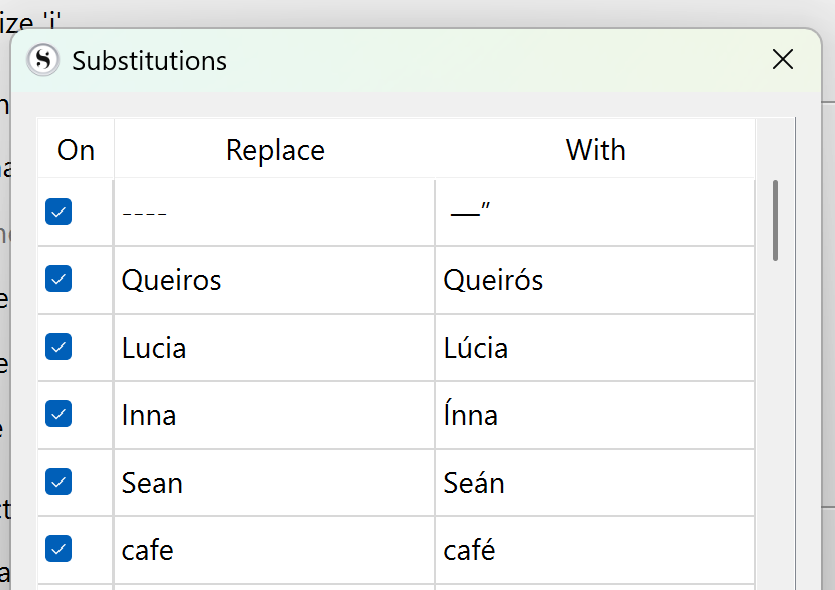I’m roaming all around Windows Scrivener but unable to locate accented letters for occasional Spanish language use in my English language text. Please point me in the right direction.
You could bookmark that page in the project bookmarks (inspector panel) and/or build your own set from that page as you go.
The other option is to install a keyboard layout that has them in Windows settings.
I use Canadian Multilingual Standard. à é è ù ê ô ë ü ç
Scrivener itself is not where you should look for that. It just goes with what you type, it doesn’t provide characters.
… Edit / Writing tools / Character Map → Might have a few, but you’ll likely go nuts before you get what you want out of it. (An astonishingly magnificent Microsoft product.)
Install and switch to a Spanish Keyboard layout occasionaly?
As someone living in Spain, but writing primarily in English, my recommendation is to add the US-International or UK-extended keyboard layout (which should come with your system), or maybe switch to using it permanently. There are no downsides as they use the familiar QWERTY layout, the only difference is the right Alt key being changed to an AltGr key, which acts as a “super shift” key, granting access to many common accented letters, as well as “dead key” input, where you select the diacritic and then type the alphabetical letter to apply it to. Most of these are mnemonic, like AltGr` + e producing è.
Another improvement is that they add a lot of useful special characters to the keyboard as well, such as typographic punctuation, the copyright symbol, degree symbol, additional currency markers and so on. Once you familiarise yourself with them, you’ll be using the Character Map tool far less.
Thanks! I will look for the US International layout.
This doesn’t work for me. I have a laptop with a US keyboard layout, but use UK English as a language, so my standard is English (United Kingdon) US. When switching to US-International, the single inverted and double inverted comma key, next to Enter becomes a dead key and on second press, drops double the characters.
I believe this comment in the Wikipedia link applies to my situation:
The layout is not entirely transparent to users familiar with the conventional US layout as the dead keys act different (they don’t appear immediately and produce accented letters depending on what letter is typed next). This could be disconcerting on a machine for shared or public use. There are alternatives, such as requiring AltGr to be held down to get the dead-key function.
For those with a similar issue, they may wish to include this file in Research or Notes, which tells you which character to press under the circumstances. I have it as one of the Resources items among my Project Bookmarks and simply copy the character I need–my need is not that great, occasional really–and Paste and Match Style it into what I’m working on.
Special CHaracters.7z (9.4 KB)
That’s the only way I’ve ever seen it done, at least with Linux layouts and macOS. Are you saying the MS layout takes over these keys entirely so you have to double-tap to get a quote, tilde and so on? I guess so, according to this page! Well, at least there are alternatives out there that can be installed. That one is a way better layout in that case.
Thank you for the idea! I am using US and (lately) Swedish. A copy paste/match style from a bookmark doc with the frequently used words will be a perfect solution. ![]()
Yes. AltGr is pretty messed-up in Windows 11, using the US-International setting.
If it’s frequently used words, you could use File > Options > Corrections > Substitutions.
But watch out for words that form part of longer words, else you may end up with something unanticipatedly weird. Substitutions don’t terminate because of a space, which is good for things like possessive proper nouns, like Sean’s becoming Seán’s–just can’t think of an example offhand which might generate a negative example.
Another good idea - when I am more familiar with the language, I will give it a go!
I use this Key Ferret, which gives easy access to many accented characters.
Wow. Looks great. I’ll download. Thanks!