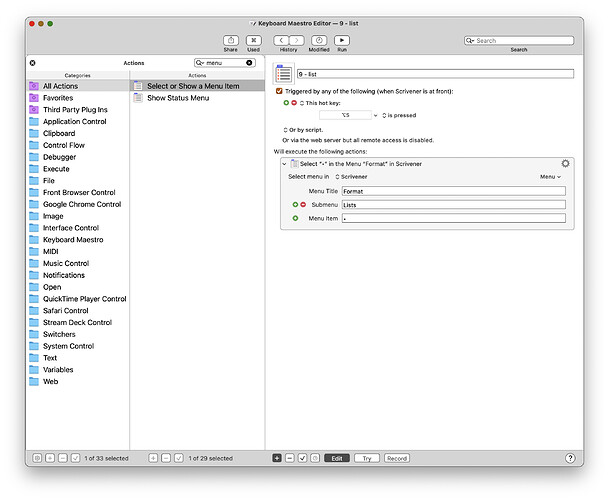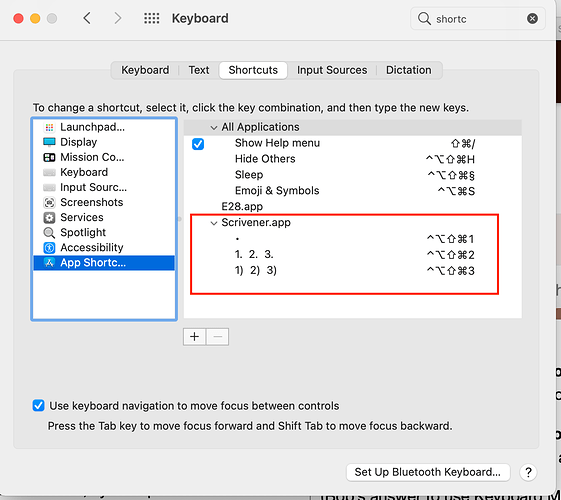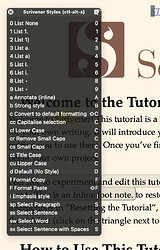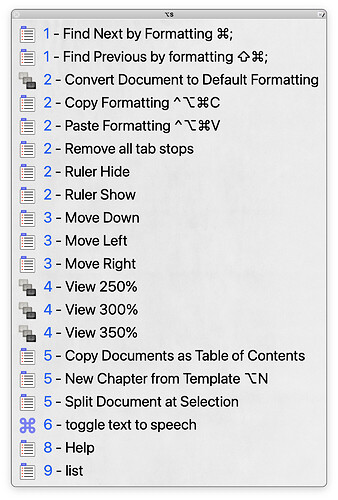Does anyone else use lists frequently in their writing?
I really one feature from Word and that is a keyboard shortcut for changing the line to a bulleted list.
I’d love to be able assign a keyboard shortcut to that.
On the Mac version, at least, you can use the standard System Preferences method to add a shortcut for specific types of bullets / lists etc.
The difficulty is matching the exact wording of the menu item, as you have to guess how many spaces there are! As a matter of trial of error, I’ve found that there are two spaces between 1 and 2 and 2 and 3 for 1. 2. 3. and 1) 2) 3) (and none afterwards).
The bullet point for • is found on opt-8; but for the others the easiest way if just to create a dummy list and copy the bullet.
(Bob’s answer to use Keyboard Maestro is actually the solution I use myself, because the shortcuts can be synched between computers, but if you don’t have Keyboard Maestro, system preferences works fine.)
HTH.
Nice! I hadn’t thought of that.
(Keyboard Maestro is easier, though.)
Agreed! I have all the main bullet / list modes and other important formatting/editing stuff on a single palette, invoked with ctl-opt-s. Very useful for those of us with fading memories…
Most of my use of KM is for palettes like this. I have a few more complicated macros, but the palettes justify the cost of the program on their own — they’re incredibly useful, aren’t they?
Hi ObiWan,
Yup, not possible at the moment in Windows Scriv.
You can use multiple keystrokes to access from the menu. Alt+R, L, 3x down arrow, enter, if your goal is to keep your hands on the keyboard and off the mouse.
If you are so inclined, you can set up an AutoHotKey (free third party tool) script to turn those multiple keystrokes into one hotkey combination.
Best,
Jim
@ObiWan Here’s an AHK script that creates the hotkey Ctrl+Shift+0 to change a line to a bullet, by running the menu keystrokes in my post above. Then, if you want to change the bullet style, you can use Win+> or Win+<, and/or tab to indent or shift-tab to outdent.
#NoEnv ; Recommended for performance and compatibility with future AutoHotkey releases.
#Warn ; Enable warnings to assist with detecting common errors.
SendMode Input ; Recommended for new scripts due to its superior speed and reliability.
SetWorkingDir %A_ScriptDir% ; Ensures a consistent starting directory.
;--------------------------------------------------------------------------
SetTitleMatchMode, 2
#IfWinActive ahk_class Qt5153QWindowIcon
;--------------------------------------------------------------------------
^+0::
Send !r
Send l
Send {Down 3}
Send {Enter}
return
Well you have some good workarounds (I’m on Windows). Thank you for the suggestions.
I ended up making a macro on my mouse and on my ShuttlePRO device, which sits next to my keyboard.
Thanks for introducing me to the palette as well. Ctrl+\ is my new friend.
Very interesting. I think would be easy enough to write something in AHK that’s equivalent to a KM palette. I’ll have to give it some thought. More ways to procrastinate from actually writing!
Sorry about that Jim…