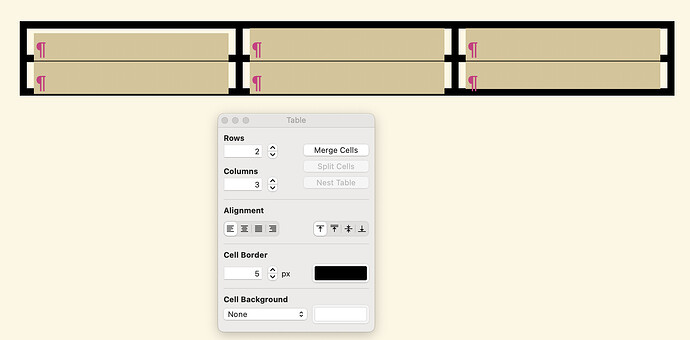I have installed a table but the lines are not all the same density. I went to Format>Table>Borders> and the only options are remove - all remove. There is no way to add, ex. add the lines, or at least make them all the same density. TIA
Just select the whole table. If the popup table dialogue box doesn’t appear, then click Insert > Table… and it will.
In the dialogue box, you can choose the border width and colour, and the new settings will apply to all the cells you have selected (so select them all to do a global change).
HTH.
Thanks Brookter, but my dialogue box is inactive, ie I can’t click on anything to open/access it.
Sorry, what do you mean by ‘it’s inactive’?
If you have cells selected and that editor has the focus, then the dialogue box should respond. The only way I can think of it happening is if the cursor is in another editor or panel (i.e. the focus is in the binder, another editor or the inspector). Is it possible that this is what’s happening for you?
Or do you mean that when the table is selected, then the menu items Insert > Table… or Format > Table > Table… are greyed out, or don’t work? Again, the only cause I can think of for that is that the cursor and focus aren’t in the correct editor.
If not, then I can’t think what the problem is, sorry!
I can click on one cell and the dialogue box is “active”, it does respond.
When I select the whole table as you recommended, the box pops up but I can’t interact with it; it’s that greyed out, “you can’t find me” state.
I’ll double check that I’m not moving the cursor, but I have to to interact with the box, so I’m not sure there. But I’ll go see it that is what’s happening.
Otherwise I’ll just have to do each cell on its own which will work.
Many thanks!
That’s very odd, though! Sorry I can’t be of any more help.