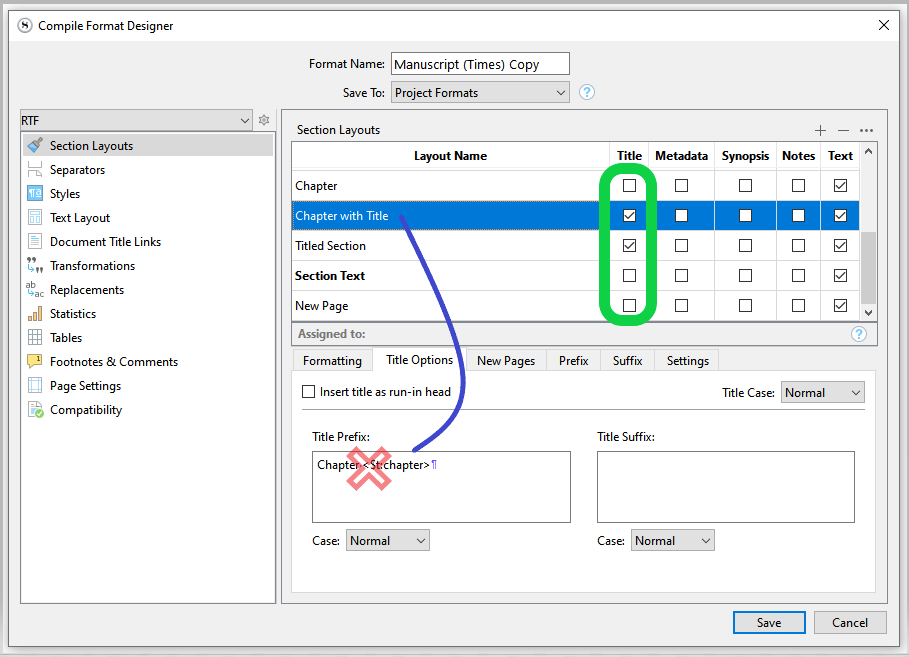I know that similar questions have been asked but I am unable to comprehend the answers, so please bear with me and reply with the understanding that Compile is a vast, unfathomable mystery to me. I am getting “CHAPTER 1” etc. printing on my manuscript even though I changed the names of the Chapter folders to things like “Another World” and “Where is Eric?” How can I get Scrivener to put the names of my folders as chapter titles, instead of “CHAPTER FIVE” or whatever? I am using Manuscript (Times).
Hi.
Double-click that compile format, say “yes” to duplicate and edit.
Remove the unwanted placeholder from the concerned layouts.
Make sure the “title” box (I marked in green) is checked, for the layout(s) in use by your documents for which you want your custom title to appear.
Save and compile-test. (Make sure you compile with your now customized version of the compile format.)
To know which layout:
See what section type your document is assigned in the meta-data panel of Scrivener.
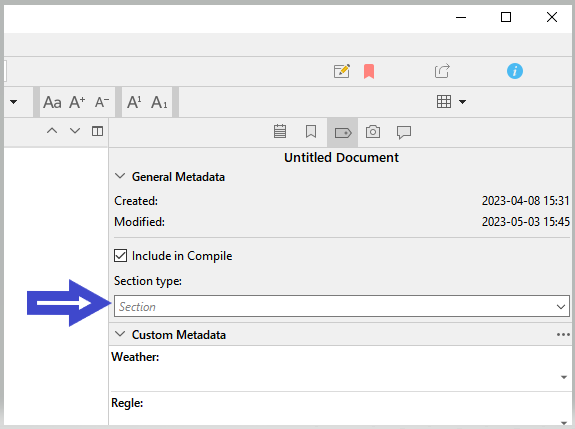
And once in the compile format, find the one layout that is assigned to that section type.
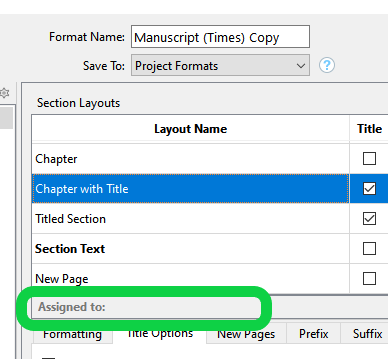
Find it where I marked in green just above. (Mine is currently not assigned to anything. Otherwise there would be the name of the section type. “Assigned to: Section-type-name”.)
If you are using Manuscript (Times), and want to print the folder title all on its own, the easiest way to do that is to select the Layout that does just that:
- After opening
File ▸ Compile...click the Assign Section Layouts button, below the preview column in the middle. - Locate which section types, in the left sidebar, that look like heading types. You should just be able to click between types to see what they look like on the left side.
- For any that are using “Chapter One” style headings, scroll in the tile viewer and select the one that just prints the “Section Title”, such as “Heading”.
- Click
OKwhen done to save your settings.
Document names don’t determine formatting. Section types and the layouts they’re assigned to do.
None of these things have worked for me. Here’s a screen shot of the way I have my folders (desired chapter titles) and sections on the left in Scrivener. Have I done this part wrong, maybe?

Instead of “Chapter One” I want my compiled manuscript to say “Charles Sees Things.”
Other wish-list things: I don’t want the chapter title to take up a full blank page by itself and I want the PDF that the compiler spits out to use indented paragraphs instead of breaks between paragraphs that are all left-justified. But most importantly, I want to get rid of the superfluous “Chapter One” “Chapter Two” and have it use my folder names.
Ah, yes the problem is that you’ve typed the title into the Synopsis field of the index card, rather than the title field above it. You can tell this by the icon, which has an index card badge on the folder icon. Simply cut and paste the title from the synopsis into the line above that typing area on the corkboard—or double-click in the binder to paste the title there, if that is unclear. You should see the title appear on the card where it should be, once you do so.
There is a way of making such grey italic headings titles, but I think in your case it is easier to just make the title the title.
Other wish-list things: I don’t want the chapter title to take up a full blank page by itself and I want the PDF that the compiler spits out to use indented paragraphs instead of breaks between paragraphs that are all left-justified.
Well that would depend upon which format you are using, in the left sidebar of the compiler. Click between them to see the different formatting styles available. It sounds like maybe you are using “Modern”, which uses paragraph spacing instead of indenting? Maybe try “Paperback” instead, which has a more traditional design.
And of course, if you want to dig deeper, all of these formats are examples. You have near full control over the output design, but that’s digging into more stuff to learn. Not sure if you want to go there yet, or if you’re on a deadline and just need something quick.