For some reason, the speech tags are not consistent throughout the document. Some are straight and some are curly. How do I globally replace them?
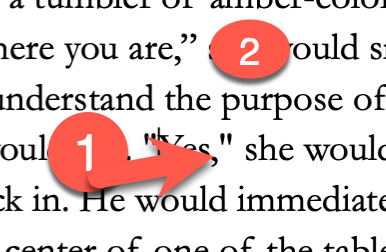
Edit → Transformations → Quotes to Smart Quotes
If, for some obscure reason that doesn’t fix it for you, note that it can also be done via project replace.
Quotes to Smart Quotes worked in 2nd try. However, I’m curious to know how I can do it via project replace as Find and Replace doesn’t work (I don’t see straight quotes on my keyboard).
You’d have to copy/paste the curved quotes in the Project Replace dialog. Fetching the symbol either from somewhere in your text, or from the character map. (Edit / Writing Tools / Character Map) → With the above option checked, otherwise you’ll end up with the wrong symbol either at the begining or the end of the quote. (It just wouldn’t work. Anywhich way you’d try.)
EDIT: On second thought, perhaps I’m wrong. Maybe it just can’t be done using project replace after all.
(My setup is french. I don’t have curved quotes. I use guillemets «».)
With due apologies, Vincent_Vincent is a Windows user, which doesn’t help here. On the mac
- opening curly single quote is Opt-]
- closing curly single quote is Shift-Opt-]
- opening double curly quote is Opt-[
- closing double curly quote is Shift-Opt-[
If you have “Use Smart Quotes” set in System Preferences → Keyboard → Text, and/or in Scrivener → Preferences → Corrections → Use Smart Quotes in New Projects, the quotes key next to ;/: will automatically give you curly quotes, which makes it more difficult to access straight quotes from the keyboard. I have smart quotes turned off for that reason.
If I want to use curly quotes in a text which also needs straight quotes (e.g. for minutes and seconds or feet and inches) I use the key combinations above. Otherwise, I use straight quotes and then use the “Convert Quotes” menu choices when I’m ready to compile, or the equivalent in Nisus Writer Pro after compiling.
Hope that helps. 
Mark
Hmm. I only brought stuff common to both OS here…
Unless you mean there is no project replace nor character map in the Mac version ?
There is a character map, though it is Edit → Emoji and Symbols, and there is a keyboard viewer which shows you what you get when you hold down Shift, Opt and Shift-Opt with any of the alphanumeric and punctuation keys.
My point is, on a Mac, you don’t have to paste curly quotes into Find and Replace as they are directly available from the keyboard without having to open any keyboard viewer or character map.
And yes, there is Project Replace; furthermore, on the Mac, Find & Replace in Scrivenings mode works across document boundaries — unlike on Windows.

Mark