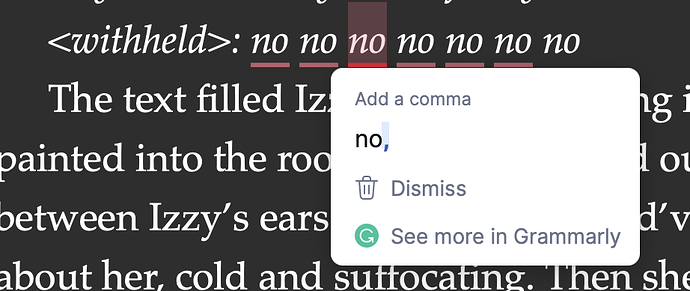With the new update of Scrivener I can no longer use Grammarly inbedded in Scrivener if there are comments or links in the document. It used to work but not with the new version of Scrivener. I’ve reported it to Grammarly as well, and they are aware of the problem. They don’t know why Grammarly doesn’t work with the new version of Scrivener.
Found
by searching here for “grammarly sonoma”.
Indeed, it does appear the folks at Grammarly do indeed know about it and have repaired their product. Perhaps re-check with them.
I’ve got this exact same issue, but it’s only one of my laptops. The newer one with the newest install of both Scrivener and Grammarly.
There are a ton of differences between the laptops. The one that works is about five years old, only has integrated graphics, and is a business-class device. Nothing really fancy about it. The one that doesn’t work is a gaming Alienware with dual graphics cards and a ton of features that could be getting in the way that I can’t seem the narrow down. The suggestion widget appears, just no in-line suggestions.
The thing is, it’s only Scriven that’s not working. Wordpad, Chrome/Gmail, Word, and this very text box on this forum are all giving me Grammarly suggestions. So I think it has to do with some rendering engine in Scrivener? Is there such a thing? Can it be tested?
See links above. Gramerly are the ones to talk to if in fact what they’ve done so far is not enough.
Links? I don’t see any in this thread.
I’ve got a ticket open with Grammarly, and it’s actively being worked on. My purpose in posting here was to see if there was a known trick or toggle somewhere that could help. Is there an option in Scrivener that can alter the rendering engine? Or is there more information about how Scrivener works that I can give Grammarly to help them research this?
I’m looking to bring as much info I can to bear on the issue.
The fix they gave me is to remove all the comments and link in the document. So you can only use Grammarly now in the manuscript if you don’t make comments or links in the document. It’s not a good fix. LOL.
Please look again at the above posts where there are links. If you don’t see, then I guess you don’t see the whole thread. I don’t know why that would be the case.
I started a simple blank document and just typed a paragraph of broken English and got no in-line corrections. Plenty of options from the floating widget, just nothing (other than Scrivener’s built-in corrections) in the text body. No links, no other sections. No idea what’s going on.
Are you referring to your quote from another forum thread? I do see that, but it doesn’t apply to me. My main document has no links. No headers, no footers. I even started a new, blank document with just the auto-generated content in the binder and started typing. No in-line corrections. Both Scrivener and Grammarly are freshly installed, so it’s not an old install causing an issue.
Thank you anyway. I’ll keep working with Grammarly to see if they can come up with something.
I’ve not had issues in macOS Sonoma myself. Bizarre. There is not much anyone can do to “support” Grammarly as it just does its own thing when it detects a text input.
(Screenshot from macOS Sonoma 14.0, Scrivener 3.3.6, Grammarly premium)
I just received the update to Scrivener and it fixed the issue. Grammarly now works with the comments and links in Scrivener.