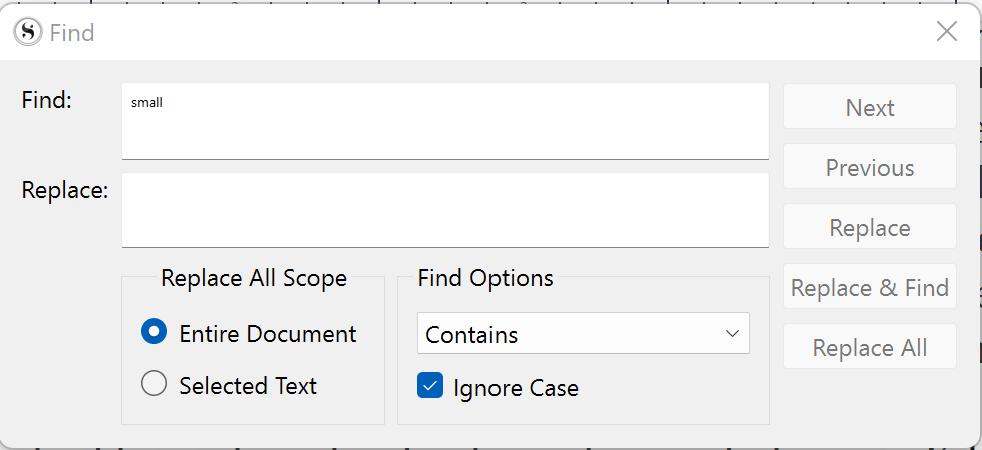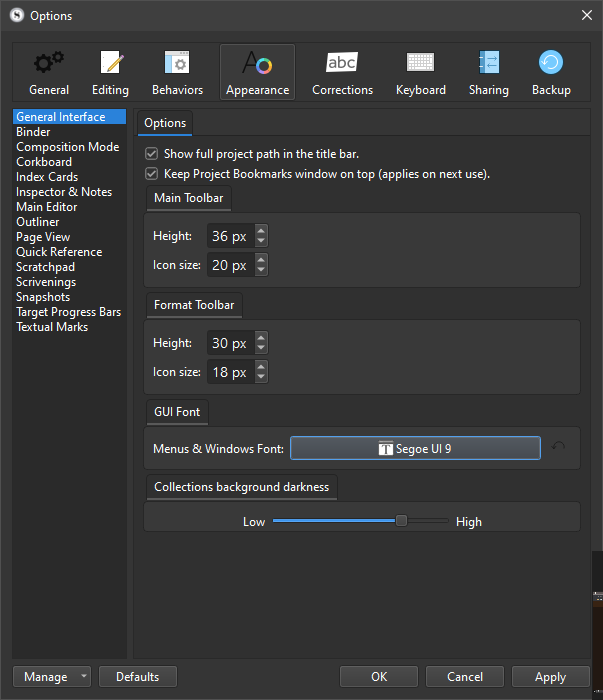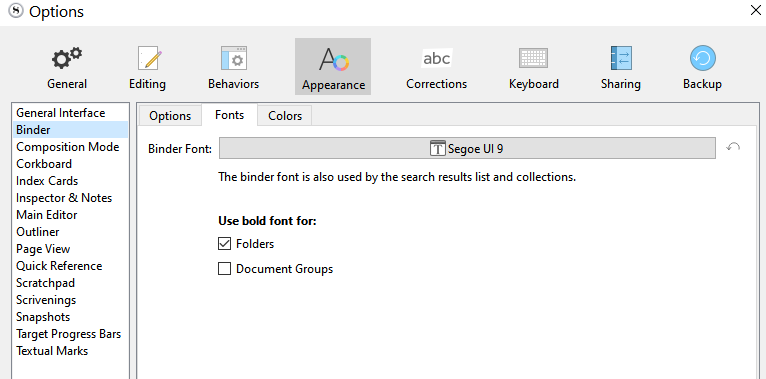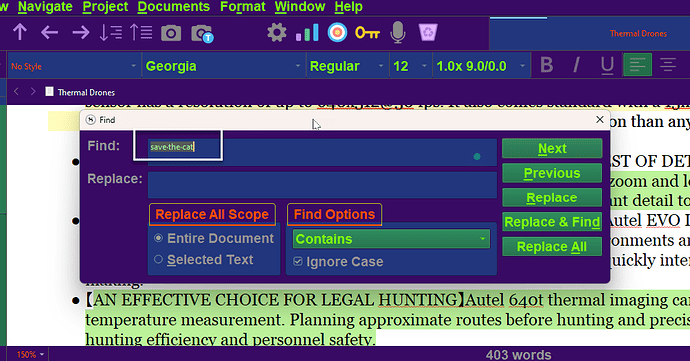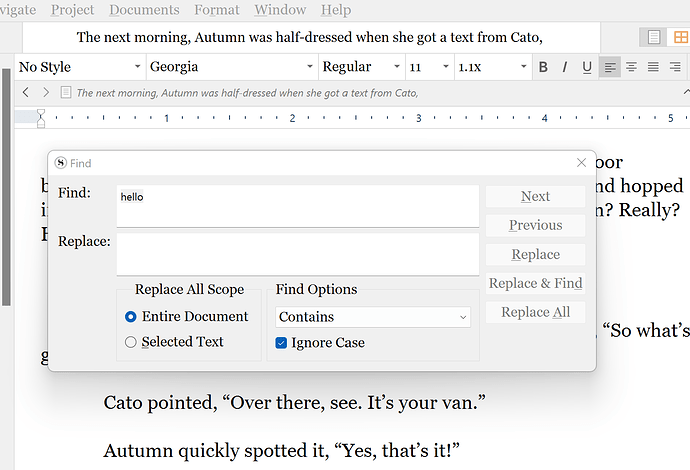It happened when I updated to the new software version, Version: 3.1.4.0
Do you mean project replace ?
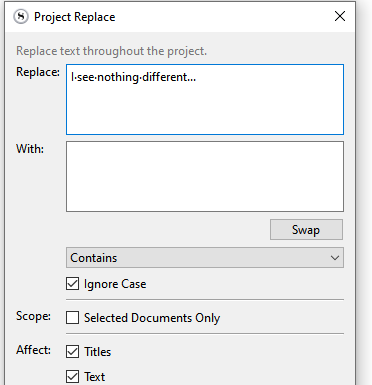
And do you mean the panel’s text ? Or the text you type in the fields ?
greetings, it’s the text you type in the field. When trying to find some text in the document. Edit. The text is smaller when the find window is brought up in Scrivener. I don’t know why the image below is bigger than the window that is displayed. Given this, and even though it is comically small, for me it’s almost impossible to read. That’s how small it it. So it’s more than just an inconvenience. thanks.
Hi
No change at my end.
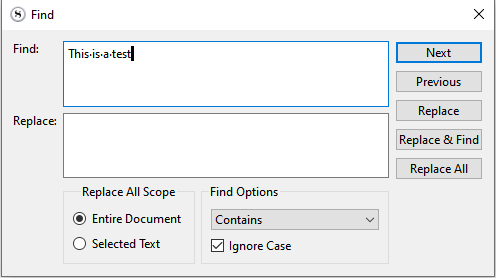
If it is smaller than before, I never noticed.
But I see we are set for different fonts…
Is your default menu text small. Not sure if this find text is tied to that. A thought.
weird. Mine is so small, smaller than you see in the post, that It’s really hard to read if you miss-spell the word. ![]()
I looked all over in the options menu and didn’t see a default menu text. Where might that be? I would love to change that.
File > Options > Appearance > General Interface > Menus & Windows font.
But that doesn’t seem to affect the Find/Replace entry fields. ![]()
It is, indeed, really small.
![]()
Have you rebooted since?
Bam, that changed the menu font and size to my liking. But didn’t change the unreadable size of the font in the find and replace window. Rebooting now. BRB.
Ok, rebooted and the text is a little bigger but not like it used to be. I really have to strain. could this be a microsoft text setting?
P.S. Can I change the text size of the chapter text in the binder? I have looked and looked in the options menu. I’m betting I saw it a dozen times without realizing it. ![]()
Thought so. But after tweaking them all, none of the available settings (that I could find) allowed me to affect the content of the Find’s fields…
god damn, how do I keep missing the settings. I’m looking for buttons and I miss the pull down menu. And yeah, I tried changing the MS font size to no avail. Must be bug on Scrivener’s side. Gonna have to live with it. Hard to see.
@AmberV would certainly know where that font comes from…
You must have activated Windows’ supersight mode or something.
I have the same issue as Puffysmoke with the font being smaller, is readable but more difficult.
Ok. And I see AmberV tagged the thread as “bug”.
So for the sake of science, I’ll specify that not being affected by the bug, I am running Windows 10.
[EDIT] I also just installed the patched version (the one intended to fix the cursor bug in the synopsis panel) over the 3.1.4 version I had up until now : no change.
My Find... panel is functioning properly.
I have windows 11 pro and version 3.14 latest update and this is what menu looks like on 27 inch monitor.
The font size in your Find panel’s search field
![]()
seems to be the exact same as :
![]() and
and ![]()
I am starting to think that this here bug might be related to another that appeared recently (but before 3.1.4 was released), where some users have no control over dissident fonts and font sizes for those interface elements…
Coincidence…?
@Puffysmoke
Can you upload a screenshot like did @GoalieDad ?
One where we see your find panel with the tiny text, the style selector and the title of a document in the toolbar? – Preferably in a single screenshot, so that there is no rescaling of the image to mess it up.
See how my “no style” looks just like the rest of the format bar:
![]()
yep, that’s it. Tiny. Hard for us older folks.