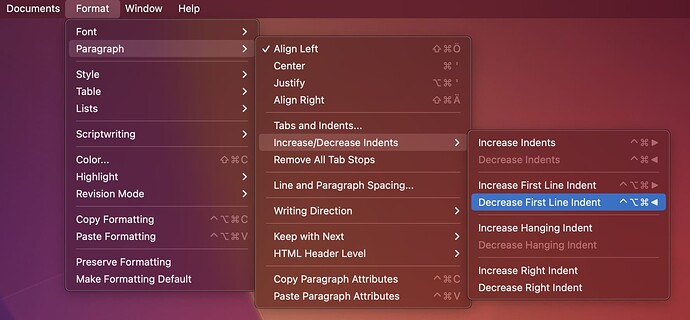Thanks for your comment. There are lots of other organisational benefits to Scrivener which are helping with my book - just frustrated than I can’t seem to apply two really simple values to the text docs - don’t indent first para and indent all paras after that. If I could do that Scrivener would be perfect for my needs. I’m sure there is a way to do it - and I’ll find it!
Well, if you really want to make it look correcterer* in the editor (it doesn’t matter for the output anyways, because the Compiler handles such things later), you can move the caret into the first paragraph and hit ⌃ ⌥ ⌘ ←
Isn’t that what you are looking for? ![]()
* this is a joke, Grammar Police!
Hello - thank you for understanding my need for it all to look right! Yes, your example is exactly what I want and when you suggested that shortcut in an earlier reply, I gave it go. Unfortunately, I must have reset something else at some point, because when I use the shortcut (or do it the long way in format), the first para does indeed lose the indent (it takes three goes for it to nudge it back into position) BUT then following paragraphs won’t indent at all! They only indent when the first para starts with an indent too. It’s a little thing and I guess I will just have to accept it looking ‘wrong’ until I come to compile. A silly question maybe, but if you have time…you and others have mentioned ‘editor’ (Yes, I went through the training guide). When I am creating files and writing in them I presume I am automatically in ‘editor’. Ironic I am an editor and struggling to get my head around this…
Sorry - I meant the add that shortcut actually doesn’t work for me at all (I’m working on a usually well-behaved Macbook) and I have to go into format and nudge the first line of the first para to the left manually…
Not sure why these not found. There is a menu command for this:
Menu → Format → Paragraph → Increase/Decrease Indents → Decrease First Line Indent
or another way, show the Ruler (which Microsoft Word also has), then reset the indent (the little horizontal bar above the tab.
Menu → View → Text Editing → Show Ruler
Unfortunately, yes. One possible workaround for this is… doing the opposite for the second paragraph (increase first line indent).
Why the shortcut doesn’t work… Most likely: Some apps simply “steal” them. I had the exact same problem with “Magnet”, intercepting this shortcut from Scrivener. That’s easy to fix once you know who’s the perpetrator. Or you can assign different shortcuts to the Scrivener menu items (in macOS system settings, keyboard, etc.)
Most likely. But you also could be in the Corkboard or Outliner.
But the reason why we emphasize “in the editor” is to differentiate the document from the output (generated by the compiler). Unlike Word, where what you see is (mostly) what you get. Those two things can be very different in Scrivener.
Thank you - I am using the menu command and it does indeed remove the indent from the first para in a text doc BUT then the following new paras won’t then indent when I use the tab key. The only way I can get the following paras to indent is to leave the first line of the first para indented. Which annoys me and isn’t what is shown in the ‘novel’ template. The novel template (and the example kindly given by November_Sierra) is what I want to see when I am working on a text file, but it seems the only way I can get this to happen will be when I compile - in about six months time at this rate!
Thanks - I checked and I am in editor.
No. It’s just a little extra work (yes, inconvenient, but it is what it is). Let me give you an example. Assume we are starting here, a standard paragraph with first line indent:
That’s not what you want. So you hit ⌃ ⌥ ⌘ ← (once the keyboard shortcut works) and get:
Great. But now, when you hit ↵ to start a new paragraph and it turns out this way:
Wrong again. So you hit ⌃ ⌥ ⌘ → (in the second paragraph!) to increase the first line indent of the second paragraph:
All subsequent paragraphs will “inherit” the correct first line indent from the second paragraph.
Does this make sense?
I’m not concerned with my text looking in the editor exactly as it will appear following compile, but I do have a reason for doing what you want to do.
My default “No Style” paragraphs (which become “Normal” in the compiled text) are set with a .25" first line indent. In the compiler, you can set it so that first paragraphs, and paragraphs after blank lines have the indent suppressed, which might suit some. But I always open my compiled documents in my word processor (Nisus Writer Pro, not Word, but the same might be true there) and Scrivener still marks those first paragraphs as “Normal”, so if I make any changes to “Normal”, those paragraphs lose their no indent.
So I have made a “No Indent” paragraph style (but you can call it anything you want.) set to “Save Paragraph Style”, with “Font Family” and “Font Size” switched off, and “Next Style” set to “None”, so that in all respects apart from the lack of indent they follow the default settings. I give it a shortcut Ctrl-N through System Preferences (System Settings in Ventura.
Import that style into your compile format.
Any paragraph that’s going to follow a heading, a block quote, an image, etc., I just use the shortcut. They are then styled “No Indent” in the word processor.
I set up a same named style in the word processor, based on “Normal”, so that any font changes I make there to “Normal” are replicated in “No Indent”.
It sounds complicated, but once set up, it’s easy.
![]()
Mark
Don’t use the TAB key, but use
Menu → Format → Paragraph → Increase/Decrease Indents → Increase First Line Indent
or on the ruler, reset the line indent (little horizontal bar above tab).
All this is pretty much like Word, but menus in different places. KISS is best.
Absolutely correct, I missed that one (the Tab key). The difference being that Word encourages such behavior, because it “looks right” (and prints that way, but Tab is not a layout choice, it’s a typewriter remnant simulating indents).
Hurrah! Success. Thank you so much for making it clear with examples. That really helped. I wasn’t using the first line indent on the first line of the second para because I thought the first line indent informed only the first line of the whole doc. I get it now. Before, I was forcing the whole doc to inherit the indent values of the first para instead of the second. I still can’t work the short cut (my brain is now frazzled), but much happier that my text looks as I want it to and It’s not too much of a faff to do it in format. Thanks again and also to everyone else who took the time to reply. It’s a good feeling to know there is help out there if I need it (sure I will).
That’s interesting. I’ve been a journalist and editor for 30 years (starting out on typewriters) and my typing is so ingrained (and the tab key so integral to how I write), that I have never considered the technical side of how word processing is different from other programmes. Thanks.
Thanks for taking the time to reply Mark.
Pretty sure another program snatches it from Scrivener. Usual culprits: Basically everything living in the menu status bar area, like windows manager utilities (Magnet, Rectangle), etc. Quitting such apps one by one until the shortcut works should hint to the perpetrator.
What’s even more confusing is that Scrivener isn’t really a word processor, or at least a WYSIWYG word processor like Word (although it processes words, lots of them), rather a writing software. I know. Headache.
I’ll find the shortcut thief. Less of a headache with your advice. Thanks again.
I also used, and still use my Smith Corona portable, typewriters. Tabs with most writing computer programs that I’ve run across use the TAB key just like used in typewriters. On both, there are TAB-Stops set. Then, inside a paragraph, on each press of the TAB key the cursor goes to the next tab stop.
In Scrivener, Word, et. al., see the tab stops settings in the Ruler. There is a menu also that you can manage tab stops.