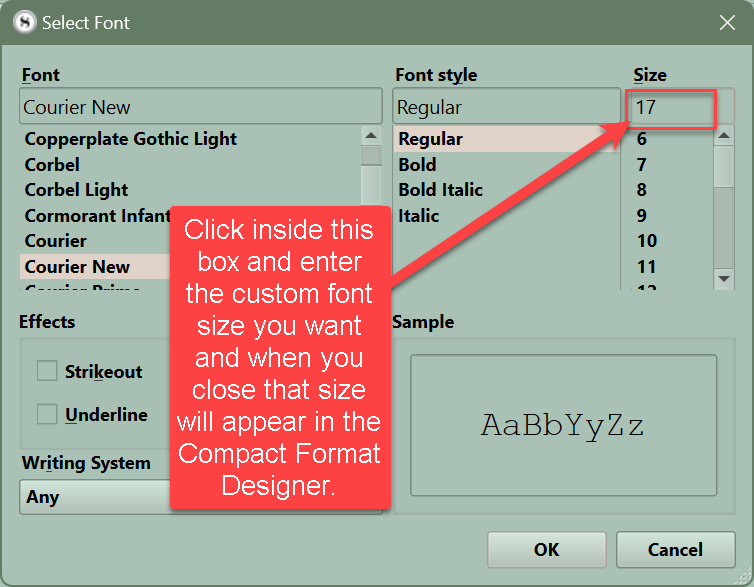I made a style in a “COMPILE FORMAT DESIGNER”
but I cannot change font size to 25.
there are (9, 10, 11, 12, 13, 14, 18, 24, 36, 48, 64, 72, 96, 144, 188) for font size.
how can I change font size manually.
When double click on the compile format and in the section layout then in the bottom panel click inside where the text is and right click and see Font option. If choose this come to another font window and if click inside the window below can freestyle a number that holds when you close the window.
Yeah, there is no way to do that in the front end, incredibly, still. I’ve bumped the ticket for this to an even higher priority. Note this is a limitation for the Styles pane. This was partially fixed in the contextual menu for Section Layouts (referred to above), but it was not done so for the Styles contextual menu.
As for manually changing it, well you probably didn’t mean to this degree, but here is how one would, if they have no fear of a little markup in a text file.
How to manually set the font to 25pt...
- Close your project, as it will need to reload the compile settings you’ve changed from the disk.
- Locate your project in File Explorer, and navigate into the
Settings\Compile Formatssubfolder within it. - You will find your custom compile format located here, as a .scrformat file. Select the file and Copy it, pasting a backup copy to some place outside of the project folder, such as your desktop. Should your edits damage the file inadvertantly, you can replace the broken version with the pristine version on your desktop.
- Load this file in an XML or advanced/coding editor, or Notepad.exe if you don’t have one.
- Search for
<Style Name="and then type in the first few letters of the name of the style you are looking for. E.g.<Style Name="Quote - In the <Format> child element you will find raw RTF code. This is the formatting for your style. Search for
\fs, which is the font size command in RTF markup. Font sizes in RTF are marked in values twice as large as the points we use to refer to them. A 12pt font is\fs24, and a 25pt font is\fs50. Adjust any of the \fs markers you see within this child element. - Save the file, and load your project, verifying that the change has been made to the style.
Here is an example of a style that is set to 25pt:
<Styles>
<Style Name="Example" ID="196831CB-A2B6-488A-B44A-A962C8BEBFB3" Type="Para+Char" FontChange="Size">
<Format><![CDATA[{\rtf1\ansi\ansicpg1252\uc1\deff0
{\fonttbl{\f0\fnil\fcharset0\fprq2 SourceCodePro-Regular;}}
{\colortbl;\red0\green0\blue0;\red255\green255\blue255;\red128\green128\blue128;}
\paperw12240\paperh15840\margl1800\margr1800\margt1440\margb1440\deftab1200\f0\fs50\cf0
\pard\plain \ltrch\loch {\f0\fs50\b0\i0 Attributes}}]]></Format>
</Style>
</Styles>
Once you have manually changed the font coding and verified it displays correctly, and in the desire font size, you should be free to make any other formatting changes you please. The limitation is with the dropdown menu itself. So long as you do not touch that control in the Format Bar, it should stick to “25”, even if you change the font family.
Thank you! Thank you so much.
In fact, I suffered for a very long time because of this. ![]()
I was going to use a bigger font to say I glad to end your suffering, but I CAN’T (the pain, oh the pain) Sorry, that was my tennis/pickleball elbow.